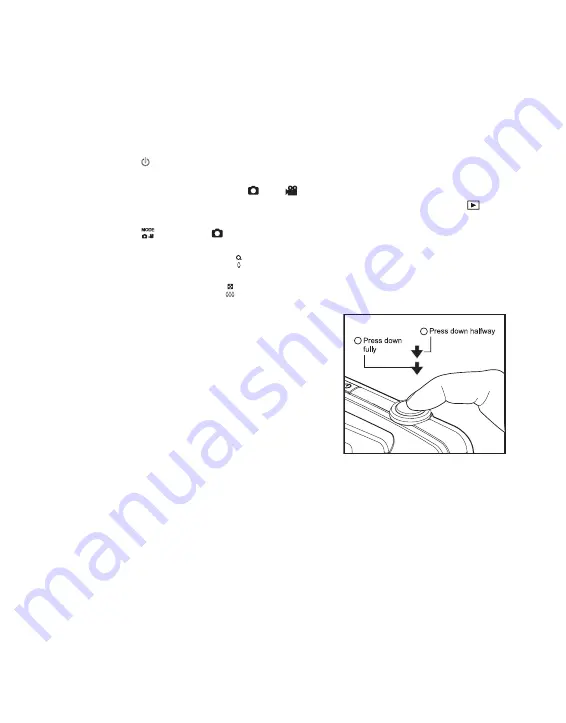
EN-19
CAPTURE MODE
Capturing Images
Your camera is equipped with a 2.8" full color TFT LCD monitor to help you compose
images, playback recorded images/video clips or adjust menu settings.
1. Press the button to turn the power on.
The status LED lights green and the camera is initiated.
If the power is turned on in [
] or [
] mode, the lens will extend forward and it
is ready for shooting. In both modes, if the camera mode is changed to [
], the
lens barrel will retract into the camera body after 30 seconds.
2. Press the
button to [
].
3. Compose your image in the LCD monitor.
Slide the zoom lever to side to zoom in on the subject, and enlarges the
subject on the LCD monitor.
Slide the zoom lever to side to zoom out on the subject, and provides a wider
angle image.
4. Press the shutter button.
Pressing the shutter button down halfway
automatically focuses and adjusts the
exposure, and pressing the shutter button
down fully captures the images.
The focus area frame turns green when
the camera is in focus and the exposure is
calculated.
When the focus or exposure is not
suitable, the frame of the focus area turns
red.
a
b
















































