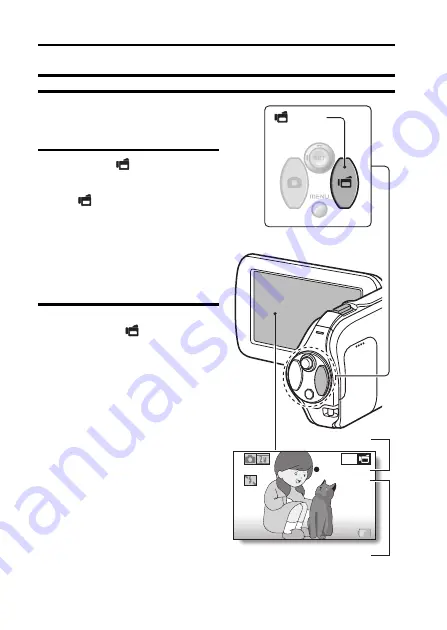
29
English
SHOOTING
SHOOTING
VIDEO CLIP RECORDING
1
Turn on the camera (page 19),
and set it to the recording
mode (page 25).
2
Press the [
] button.
h
Recording begins.
h
It is not necessary to keep the
[
] button pressed while
recording.
h
When the remaining
recording time available for
the currently recording clip
becomes little, a countdown
of the remaining recording
time appears on the display.
3
End the recording.
h
Press the [
] button again
to stop recording.
Full-HD
REC00:00:09
REC00:00:09
5
REC000:00:09
5
Available recording time
remaining
[
] button
Recording time
Содержание VPC-SH1 - Full HD 1080 Video
Страница 13: ...English xii 3 Click the Create video icon h The TotalMedia Studio screen appears New DVD project ...
Страница 21: ......
Страница 27: ...English 6 k Lens cap 1 2 3 4 5 1 Push in 2 Pull To remove Attach as shown in the illustration ...
Страница 36: ...15 English CHARGING THE BATTERY PACK 2 Insert the battery pack then replace the battery cover Battery pack ...
Страница 66: ...CONNECTING TO A STANDARD VIDEO INPUT TERMINAL 45 English Please affix the core Core ...
Страница 96: ...SANYO Electric Co Ltd ...






























