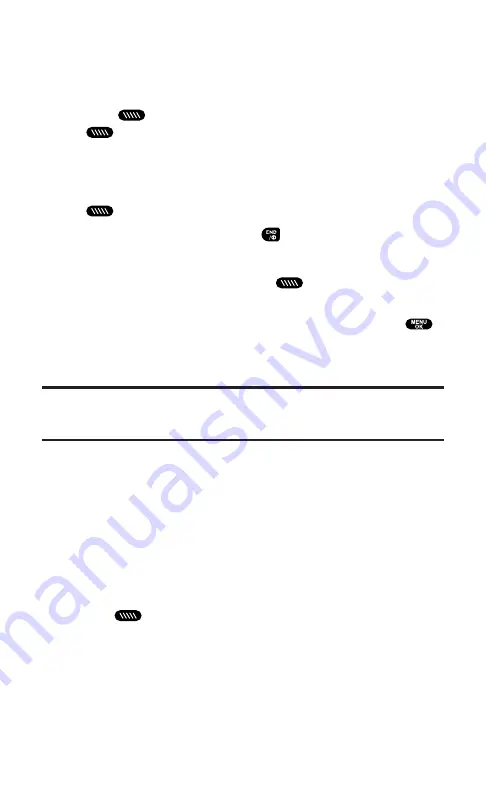
Making a PCS Ready Link Call by Entering a Number
1.
From standby mode, enter the PCS Ready Link number you
want to dial.
2.
Press
to place the PCS Ready Link call. Continue holding
to take the floor and speak.
The contact’s name appears if there is a matched number in
your PCS Ready Link List.
3.
Continue with the PCS Ready Link call, pressing and holding
to speak and releasing it to allow others to reply.
4.
When the call is finished, press
.
– or –
1.
Press
R-Link
(left softkey) or press
to access the PCS Ready
Link List.
2.
Press
Go to
(left softkey), highlight
Enter R-Link#
and press
.
3.
Enter the PCS Ready Link number you want to dial.
4.
Follow steps 2-4 above.
Note:
PCS Ready Link numbers must contain 10 digits (area code + phone
number) or 11 digits beginning with 1. Your PCS Ready Link number is the same as
your PCS Phone number.
Receiving a PCS Ready Link Call (1-to-1 Call)
1.
Make sure your phone’s PCS Ready Link mode is enabled (see
“Setting PCS Ready Link Mode” on page 27).
2.
When you receive a PCS Ready Link call from a contact, “R-Link
Call,” the contact’s name, and the PCS Ready Link number
appear on the display. (You do not need to take any action to
answer the call.) The caller may choose to alert you and simply
talk. If so, you will see “
Floor is open.
” and can then press and
hold
to reply/answer.
3.
If the person placing the call has kept the floor (held the Ready
Link button), you will see the contact name and PCS Ready Link
number along with “
has floor.
”, and you will hear the caller
speaking.
Section 2: Understanding Your PCS Phone
2A: Your PCS Phone – The Basics
31
Содержание Sprint SCP-5400
Страница 1: ......
Страница 12: ...Section 1 Getting Started ...
Страница 17: ...Section 2 Understanding Your PCS Phone ...
Страница 139: ...Section 3 Using PCS Service Features ...
Страница 188: ...Section 4 Safety Guidelines and Warranty Information ...






























