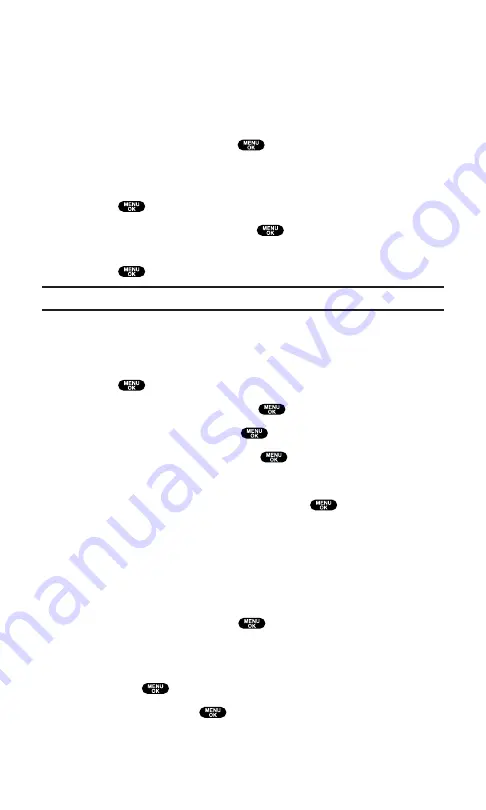
Recording a Custom Announcement
To record a custom Screen Call announcement:
1.
Follow steps 1-4 on the previous page.
2.
Select
Custom
and press
Edit
(right softkey).
3.
Highlight
Record
and press
.
When an announcement has already been recorded, select
Yes
or
No
to overwrite the existing recording.
4.
Press
to start the first recording.
5.
After the first recording, press
again to start the second
recording.
6.
Press
to stop recording.
Tip:
Recording terminates automatically after 12 seconds.
Reviewing an Announcement
To review your Screen Call announcement:
1.
Press
to access the main menu.
2.
Select
Voice Services
and press
.
3.
Select
Screen Call
and press
.
4.
Select
Announcement
and press
.
5.
Select
Pre-Recorded
or
Custom
and press
Edit
(right softkey).
6.
Highlight
Play
or
Play:Speaker
and press
.
Erasing an Announcement
To erase a Screen Call announcement:
1.
Follow steps 1-5 above.
2.
Select
Erase Name
to erase your name for Pre-Recorded
Announcements and press
.
– or –
Select
Erase
to erase your message for a Custom Announcement
and press
.
3.
Select
Yes
and press
.
Section 2: Understanding Your PCS Phone
2I: Using Your Phone’s Voice Services
127
Содержание Sprint SCP-5400
Страница 1: ......
Страница 12: ...Section 1 Getting Started ...
Страница 17: ...Section 2 Understanding Your PCS Phone ...
Страница 139: ...Section 3 Using PCS Service Features ...
Страница 188: ...Section 4 Safety Guidelines and Warranty Information ...






























