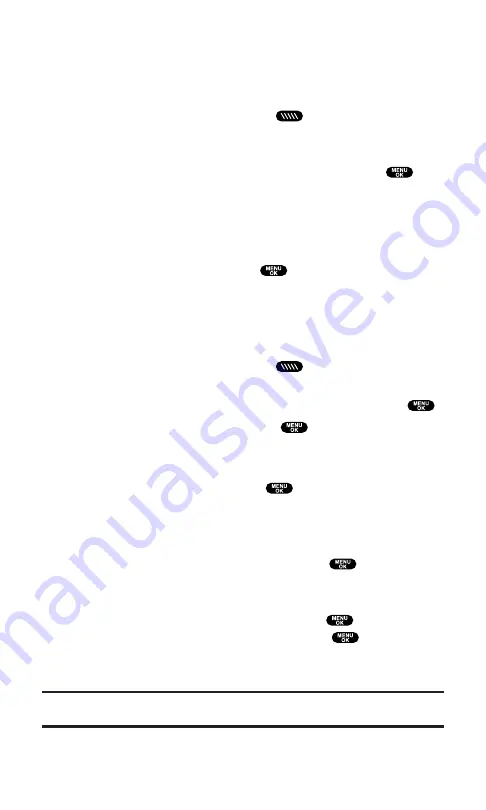
Finding an Entry in the PCS Ready Link List
You can find your desired entry by entering a few letters.
To find a PCS Ready Link entry:
1.
Press
R-Link
(left softkey) or press
to access the PCS Ready
Link List.
2.
Press
Go to
(left softkey), highlight your desired list (
Company
List
,
Co. Groups
,
Personal List
, or
Per. Groups
), and press
.
3.
Enter the first letter or the first few letters of the name.
(See page 87 for the entering method.)
The display shows the list beginning with the letter(s) you
entered.
4.
Scroll through the list and press
to select your desired entry.
Adding a New Contact to Your Personal List
You can store a total of 200 entries in the Personal List/Per. Groups.
To add a new PCS Ready Link contact:
1.
Press
R-Link
(left softkey) or press
to access the PCS Ready
Link List.
2.
Press
Go to
(left softkey), highlight
Personal List
, and press
.
3.
Highlight
<New Contact>
and press
.
– or –
Highlight an entry and press
Options
(right softkey). Then
highlight
New Contact
and press
.
If the Personal List is full or if you are not authorized to edit
the Personal List, you will see a warning message on the
display.
4.
Enter a name for the new contact and press
. (This is the
name you will see when calling or receiving a call from the
contact.)
5.
Highlight the
R-Link Number
field and press
. Enter the
contact’s PCS Ready Link number and press
.
6.
Press
Save
(left softkey) to save the new contact to your
Personal List.
Tip:
You are not allowed to use the following symbols during step 4: “:”, “@”, “;”,
“/”, “*”, “)”, and “(”.
Section 2: Understanding Your PCS Phone
2A: Your PCS Phone – The Basics
36
Содержание SCP5400 - RL2500 Cell Phone 640 KB
Страница 1: ......
Страница 12: ...Section 1 Getting Started ...
Страница 17: ...Section 2 Understanding Your PCS Phone ...
Страница 139: ...Section 3 Using PCS Service Features ...
Страница 188: ...Section 4 Safety Guidelines and Warranty Information ...
















































