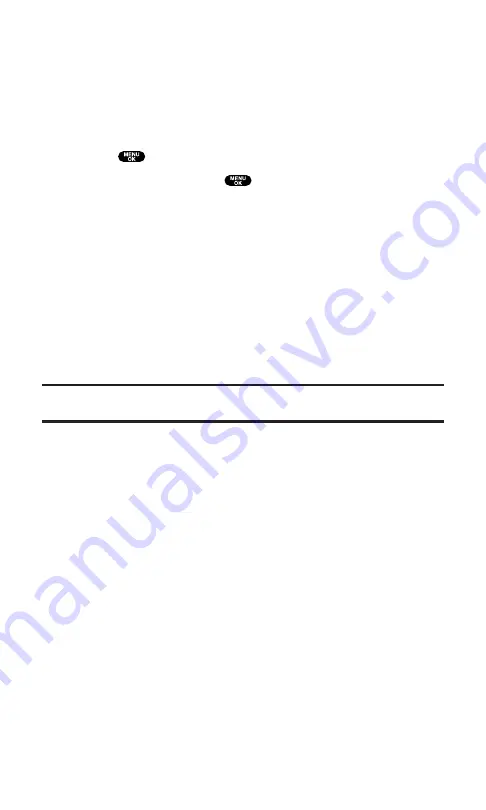
Chat
PCS Vision gives you the ability to join wireless chatrooms from your
PCS Phone. Send text messages and icons to chatroom participants
or launch a one-on-one (private) chatroom.
To access a chatroom from the browser:
1.
Press
to access the main menu.
2.
Highlight
Web
and press
.
3.
Select
Messaging
.
4.
Select
CHAT
.
5.
Select
Enter
. You will see a disclaimer for Wireless Chat.
Select
I Agree
to enter the Chat menu.
6.
Select a chatroom from the menu (for example, “Friends”
or “Singles”).
7.
Use your keypad to enter a nickname and select
Enter
. Once in
the chatroom, you may scroll through the postings to read
messages from other chatroom participants.
Note:
To avoid inadvertent data usage charges, you should log out of chatrooms
when you are ready to exit.
To post a message:
1.
Select
Add text
.
2.
Enter your message.
3.
Select
Send
.
To set up a private chatroom:
1.
During an active chat session, select
1->1
.
2.
Select a chatter with whom you’d like to launch a private
chatroom.
To exit a chatroom:
Select
Leave Room
.
Section 3: Using PCS Service Features
3B: PCS Vision
159
Содержание SCP5400 - RL2500 Cell Phone 640 KB
Страница 1: ......
Страница 12: ...Section 1 Getting Started ...
Страница 17: ...Section 2 Understanding Your PCS Phone ...
Страница 139: ...Section 3 Using PCS Service Features ...
Страница 188: ...Section 4 Safety Guidelines and Warranty Information ...
















































