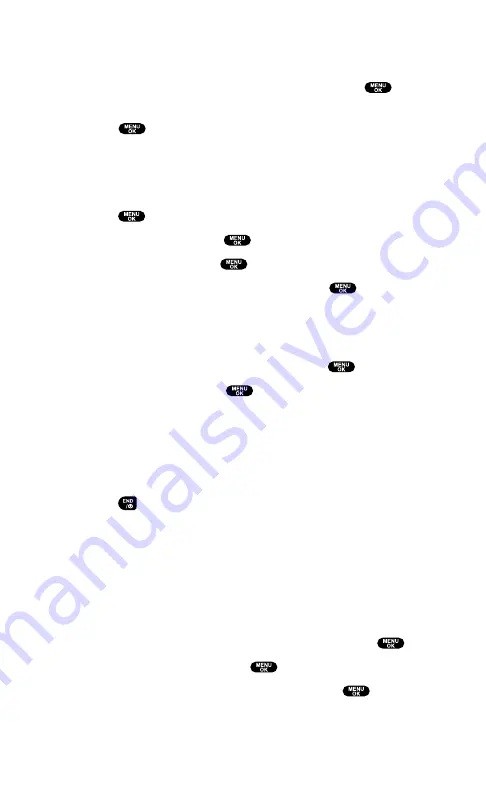
If you want to download a ringer file from the Start-up/Power-off Tone
menu:
1.
Select
Others
during the previous step 4 and press
.
2.
Select the menu under
Start-up Tone
or
Power-off Tone
and
press
.
3.
Follow the previous steps 7 to 11.
To download an image file from the Display Setting Menu
(Animation, Incoming Calls, and Screen Saver):
1.
Press
to access the main menu.
2.
Select
Settings
and press
.
3.
Select
Display
and press
.
4.
Select
Animation
or
Incoming Calls
and press
.
The following item needs an extra step:
Animation
requires you to select the menu under
Standby
,
Outgoing Calls
, or
Service Search
.
5.
Select the menu under each item and press
.
6.
Select
Get New
and press
. (The browser launches and
displays the Download page.)
7.
Select your desired image file and follow the system prompts.
8.
Press the left softkey to start downloading.
9.
Wait for the download to complete.
10.
Press
to end or press the left or right softkey for further
operation.
Left softkey
assigns the downloaded data. (See “To confirm
the downloaded images (screen savers) folder” on page 113.)
Right softkey
returns to the Download page and you can
continue to download.
To download an image file from Screen Saver menu.
1.
Select
Standby Display
during step 4 above and press
.
2.
Select
Screen Saver
and press
.
3.
Select the menu under
Screen Saver
and press
.
4.
Follow the previous steps 6 to 10.
Section 2: Understanding Your PCS Phone
2H: Personal Organizer
111
Содержание SCP5400 - RL2500 Cell Phone 640 KB
Страница 1: ......
Страница 12: ...Section 1 Getting Started ...
Страница 17: ...Section 2 Understanding Your PCS Phone ...
Страница 139: ...Section 3 Using PCS Service Features ...
Страница 188: ...Section 4 Safety Guidelines and Warranty Information ...






























