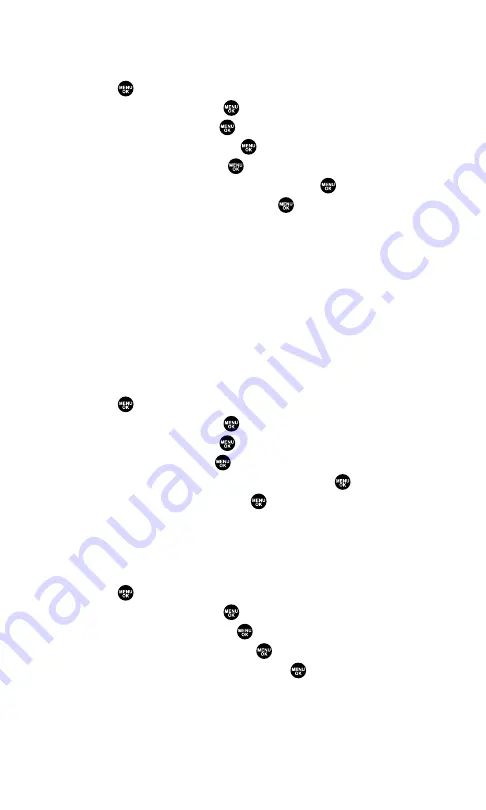
Selecting Ringer Types for Calendar
To select a ringer type for calendar:
1.
Press
to access the main menu.
2.
Select
Settings
and press
.
3.
Select
Sounds
and press
.
4.
Select
Ringer Type
and press
.
5.
Select
Calendar
and press
.
6.
Select the menu under
Calendar
and press
.
7.
Select your desired type and press
.
Ringer Type
to select a ringer type. Scroll through available
ringers to hear previews.
Voice Ringer
to notify you with Voice for calendar events.
Get New
to start up the Browser so you can select an item to
download (see page 110).
Selecting a Tone Length
Longer tone lengths may be better for tone recognition when dialing
voicemail or other automated systems.
To select a tone length:
1.
Press
to access the main menu.
2.
Select
Settings
and press
.
3.
Select
Sounds
and press
.
4.
Select
Others
and press
.
5.
Select the menu under
Tone Length
and press
.
6.
Select
Short
or
Long
and press
.
Setting Ready Link Incoming Tone
With this feature, you can select Ready Link incoming tone.
To select a Ready Link incoming tone:
1.
Press
to access the main menu.
2.
Select
Settings
and press
.
3.
Select
Ready Link
and press
.
4.
Select
Incoming Tone
and press
.
5.
Select
Single
or
Continuous
and press
.
Single
to notify you of an incoming Ready Link call with a
single tone.
Continuous
to notify you of an incoming Ready Link call with
a continuous tone.
Section 2B: Controlling Your Phone’s Settings
37
Содержание SCP-7300
Страница 1: ...User s Guide PCS Vision Ready Link Phone RL 7300 ...
Страница 12: ...Section 1 Getting Started ...
Страница 19: ...Section 2 Your PCS Vision Phone ...
Страница 156: ...Section 3 PCS Service Features ...
Страница 208: ...Section 4 Safety Guidelines and Warranty Information ...






























