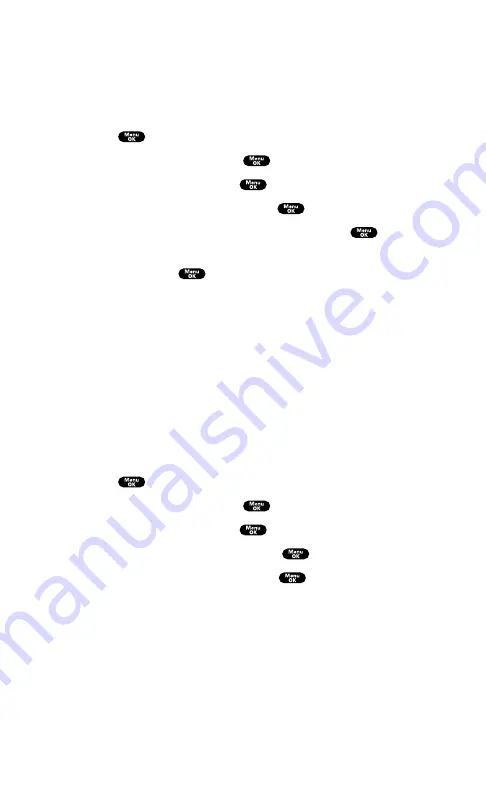
Changing the Display for Incoming Calls
You can set the color or downloaded image (screen saver) to be
shown on the incoming calls display.
To change the incoming calls display:
1.
Press
to access the main menu.
2.
Highlight
Settings
and press
.
3.
Highlight
Display
and press
.
4.
Highlight
Incoming Calls
and press
.
5.
Select the menu under
Incoming Calls
and press
.
6.
Highlight your desired color or downloaded image (screen
saver) and press
.
Get New
to start up the browser and select an item to
download. (See page 102.)
If you select the downloaded image (screen saver) data
during step 6 above, press
Preview
(right softkey) to see an
example display.
Changing the Display for Standby Mode
This feature enables you to select a variety of items to display in
standby mode.
To change the standby mode display:
1.
Press
to access the main menu.
2.
Highlight
Settings
and press
.
3.
Highlight
Display
and press
.
4.
Highlight
StandbyDisplay
and press
.
5.
Select your desired item and press
.
Screen Saver
selects the screen saver to display.
Calendar
displays the Calendar.
Time (Large)
displays the local time in a large, simple format.
Section 2: Understanding Your PCS Phone
2B: Controlling Your Phone’s Settings
45
Содержание SCP-7200
Страница 1: ......
Страница 12: ...Section 1 Getting Started ...
Страница 17: ...Section 2 Understanding Your PCS Phone ...
Страница 130: ...Section 3 Using PCS Service Features ...
Страница 180: ...Section 4 Safety Guidelines and Warranty Information ...
















































