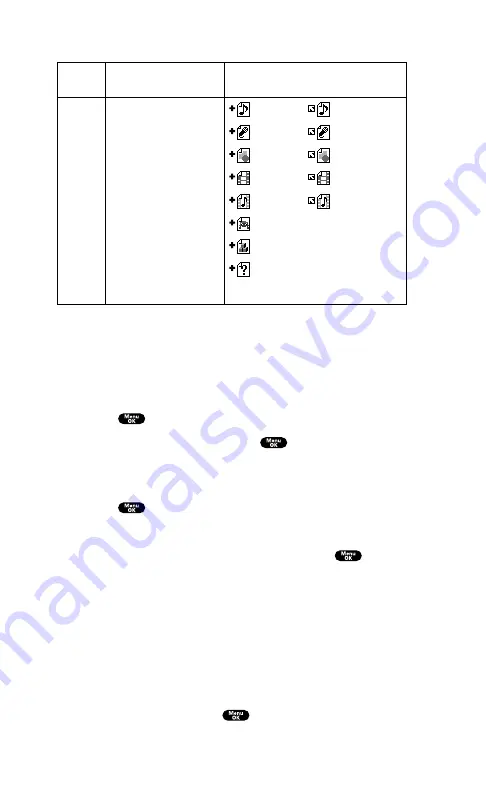
Icon Indication
Sorting the Downloaded Data
The downloaded files are stored in alphabetical order. If you want to
store the data in memory-size order, follow these instructions:
To sort the downloaded data:
1.
Press
to access the main menu.
2.
Highlight
Downloads
and press
.
3.
Highlight one of each folder that includes the downloaded data
you want to sort.
4.
Press
.
5.
Press
Options
(right softkey).
6.
Highlight
Sorting
from the options and press
.
Options:
Sorting
to sort the downloaded data in alphabetical (Name)
or memory size (Size) order.
Icon/Size
to show the downloaded data list with memory size.
Erase All
to erase all downloaded files you selected during
step 3. (Downloaded data that has already been assigned
cannot be erased.)
7.
Highlight
Size
and press
.
Type
From Web
Item
Ringers (~64KB)
Voice (~64KB)
Screen Savers/Images (~64KB)
Animation (~64KB)
Animation Ringer (~64KB)
Game (~100KB)
Application (~100KB)
Unknown type (~64KB)
Icon (appears at the left side
of the downloaded data)
(New Data) (Assigned Data)
(New Data) (Assigned Data)
(New Data) (Assigned Data)
(New Data) (Assigned Data)
(New Data) (Assigned Data)
(New Data)
(New Data)
(New Data)
Note:
Download icon subject to change
Section 2: Understanding Your PCS Phone
2H: Personal Organizer
107
Содержание SCP-7200
Страница 1: ......
Страница 12: ...Section 1 Getting Started ...
Страница 17: ...Section 2 Understanding Your PCS Phone ...
Страница 130: ...Section 3 Using PCS Service Features ...
Страница 180: ...Section 4 Safety Guidelines and Warranty Information ...
















































