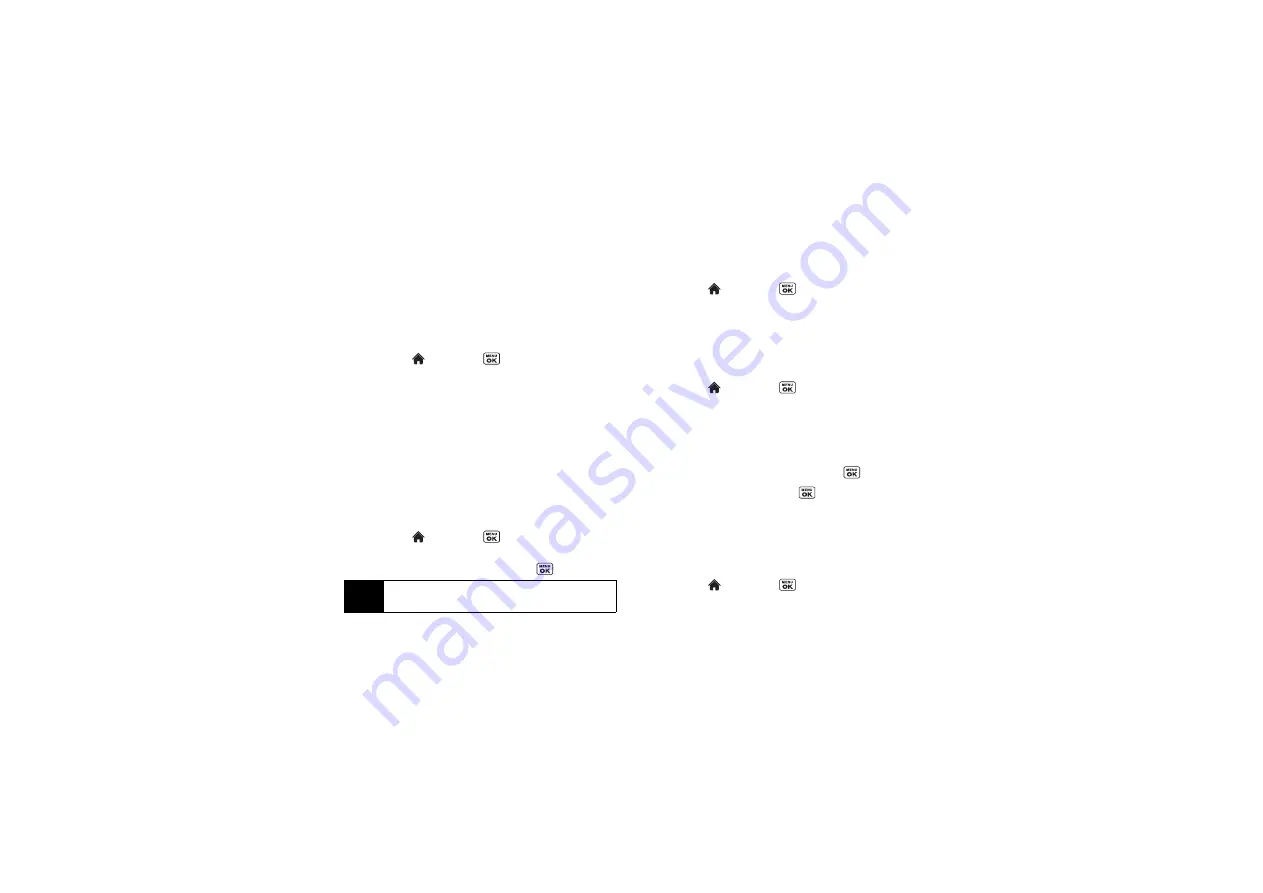
44
Changing the Backlight Settings
Select how long the display screen remains backlit
after any keypress is made. You can also change the
backlight effect when charging the battery.
To change the main screen backlight setting:
1.
Highlight
and
press
> Settings > Display >
Backlight > Main Screen.
2.
Select
Backlight Dim
or
Backlight Off
.
䡲
If you select
Backlight Dim
, select
Always Bright
,
Always Dim
, or a preset length of time to elapse
before the screen backlight dims.
䡲
If you select
Backlight Off
, select a preset length of
time to elapse before the screen and keypad
backlights turn off. (When you select
Always Bright
for the
Backlight Dim
setting above, the keypad
backlight will turn off after about one minute.)
To change the outer screen backlight setting:
1.
Highlight
and
press
>
Settings > Display
>
Backlight
>
Outer Screen
.
2.
Highlight a time setting and press
.
To change the backlight effect while charging:
1.
Highlight
and press
>
Settings > Display
>
Backlight
>
Flash keypad while charging
.
2.
Select
On
or
Off
.
Selecting a Picture ID
You can select an image as a picture ID.
1.
Highlight
and press
> Settings > Display >
Picture ID
.
2.
Select
Contacts
,
Unsaved Numbers
, or
Private / Unknown
.
䡲
If you select
Contacts
, select
All Contacts
, or select
One Contact
and then select an entry.
3.
Select a picture ID option and press
.
4.
Select an image and press
to assign it.
Power Save Mode
This feature helps conserve your battery power by
automatically adjusting the backlight setting of your
phone.
1.
Highlight
and press
> Settings > Display >
Power Save Mode
.
Note
Long backlight settings reduce the battery’s talk and
standby times.
Содержание SCP-6760
Страница 6: ......
Страница 12: ......
Страница 13: ...Section 1 Getting Started ...
Страница 19: ...Section 2 Your Phone ...
Страница 121: ...Section 3 Sprint Service ...
Страница 158: ......
Страница 159: ...Section 4 Safety and Warranty Information ...






























