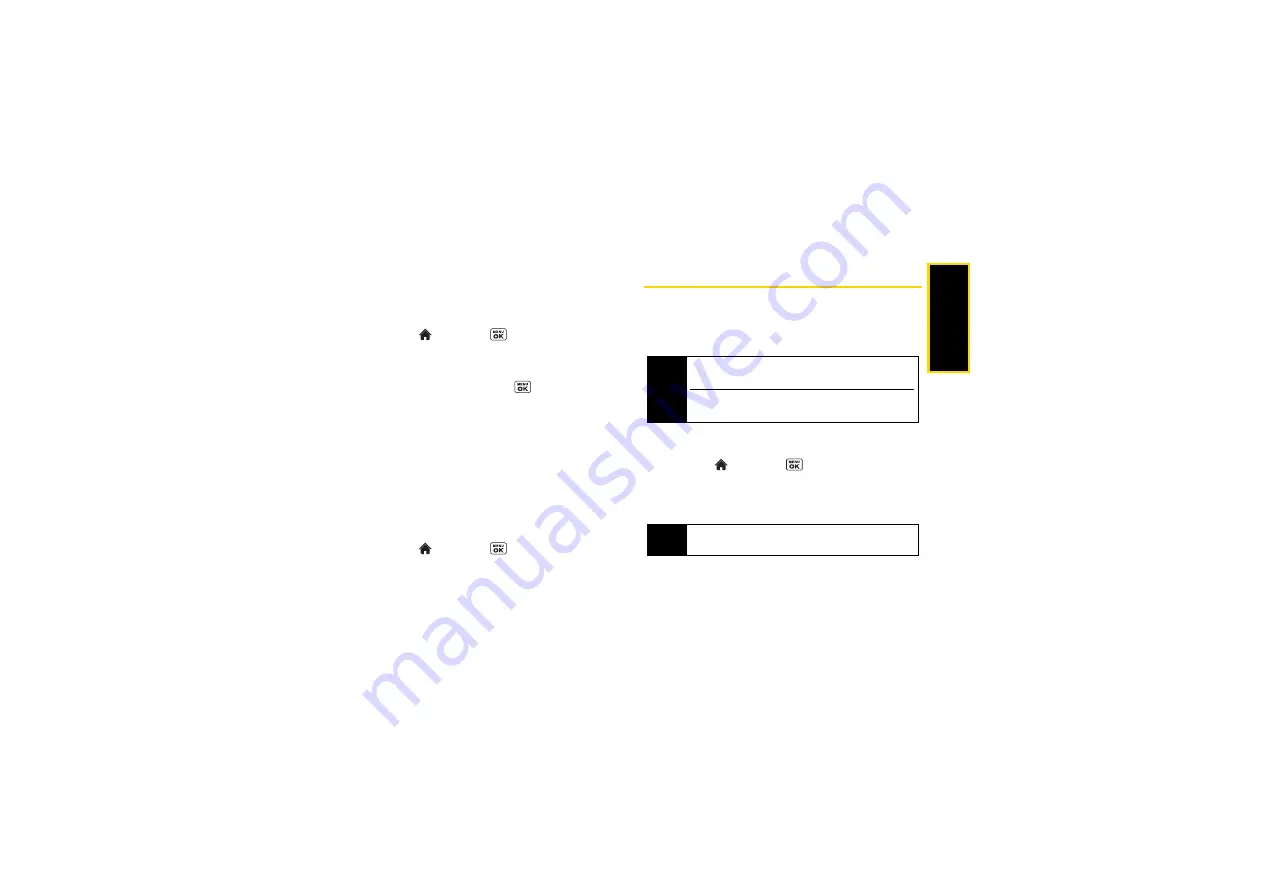
Ca
me
ra
103
2.
Press
SEND
(left softkey) and select your
destination.
3.
Follow the instructions on the screen.
To automatically send pictures and videos:
1.
Highlight
and press
>
Photos & Videos
>
Auto-Send
>
Auto-Send Destinations
. (You will see a
pop-up notification asking if you want to enable
Auto-Sending.)
2.
Press
ENABLE
(left softkey)
>
.
3.
Select a destination you want to send your pictures
and videos automatically. If you cannot find your
favorable destination, select
Add Another...
and
select a new destination.
Next time when you take pictures and videos, they will
be automatically sent to the selected destination.
To enable or disable Auto-Sending:
䊳
From camera mode, press
OPTIONS
(right softkey)
>
Enable Auto-Send
or
Disable Auto-Send
.
– or –
䊳
Highlight
and press
> Photos & Videos
>
Auto-Send
>
Enable Auto-Send
or
Disable Auto-Send.
If a pop-up menu is displayed, simply follow the
onscreen instructions to enable or disable Auto-
Sending.
Printing Pictures From Your Phone
Your phone is PictBridge compatible, allowing you to
print directly from your phone without connecting to a
computer. You can also print your pictures using
Bluetooth.
To print pictures using a PictBridge-compatible printer:
1.
Highlight
and press
>
Photos & Videos
>
My Photos & Videos
>
In Phone
or
On Memory Card
.
2.
Highlight pictures to print and press
OPTIONS
(right
softkey)
>
>
PictBridge
.
3.
Connect your phone to the PictBridge-enabled
printer using a compatible USB cable. (Wait until
the connection is completed.)
Tip
Make sure your battery is fully charged before
printing your pictures.
While using the PictBridge, the battery cannot be
charged.
Tip
Press
OPTIONS
(right softkey)
>
Select Multiple
to
select multiple pictures.
Содержание SCP-6760
Страница 6: ......
Страница 12: ......
Страница 13: ...Section 1 Getting Started ...
Страница 19: ...Section 2 Your Phone ...
Страница 121: ...Section 3 Sprint Service ...
Страница 158: ......
Страница 159: ...Section 4 Safety and Warranty Information ...






























