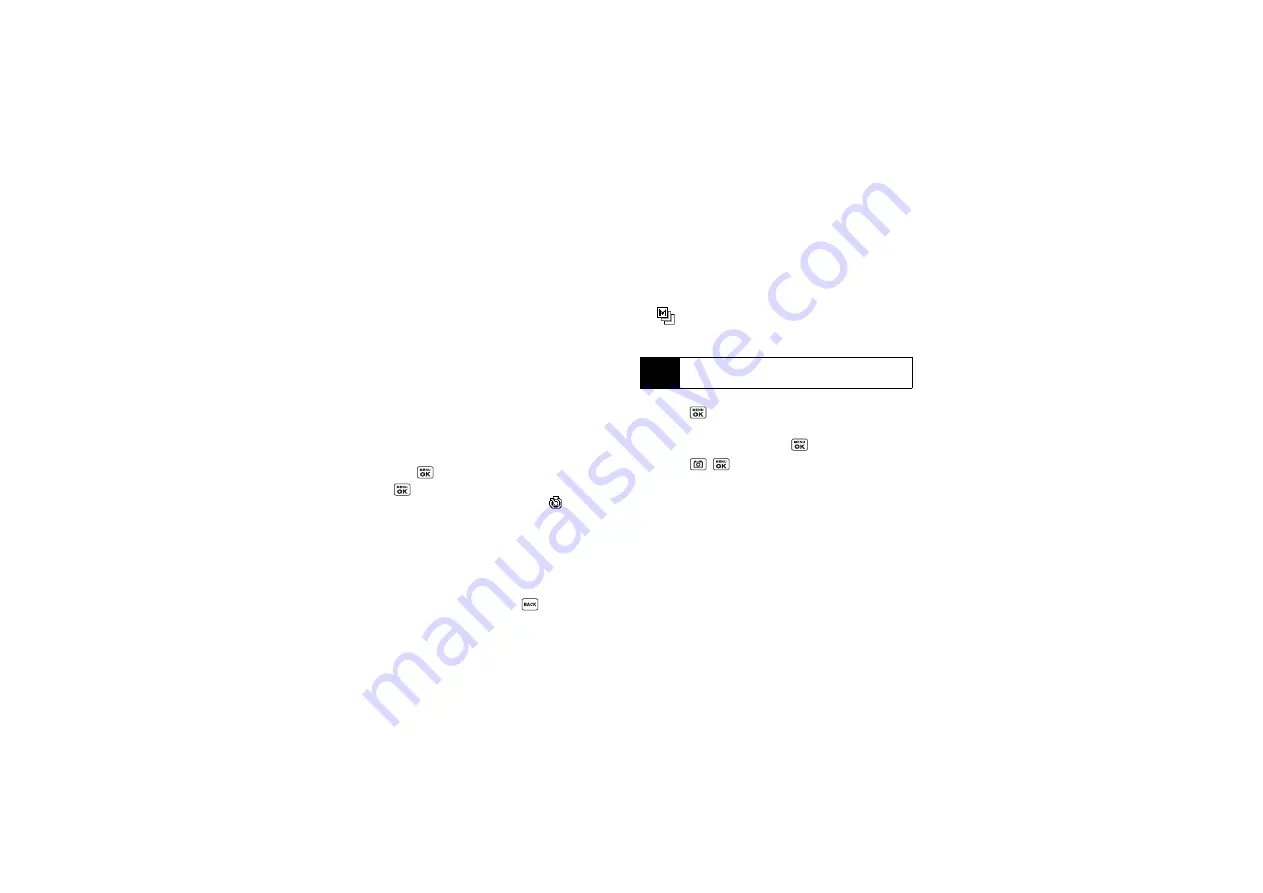
96
䢇
Camera Settings
to select
Resolution
,
Quality
, and other
settings. (See “Camera Settings” on page 97.)
䢇
Review Media
to go to the In Phone folder or memory
card folder to review your saved pictures.
䢇
Camcorder Mode
to switch to camcorder mode. (See
“Setting Storage Options” on page 99.)
䢇
Key Guidance
to show keypad shortcuts in camera
mode.
䢇
User Settings
to provide convenient access to your
favorite settings.
Self-timer
1.
From camera mode, press
OPTIONS
(right softkey)
>
Self-Timer
.
2.
Highlight a delay time (
10 Seconds
or
5 Seconds
)
and press
.
3.
Press
or
START
(left softkey) when you are
ready to start the timer. (You will see
at the top
of the screen and your phone will beep during the
countdown.)
4.
Get ready for the picture. (When the timer is down
to three seconds, the self-timer icon will turn red
and the tone of the beep will change.)
To cancel the self-timer after it has started:
䊳
Press
CANCEL
(right softkey) or
.
Multiple Shots
This feature allows you to take four or eight shots in a
continuous sequence. When you take multiple shots,
the
icon will be displayed in the viewfinder.
1.
From camera mode, press
OPTIONS
(right softkey)
>
Fun Tools > Multiple Shots
.
2.
Highlight an option (
4 Shots
or
8 Shots
) and
press .
3.
Highlight the duration of the interval between shots
(
Normal
or
Fast
) and press
.
4.
Press , ,
or
CAPTURE
(left softkey) to take the
pictures. (The MULTIPLE SHOTS folder will display
up to eight miniature thumbnail pictures per screen.)
Zoom
This feature allows you to zoom in on an object when you
take a picture. You can adjust the zoom from 1x to 12x.
1.
From camera mode, press the navigation key right
to zoom in or left to zoom out.
Note
When taking multiple shots, the resolution is
temporarily set to
Low-320x240
.
Содержание SCP-6760
Страница 6: ......
Страница 12: ......
Страница 13: ...Section 1 Getting Started ...
Страница 19: ...Section 2 Your Phone ...
Страница 121: ...Section 3 Sprint Service ...
Страница 158: ......
Страница 159: ...Section 4 Safety and Warranty Information ...






























