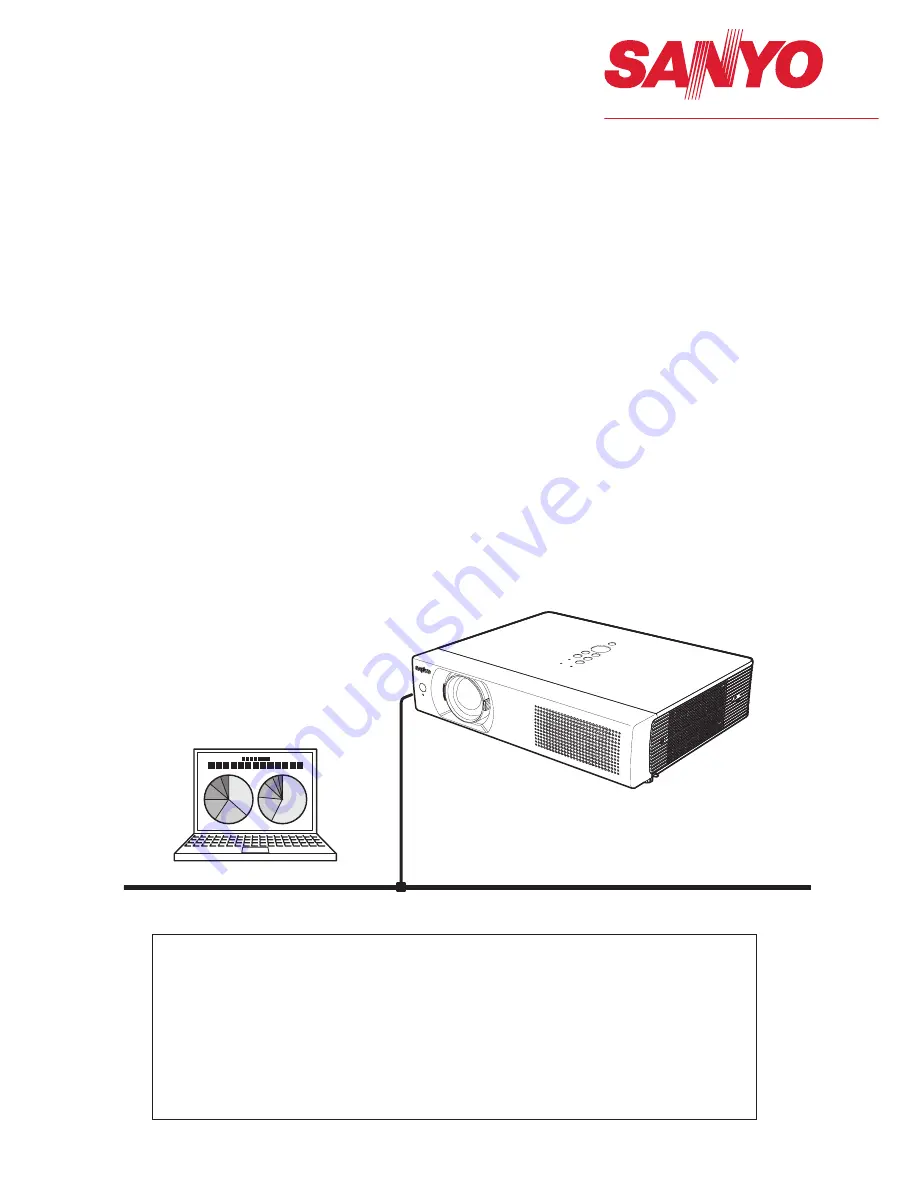
Network Set-up and Operation
For Windows
Wired and Wireless Setting
Projector Set-up and Operation
Network Capture
Network Viewer
Moderator Function
Owner’s Manual
This is the manual for the Network function.
Read this manual thoroughly to operate the Network function.
First, read the owner's manual of the projector to understand the basic operation of the
projector and the safety instructions.
The safety instructions in the owner's manuals should be followed strictly.
Содержание QXXAVC922---P Series
Страница 14: ...14 Chapter 1 About LAN functions ...
Страница 32: ...32 Chapter 4 Wired LAN configurations ...
Страница 62: ...62 Chapter 6 Basic setting and operation ...
Страница 108: ...108 Chapter 8 Network capture functions ...
Страница 126: ...126 Chapter 9 Network Viewer functions ...
Страница 127: ...127 Chapter 127 Use of telnet Web browser setting Firewall setting Troubleshooting Terminology 10 Appendix 10 ...
Страница 143: ...143 Terminology ...
Страница 144: ...SO WIN KF3AC NETWORK OWNER S MANUAL FOR WINDOWS SANYO Electric Co Ltd ...
















