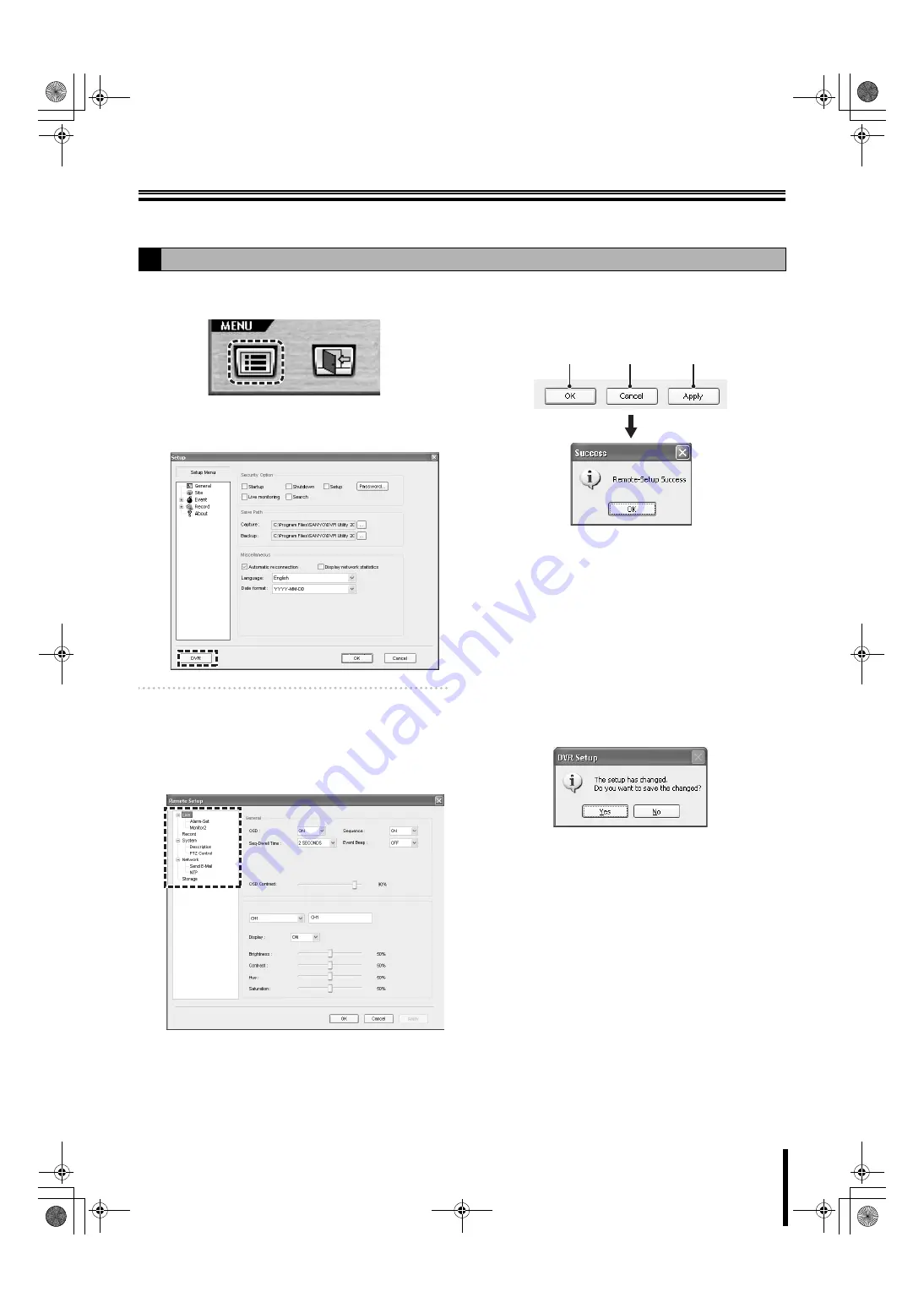
66
Remote Setup
The menu settings for the DVR unit can be set from a PC, via network.
1
Click the MENU button on the operation panel.
The [Setup] screen is displayed.
2
Click [DVR] at the lower left of the screen.
The [Remote Setup] screen is displayed.
Memo:
Remote setup may not be supported depending on
the DVR model. In that case, clicking [DVR] will
display an error message.
3
Select and click the menu item to set from the tree
list.
The specified menu screen is displayed.
4
Set the menu item displayed on the screen.
Setting is basically the same as with the DVR menu
setting.
Refer to the corresponding pages for details on the
setting items.
5
Click [Apply] or [OK].
The "
Remote-Setup Success
" message is displayed
on the [Success] dialog and the setting sent to the DVR.
Click [OK] and close the dialog.
1
Clicking [Apply]:
The [Remote Setup] screen remains displayed even after
the [Success] dialog is closed.
Close the [Remote Setup] screen by clicking [OK] upon
completing all of the remote setup operations.
2
Clicking [OK]:
Closing the [Success] dialog also closes the [Remote
Setup] screen.
3
Clicking [Cancel]:
If a setting value has been changed on the screen, a
dialog confirming whether to save or not the changes is
displayed.
Selecting [No] returns the setting to the previous value and
closes the [Remote Setup] screen.
Clicking [Yes] displays the "
Remote-Setup Success
"
message on the [Success] dialog and sends the settings
to the DVR.
Closing the [Success] dialog also closes the [Remote
Setup] screen.
A
Remote Setup operating procedure
1
2
3
L8HBT_WA(DSR-2116_2108)(GB).book 66 ページ 2009年5月27日 水曜日 午後4時50分
















































