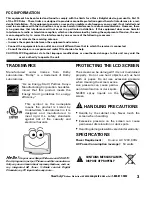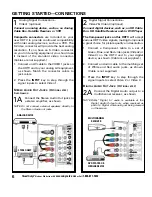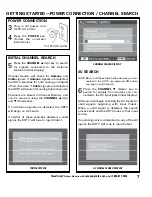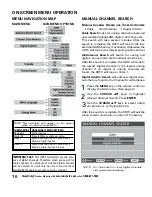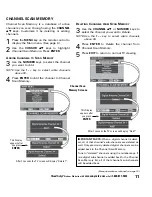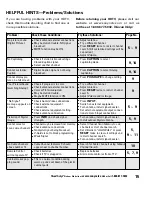8
Need help?
Visit our Web site at
www.sanyoctv.com
or Call
1-800-877-5032
PC CONNECTIONS
PC MONITOR OPERATION
PC P
REPARATION
To avoid an “Out of Range” condition, preset
your PC’s output resolution to an XGA value, such
as, 1024 x 768, before you disconnect it from your
regular monitor.
PC M
ONITOR
S
ETUP
The
Frequency
,
Resolution
,
Dot Clock
,
Phase
,
Horizontal Position
, and
Vertical Position
are set
automatically when
Auto Adjustment
is selected.
PC M
ENU
O
PERATING
T
IPS
Picture and Sound settings in the PC Menu
do not
affect other input settings.
Press
RESET
twice
to reset ALL settings to factory
defaults. (See page 9.)
M
ANUAL
A
DJUSTMENTS
Color Temp.
—Press
ENTER
to choose setting.
Dot Clock
—Dot Clock adjusts the Dot frequency
to match your computer’s dot frequency.
Phase
—Adjust the Phase when the picture
appears to flicker or is blurred.
H–Position
—Moves the image horizontally.
V–Position
—Moves the image vertically.
Power Saving
—When the HDTV no longer detects
H- and V-sync signals from the PC, it switches to
standby mode. It will return to normal operation
when H- and V-sync signals are again detected.
Reset PC Settings
—Resets all the PC Menu
options to Factory default values.
NOTE: Before connecting any cables, disconnect
the AC Power Cords of both the HDTV and
Personal Computer from the AC outlets.
1
Connect an RGB cable from the monitor out-
put on your PC to the RGB connector on the
HDTV and tighten the screws. (Monitor Cable
not supplied.)
2
Insert one end of a Stereo Mini-Audio cable
into the PC Audio Out jack and the other end
into the HDTV PC Audio Input jack. (Stereo
Mini-Audio Cable not supplied.)
HINT: Volume can be adjusted both from the PC and
the HDTV
VOLUME
and
keys.
3
Select
Auto Adjustment
from the PC Setup
Menu.
NOTE: Power on the HDTV and any other periph-
eral equipment before powering on the computer.
PC MENU NAVIGATION MAP