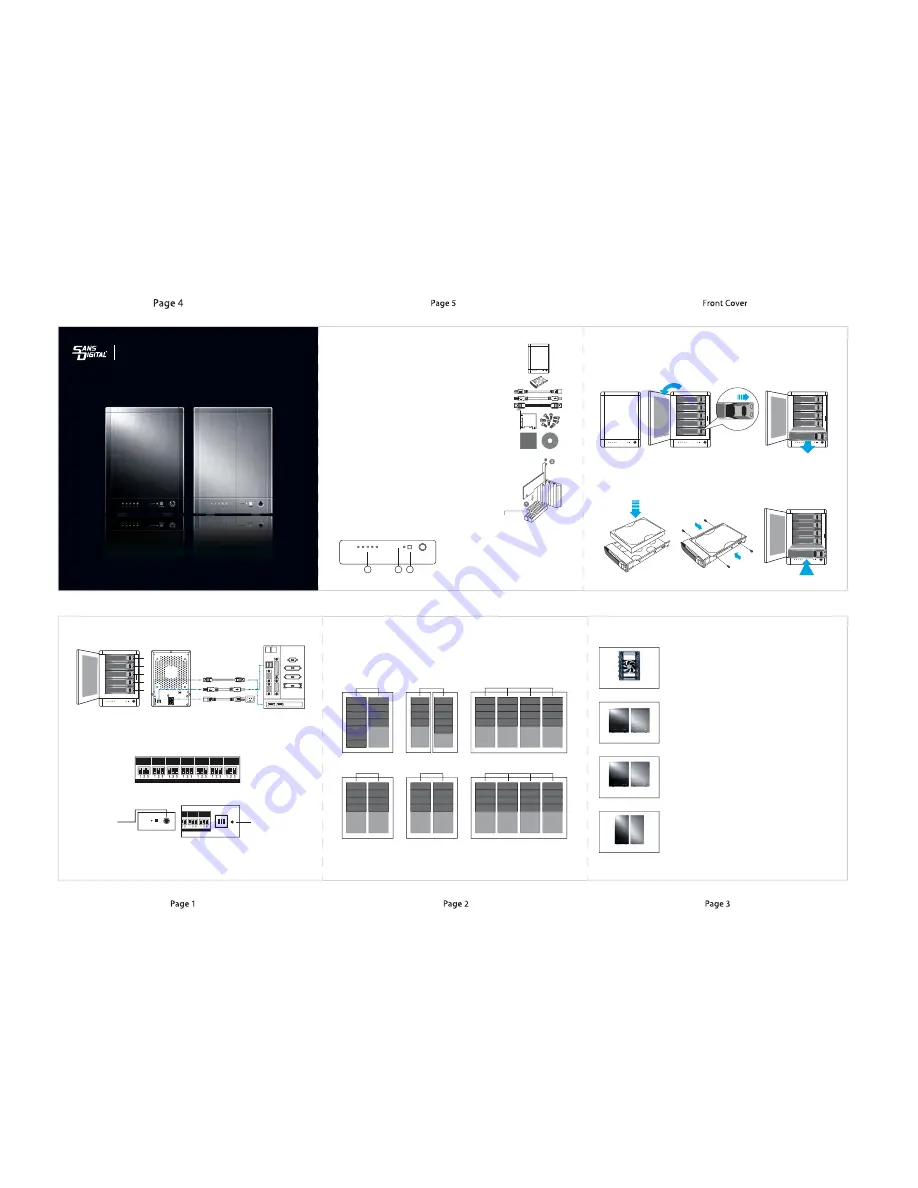
QUICK INSTALLATION GUIDE
v1.0
TOWERRAID
TR5UT+
(
B
)
Package Contents
Hard Drive Installation
Item
Quantity
TR5UT+B / TR5UT+ ................................................................... 1
Removable Tray ..................................................................... 5
Power Cord ............................................................................ 1
USB 3.0 Cable ......................................................................... 1
eSATA Cable .......................................................................... 1
2 Port eSATA PCIe Adaptor .................................................. 1
Screws ..................................................................................... 1 set
Quick Installation Guide ........................................................ 1
CD Manual ............................................................................. 1
3. Install each hard drive by placing them into the hard drive trays and securing them on
both sides with the included screws.
4. Place the trays back into the unit and lock them in place by pushing the tray handles in.
5. Close the front hard drive panel.
QUICK
INSTALLATION
GUIDE
1. Open the front hard drive panel of the unit.
2. Remove the hard drive trays by pushing the tray tab to the right and releasing the tray
handle.
Please contact Sans Digital for missing or damaged items.
POWER
PC Link
1 2 3 4 5
POWER
PC Link
1 2 3 4 5
POWER
PC Link
1 2 3 4 5
POWER
PC Link
1 2 3 4 5
POWER
PC Link
1 2 3 4 5
LED Indicators
POWER
PC Link
1 2 3 4 5
1
2
3
1. Power LED - Lights when unit is powered on.
2. PC Link LED - Lights when unit is connected
to computer.
3. HDD LEDs - Green: HDD is installed.
Blinking green: HDD is being accessed.
Red: Error. Flashing red: Rebuilding.
Installing PCIe Adapter Card to a Computer
PCI-Express Slots
PCI-E Card
Unplug AC power from computer before installation.
Insert the PCIe Card into an available PCIe slot (x1 /
x4 / x8 / x16) on your computer (Step 1) and secure
with screw (Step 2). Both PCIe 1.0 & 2.0 are compat-
ible, where 2.0 provides optimal performance.
Note: Please refer to CD for driver installation.
Page 3
Connection Diagram
BACK
COMPUTER REAR PANEL
Power ON/OFF: Push the power button located on the front panel to power on/off the unit.
RAID Setup
1. Select the desired RAID mode by setting the RAID switch on the back of the unit.
2. Turn on the ‘Power’ switch while holding down the ‘Reset’ switch for 5 secs to
complete RAID setup.
NOTE: All hard drive data will be erased during RAID setup.
NOTE: Hot-spare is supported for RAID 1, 1+0, 5, and Clone. Please see Detailed User’s
Manual for further instructions.
CLEAN LARGE CLONE
R0
R1/10
R3
R5
/10
R3
R5
Reset switch
Power switch
POWER
PC Link
FRONT
POWER
PC Link
1 2 3 4 5
1
2
3
4
5
Other Sans Digital Products
T:
1.800.980.1988
F:
1.626.322.3878
E:
W:
WWW.SANSDIGITAL.COM
Optional RAID Monitoring Utility
The unit is embedded with hardware RAID, where no additional software is required.
Optional RAID monitoring utility is available for additional features such as email
notification and firmware update. Please refer to the CD manual for details on RAID
and advanced features.
JBOD
A3
A2
A1
A4
B3
B2
B1
B4
B5
DISK 0
DISK 1
RAID 0
A5
A3
A1
A7
A6
A4
A2
A8
DISK 0
DISK 1
SPANNING
A3
A2
A1
A4
A7
A6
A5
A12
A11
A10
A13
DISK 0
DISK 1
RAID 1
A3
A2
A1
A4
A3
A2
A1
A4
DISK 0
DISK 1
RAID 5
B1
A1
C1
B2
A2
C2
B3
A3
C3
D1
D2
D3
C
p
B
p
A
p
D
p
DISK 0
DISK 1
DISK 2
DISK 3
RAID (1+0)
A3
A1
A5
A4
A2
A8
A6
A7
A3
A1
A5
A4
A2
A8
A6
A7
DISK 0
DISK 1
DISK 2
DISK 3
RAID system should not be use as a substitute for your data backups. A data backup
strategy should be implemented to fully protect your data assets.
• 5-Bay IDE / SATA Hard Drive Organizing Rack
• Designed with a 4.7” cooling fan and a hollow aluminum frame for
efficient heat dissipation.
• Designed with an ON/OFF power switch, which controls the power of
hard drives, when a 20-pin or 24-pin ATX power supply is connected.
• Expandable to 10-bay by stacking an additional unit on top and
securing it with a tool-less screw.
• 4-Bay External RAID Enclosure
• Access 4 hard drives while using only one cable.
• Provides RAID 5 protection with over 200MB/s in performance.
• Bundled with dual-port eSATA 6Gb/s PCIe 2.0 x1 RAID controller card.
• Supports JBOD and RAID modes on Linux, MAC and Windows;
supporting Windows 7 and Snow Leopard.
• Available in black and silver finish.
• 5-Bay External RAID Enclosure
• Access 5 hard drives while using only one cable.
• Provides RAID 5 protection with over 200MB/s in performance.
• Bundled with dual-port eSATA 6Gb/s PCIe 2.0 x1 RAID controller card.
• Supports JBOD and RAID modes on Linux, MAC and Windows;
supporting Windows 7 and Snow Leopard.
• Available in black and silver finish.
• 8-Bay External RAID Enclosure
• Two eSATA cables supporting up to 8 hard drives using Port Multiplier.
• Provides RAID 5 protection with over 200MB/s in performance.
• upports JBOD and RAID modes on Linux, MAC and Windows;
supporting Windows 7 and Snow Leopard.
• Bundled with dual-port eSATA 6Gb/s PCIe 2.0 x1 RAID controller card.
• Available in black and silver finish.
HDDRACK5
TR5M+B / TR5M+
TR8M+B / TR8M+
TR4M+B / TR4M+
HDDRACK5



















