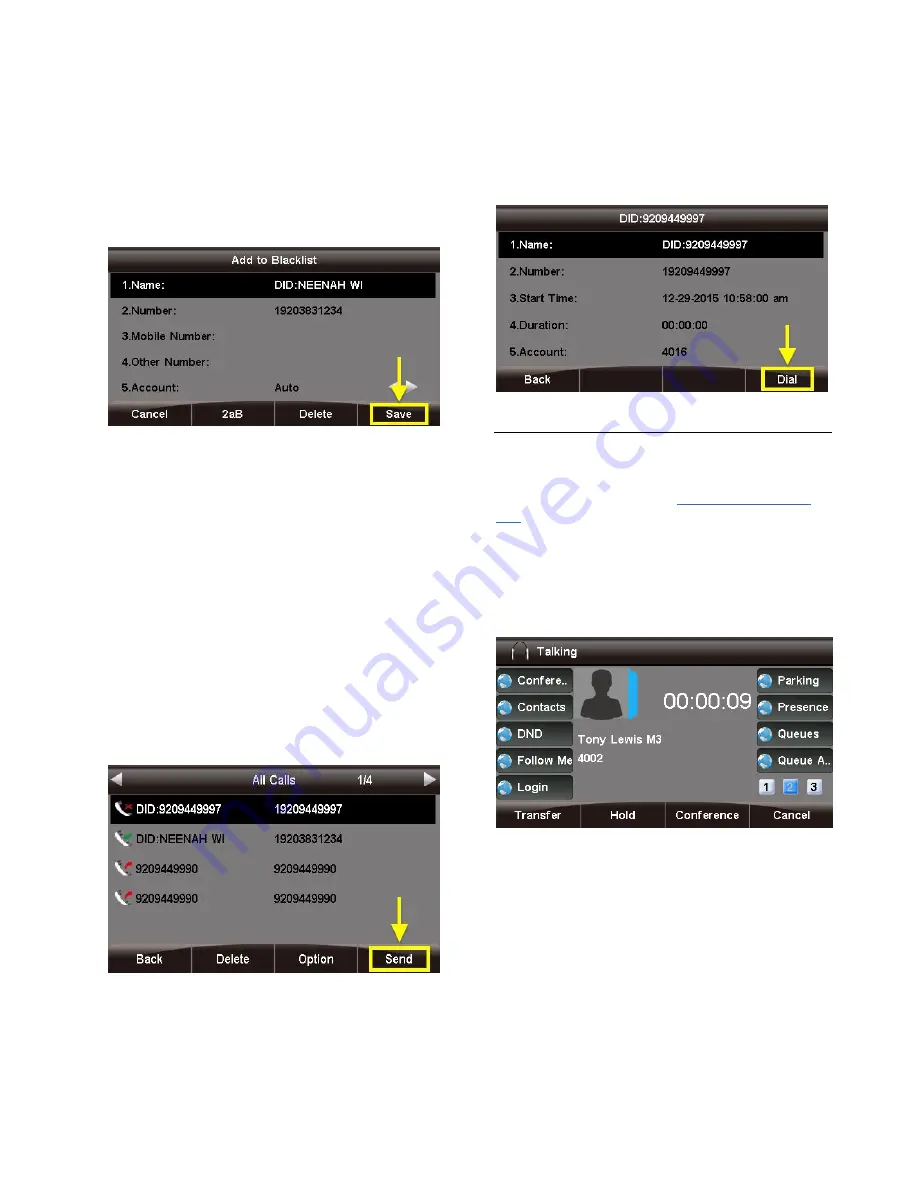
4
Add to Blacklist
This option adds the caller to the blacklist,
preventing you from receiving further calls from
this caller ID.
To add the number to the blacklist, press
the
Save
soft key.
Delete All
This option deletes all of the calls associated with
list that you are currently viewing (
All
Calls
,
Missed Calls
,
Received Calls
,
or
Dialed
Calls,
as shown at the top of the
screen).
For example, if you are viewing the Missed
Calls page, all of the missed calls would be
deleted from the call history, and they will no
longer show up here or on the All Calls page.
However, the other calls (received and dialed) will
still appear in the call history.
Dialing a Number
From the List
1. Use the
Λ
or
V
(up and down arrow) buttons to
select a call from the list.
2. Press the
Send
soft key or press
the
√
(checkmark) button. An outbound call will be
placed immediately.
From the Call Detail Screen
Press the
Dial
soft key or the
√
(checkmark)
button. An outbound call will be placed
immediately.
Call Parking
Call Parking allows you to park a caller so that
another extension can retrieve the caller held in
the parking lot. Please see
for more information on how Parking Lots can
be configured on your PBX.
Parking a Caller
If you have a Park Button setup on your Sangoma
Phone you can press it at anytime while on a call
with someone.
The caller will be parked and the slot number will
be played back to you where the caller was
parked.
Viewing and Retrieving Parked Calls
Pressing the
Park
button while not on a call will
display a list of parked calls. You can see the
caller ID of the person parked and how long they
have been parked for.





























