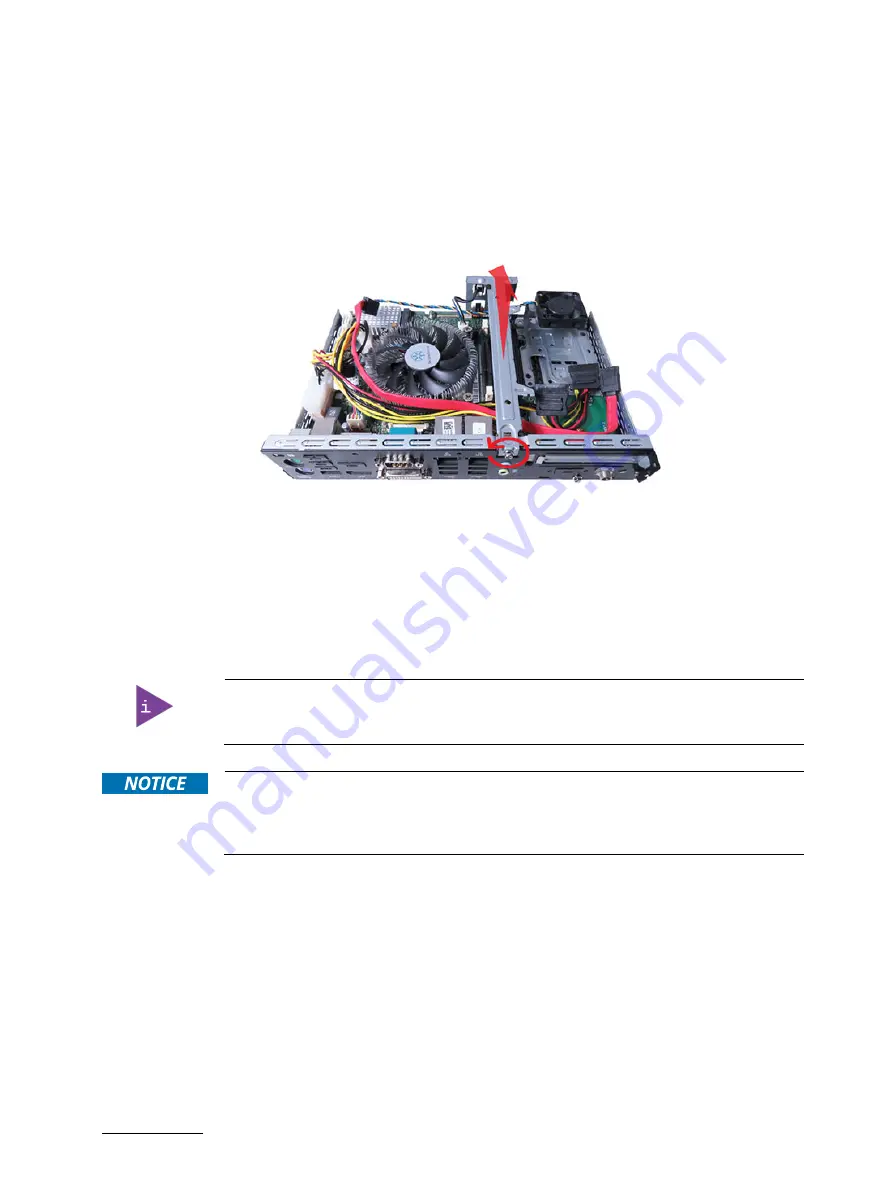
SBOX-7210 - User Guide, Rev. 1.0
// 29
5.
Lift the top access cover up.
6.
Loosen and remove the Phillips screw (one located on the rear side of the chassis), that secures the cross bar to
the chassis. Retain the screw for later use.
Figure 7: Descrewing and lifting up the cross bar
7.
Lift the cross bar up.
8.
Now you have access to the internal DDR4 SO-DIMM, SATA, mPCIe, M.2 Key B and PCIe slots / sockets /
connectors respectively in order to remove or install hardware components.
9.
For closing replace carefully the cross bar to the system and screw it on with the retained screw.
10.
Tighten the retained screw when the cross bar is firmly in place.
11.
Replace carefully the top access cover to the system and screw it on with the retained screws.
12.
Tighten the retained screws when the cover is firmly in place.
Skip Step 6, 7, 9 and 10 in case of removing or installing a 2.5’’ SATA HDD / SSD or mPCIe
expansion card.
When used as intended, the SBOX-7210 is to operate only in closed condition.
Only when the access cover is properly fixed with the screws and the rear side with a
WLAN antenna is properly installed and secured with the screw, it is ensured that the
user does not have access to the internal parts of the SBOX-7210.
5.1.1.
Installing SO-DIMM Memory Module(s)
To install memory module(s) please proceed according to the steps described:
1.
Open the device as described in the subsection 5.1 "Opening and Closing the Chassis" (step 1-8).
2.
Locate the SO-DIMM memory sockets (Figure 4, pos. 1).
3.
Open both SO-DIMM memory socket levers.
4.
Align the notch on the SO-DIMM memory module with the notch in the SO-DIMM memory socket.
5.
Insert the SO-DIMM memory module into the corresponding socket, making sure the connector edge of the
module aligns with the socket.
6.
Using both hands, push down firmly and evenly on both sides of the SO-DIMM memory module until it snaps into
place and levers close.






























