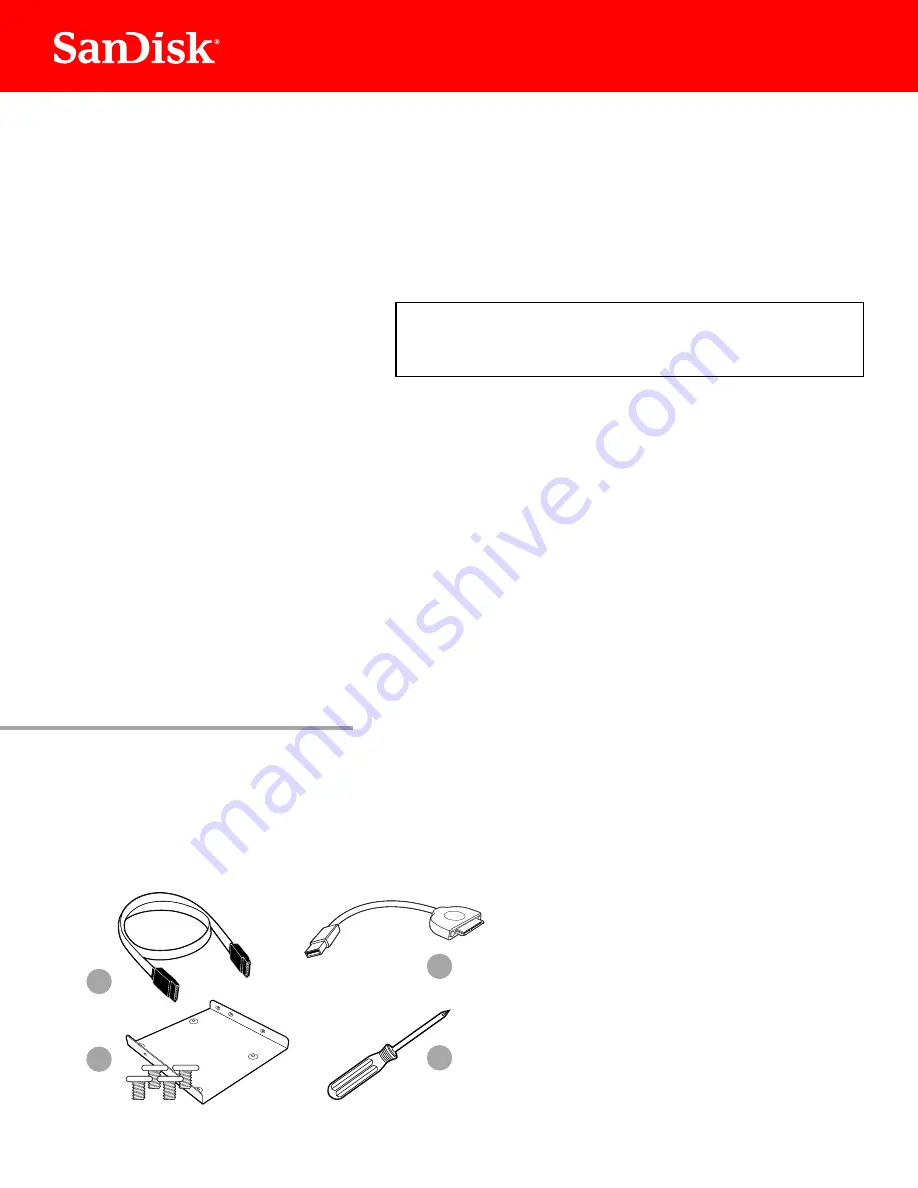
1
SanDisk
®
Solid State Drive
Quick-Start Installation Guide
Upgrading your existing hard disk drive (HDD) to a new SanDisk Solid State Drive (SSD) is easy!
This guide provides quick instructions on how to upgrade your SATA-based desktop or notebook computer
HDD to a SanDisk SSD. We also cover cloning your data from your current HDD to your new SanDisk SSD
using cloning software.
Replacing your HDD with a solid state drive consists of three easy steps:
1. Connect your SanDisk SSD to your computer
2. Clone the data from your existing HDD to your new SanDisk SSD
3. Uninstall your HDD and replace it with your new SanDisk SSD
Obtain data cloning software
There are many options available for purchase, but in this guide we will use data cloning software
provided by Apricorn® to walk you through the data cloning process.
Conirm you have the required hardware for your installation scenario
1. SATA data cable
(required for desktops computers only)
2. USB-to-SATA data cable
3. 3.5-inch mounting adapter and screws
(required for desktop computers only)
4. Phillips screwdriver
Each of the above hardware components are sold separately or can be found in the SanDisk SSD Conversion Kit See www sandisk com go SSD
BEFORE YOU START
1
4
This guide applies to most solid state drives;
check the instructions included with your SSD
for more details.
NOTE:
2
3







