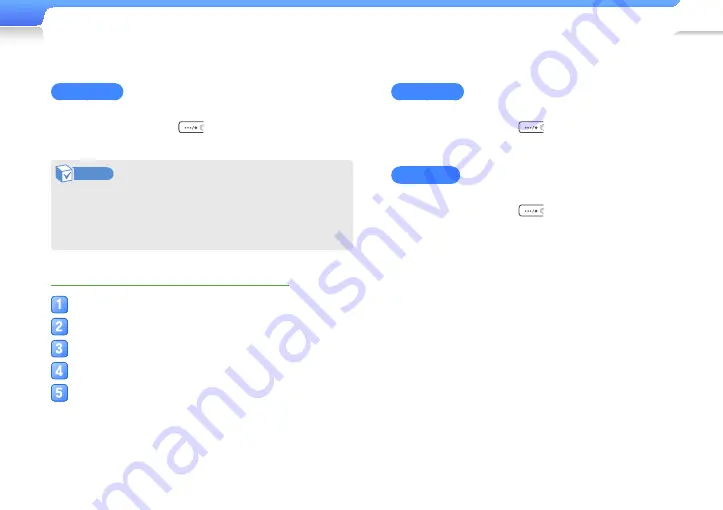
Play music >
Music
24
SoundAlive
Select appropriate sound effects for music.
While playing music, press
to select the sound effect.
Note
•
If you select <Auto>, your player searches the track
information (ID3 tag) and automatically selects an
appropriate effect.
•
To select your own equaliser, select <User>.
Example: Set your own equalizer to <User>
In the main menu, select <Settings>.
Select <Music>.
Select <SoundAlive>.
Select <User>, and then press
r
.
Select a mode, and then adjust the settings.
Play Speed
Change the playback speed.
While playing music, press
to select the playback speed.
Play Mode
Change the repeat mode.
While playing music, press
to select the repeat mode.
















































