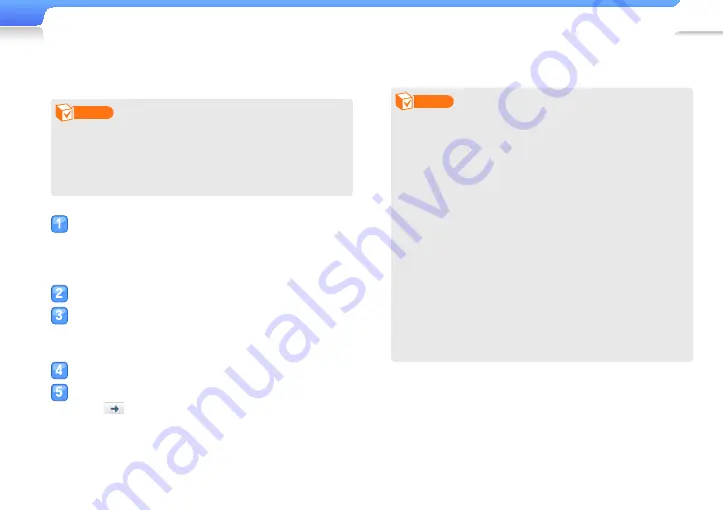
Manage media fi les >
Download media fi les
18
Download fi les with EmoDio
You can easily download various media fi les with EmoDio.
Note
For information about installing EmoDio on a PC, refer to
•
the Quick Start Guide supplied with your player.
EmoDio will be regularly upgraded for peak performance.
•
Some features of EmoDio may change without prior
notice.
Connect your player to a PC using the USB cable.
■
11 to connect the player to your PC.
When the player is connected to your PC, EmoDio
■
launches automatically on your PC.
Click <My PC> on the main screen of EmoDio.
Click <Add Folder> or <Add File> at the bottom of
the My PC screen.
The list of the fi les stored in your PC appears.
■
Select a folder or fi le you want.
Select a fi le you want on the My PC screen and
click
.
The selected fi le is copied to your player.
■
Note
You cannot use your player when connected to a PC.
•
If you connect your player to a PC when the player's
•
battery is low, the battery will be charged for a few minutes
before your player will be connected to the PC.
If you connect your player to a PC via a USB hub, the PC
•
may not recognize your player. Connect your player directly
into the USB port of a PC.
When you format your player on a PC, use the FAT32
•
system. In Windows Vista, click <Restore device defaults>
and then format your player.
Music recognition technology and related data are provided
•
by Gracenote
®
and Gracenote CDDB
®
Music Recognition
Service
SM
.
CDDB is a registered trademark of Gracenote. The
•
Gracenote logo and logotype, the Gracenote CDDB logo
and logotype, and the “Powered by Gracenote CDDB”
logo are trademarks of Gracenote. Music Recognition
Service and MRS are service marks of Gracenote.
















































