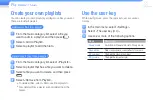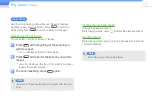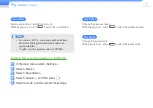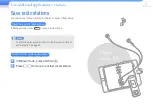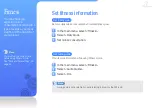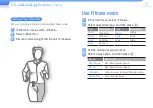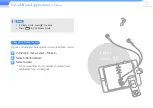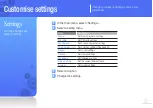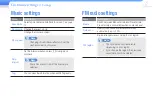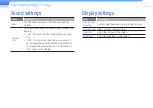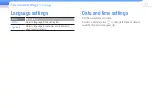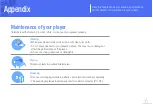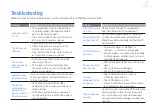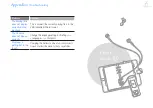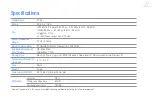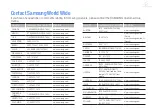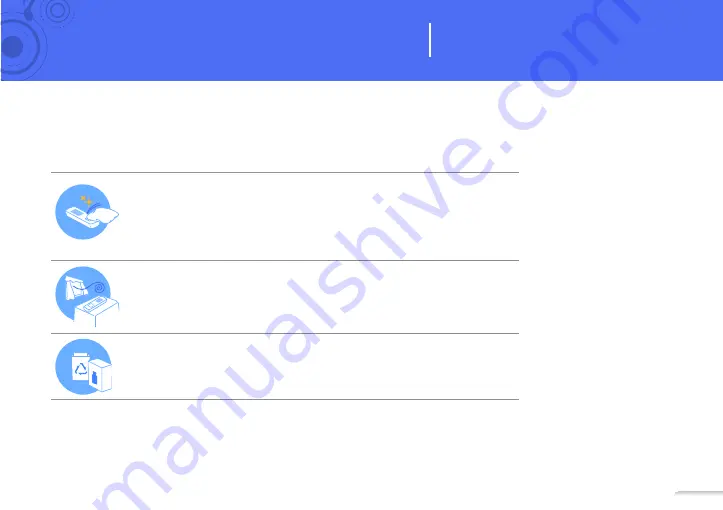
36
36
View the maintenance procedures, specifications
and troubleshooting solutions for your player.
Appendix
Maintenance of your player
Carefully read the following to clean, store, or dispose of your player properly.
Cleaning
•
When your player is dirty, wipe it with a soft, clean, dry cloth.
•
Do not apply cleaners to your player's surface. This may cause damage or
affect the performance of the player.
•
Do not use strong chemicals or detergents.
Storing
Store your player in a well-ventilated area.
Disposing
•
Dispose of wrapping materials, batteries, and electronic devices separately.
•
The wrapping materials include paper and two kinds of plastics (PC, PE).