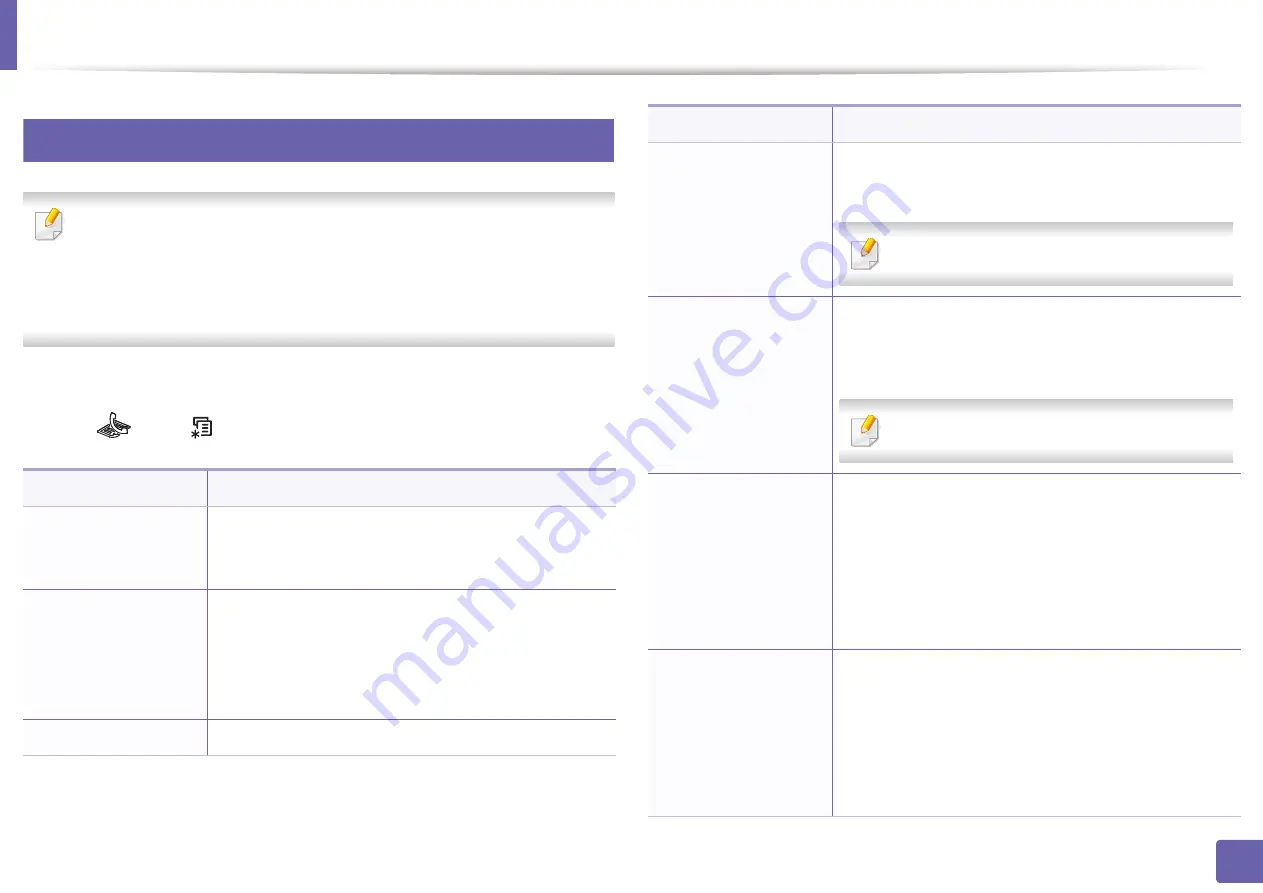
214
3. Useful Setting Menus
Fax menu
3
Fax Feature
•
Some menus may not appear in the display depending on options or
models. If so, it is not applicable to your machine (see "Menu overview"
on page 33).
•
Some features and optional goods may not be available depending on
model or country (see "Features by model" on page 7).
To change the menu options:
•
Press
(fax) >
(
Menu
)>
Fax Feature
on the control panel.
Item
Description
Darkness
Adjusts the brightness level to scan an original that is
easier to read, when the original contains faint
markings and dark images (see "Darkness" on page 70).
Resolution
The default document settings produce good results
when using typical text-based originals. However, if you
send originals that are of poor quality, or contain
photographs, you can adjust the resolution to produce
a higher quality fax (see "Resolution" on page 69).
Original Size
Sets the image size.
Multi Send
Sends a fax to multiple destinations (see "Sending a fax
to multiple destinations" on page 68).
You cannot send a color fax using this feature.
Delay Send
Sets your machine to send a fax at a later time when you
will not be present (see "Delaying a fax transmission" on
page 253).
You cannot send a color fax using this feature.
Priority Send
Scans the original into memory and immediately
transmits it when the current operation is finished.
Priority transmission will interrupt a sending to multiple
destinations between stations (example, when the
transmission to station A ends, before transmission to
station B begins) or between redial attempts (see
"Sending a priority fax" on page 255).
Send Forward/ Rcv.
Forward
Forwards the received or sent fax to other destination
by a fax or PC. If you are out of office but have to receive
the fax, this feature may be useful.
•
•
See "Forwarding a received fax" on page 256.
Item
Description
Содержание Xpress M2675FN
Страница 3: ...3 BASIC 5 Appendix Specifications 116 Regulatory information 126 Copyright 139 ...
Страница 44: ...Media and tray 44 2 Menu Overview and Basic Setup ...
Страница 78: ...Redistributing toner 77 3 Maintenance 4 M2670 M2671 M2870 M2880 series 1 2 ...
Страница 79: ...Redistributing toner 78 3 Maintenance 5 M2675 M2676 M2875 M2876 M2885 M2886 series 1 2 ...
Страница 84: ...Replacing the imaging unit 83 3 Maintenance 8 M2675 M2676 M2875 M2876 M2885 M2886 series 1 2 1 2 ...
Страница 91: ...Cleaning the machine 90 3 Maintenance ...
Страница 98: ...Clearing original document jams 97 4 Troubleshooting 2 Original paper jam inside of scanner ...
Страница 101: ...Clearing paper jams 100 4 Troubleshooting 5 In the manual tray ...
Страница 103: ...Clearing paper jams 102 4 Troubleshooting M2670 M2671 M2870 M2880 series 1 2 ...
Страница 104: ...Clearing paper jams 103 4 Troubleshooting M2675 M2676 M2875 M2876 M2885 M2886 series 1 2 ...
Страница 105: ...Clearing paper jams 104 4 Troubleshooting 7 In the exit area ...
Страница 106: ...Clearing paper jams 105 4 Troubleshooting 8 In the duplex unit area ...
Страница 107: ...Clearing paper jams 106 4 Troubleshooting If you do not see the paper in this area stop and go to next step 1 2 ...
Страница 139: ...Regulatory information 138 5 Appendix 27 China only ᆇ 䋼 ...
Страница 141: ...Copyright 140 5 Appendix ...
















































