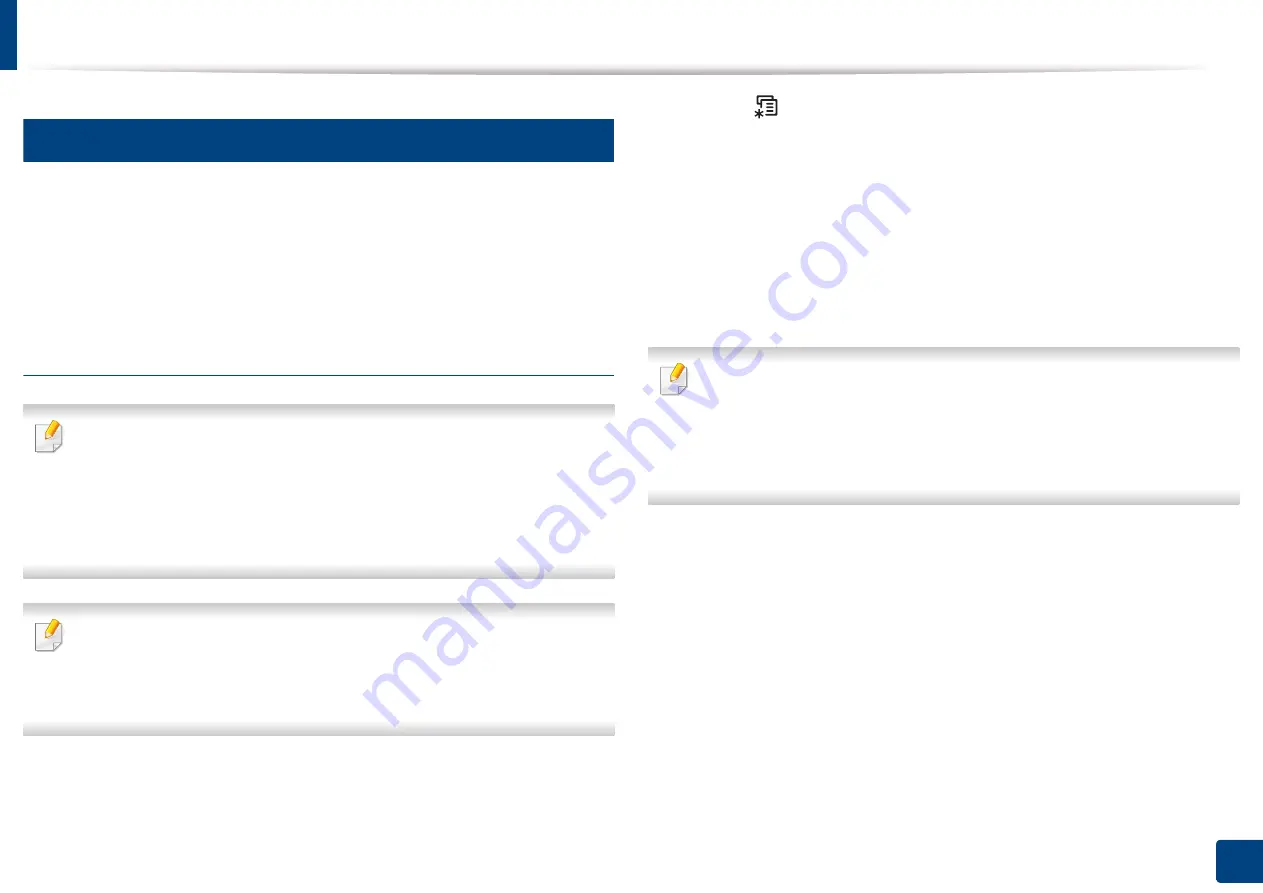
Basic printing
54
2. Menu Overview and Basic Setup
15
Eco printing
The
Eco
function cuts toner consumption and paper usage. The
Eco
function
allows you to save print resources and lead you to eco-friendly printing.
If you press the
Eco
button from the control panel, eco mode is enabled. The
default setting of Eco mode is
Multiple Pages per Side
(2) and
Toner Save
.
Setting Eco mode on the control panel
If your has machine for
+/-
buttons on the control panel or the machine is
not supported network (see "Control panel overview" on page 23):
You can set the machine’s settings by using the
Device Settings
in
Samsung Easy Printer Manager program.
•
For Windows and Mac users, see "Device Settings" on page 248.
•
Accessing menus may differ from model to model (see "Accessing the
menu" on page 31).
•
It may be necessary to press
OK
to navigate to lower-level menus for
some models.
1
Select (
Menu
) >
System Setup
>
Machine Setup
>
Eco Settings
on
the control panel.
2
Select the option you want and press
OK
.
•
Default Mode:
Select this to turn on or off the eco mode. (Toner
save/2-up)
-
Off
: Set the eco mode off.
-
On
: Set the eco mode on.
If you set the eco mode on with a password from the SyncThru™ Web
Service (
Settings
tab >
Machine Settings
>
System
>
Eco
>
Settings
) or
Samsung Easy Printer Manager (
Device Settings
>
Eco
), the
On force
message appears. You have to enter the password to change the eco mode
status.
•
Select Temp.:
Follow the settings from Syncthru™ Web Service or
Samsung Easy Printer Manager. Before you select this item, you must
set the eco function in SyncThru™ Web Service (
Settings
tab >
Machine Settings
>
System
>
Eco
>
Settings
) or Samsung Easy
Printer Manager (
Device Settings
>
Eco
).
-
Default Eco
: The machine is set to
Default Eco
mode.
-
Custom Eco
: Change any necessary values.
3
Press
OK
to save the selection.
Содержание Xpress M2070FW
Страница 3: ...3 BASIC 5 Appendix Specifications 103 Regulatory information 112 Copyright 125...
Страница 71: ...Redistributing toner 71 3 Maintenance...
Страница 78: ...Cleaning the machine 78 3 Maintenance...
Страница 88: ...Clearing original document jams 88 4 Troubleshooting...
Страница 92: ...Clearing paper jams 92 4 Troubleshooting If you do not see the paper in this area stop and go to next step...
Страница 93: ...Clearing paper jams 93 4 Troubleshooting...
Страница 124: ...Regulatory information 124 5 Appendix 28 China only...






























