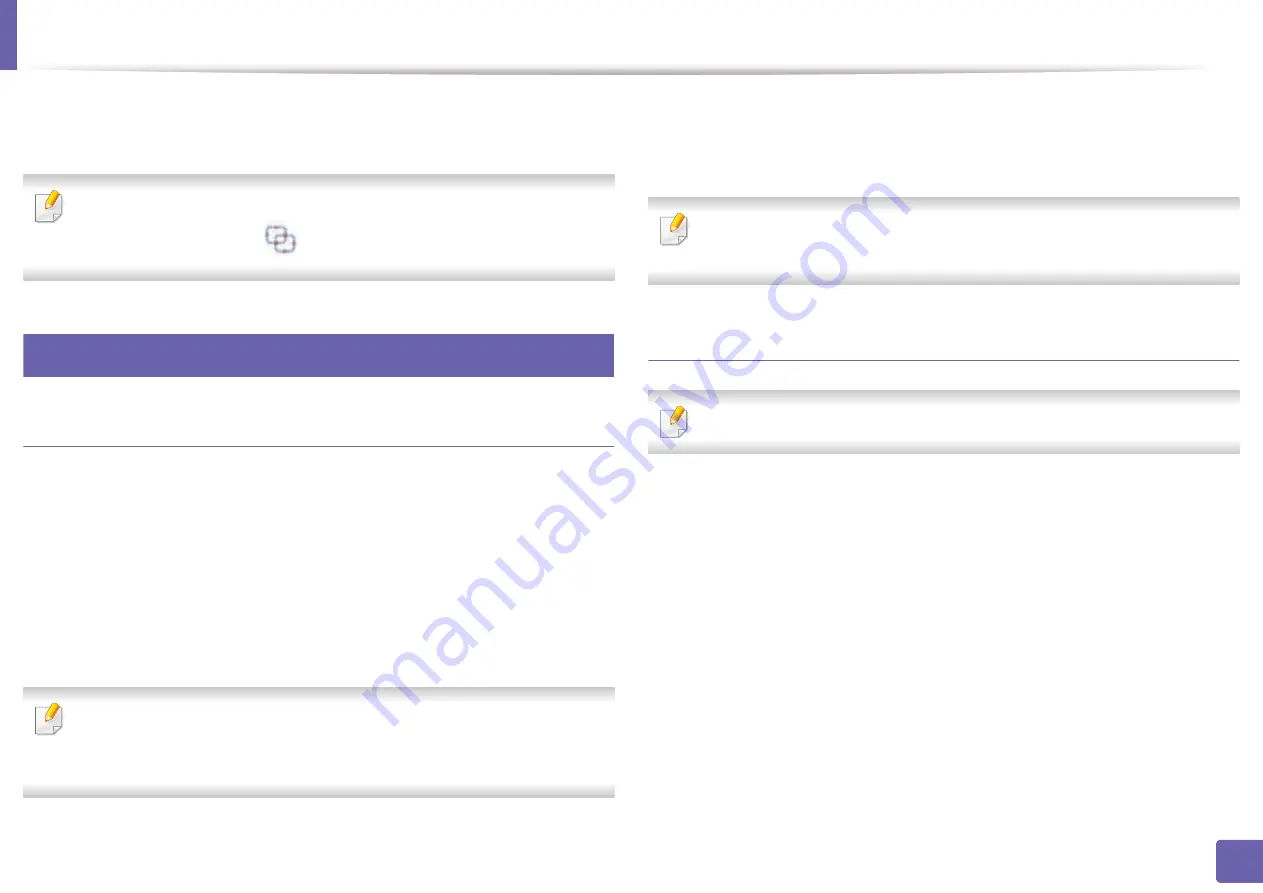
Scan features
225
4. Special Features
8
Click on
Save
(Saving a Scan),
Send
( E-mailing a Scan), or
Share
(Uploading).
If there is room on the document glass, more than one item can be scanned
at the same time. Use the
tool to make multiple selection areas.
26
Mac scanning
Scanning from USB connected machine
1
Make sure that the machine is connected to your computer and
powered on.
2
Place a single document face down on the document glass, or load the
documents face up into the document feeder (see "Loading originals" on
page 47).
3
Start
Applications
and click
Image Capture
.
If
No Image Capture device connected
message appears, disconnect the
USB cable and reconnect it. If the problem continues, refer to the
Image
Capture
’s help.
4
Select the option you want.
5
Scan and save your scanned image.
If scanning does not operate in
Image Capture
, update Mac OS to the latest
version.
Scanning from network connected machine
Network or wireless model only (see "Features by model" on page 7).
1
Make sure that your machine is connected to a network.
2
Place a single document face down on the document glass, or load the
documents face up into the document feeder (see "Loading originals" on
page 47).
3
Start
Applications
and click
Image Capture
.
4
According to OS, follow steps below.
•
For 10.5
-
Click
Devices
>
Browse Devices
on Menu bar.
-
Make sure that
Connected
checkbox is checked beside your
machine in
Bonjour Devices
.
Содержание Xpress M2070FW
Страница 3: ...3 BASIC 5 Appendix Specifications 103 Regulatory information 112 Copyright 125...
Страница 71: ...Redistributing toner 71 3 Maintenance...
Страница 78: ...Cleaning the machine 78 3 Maintenance...
Страница 88: ...Clearing original document jams 88 4 Troubleshooting...
Страница 92: ...Clearing paper jams 92 4 Troubleshooting If you do not see the paper in this area stop and go to next step...
Страница 93: ...Clearing paper jams 93 4 Troubleshooting...
Страница 124: ...Regulatory information 124 5 Appendix 28 China only...
















































