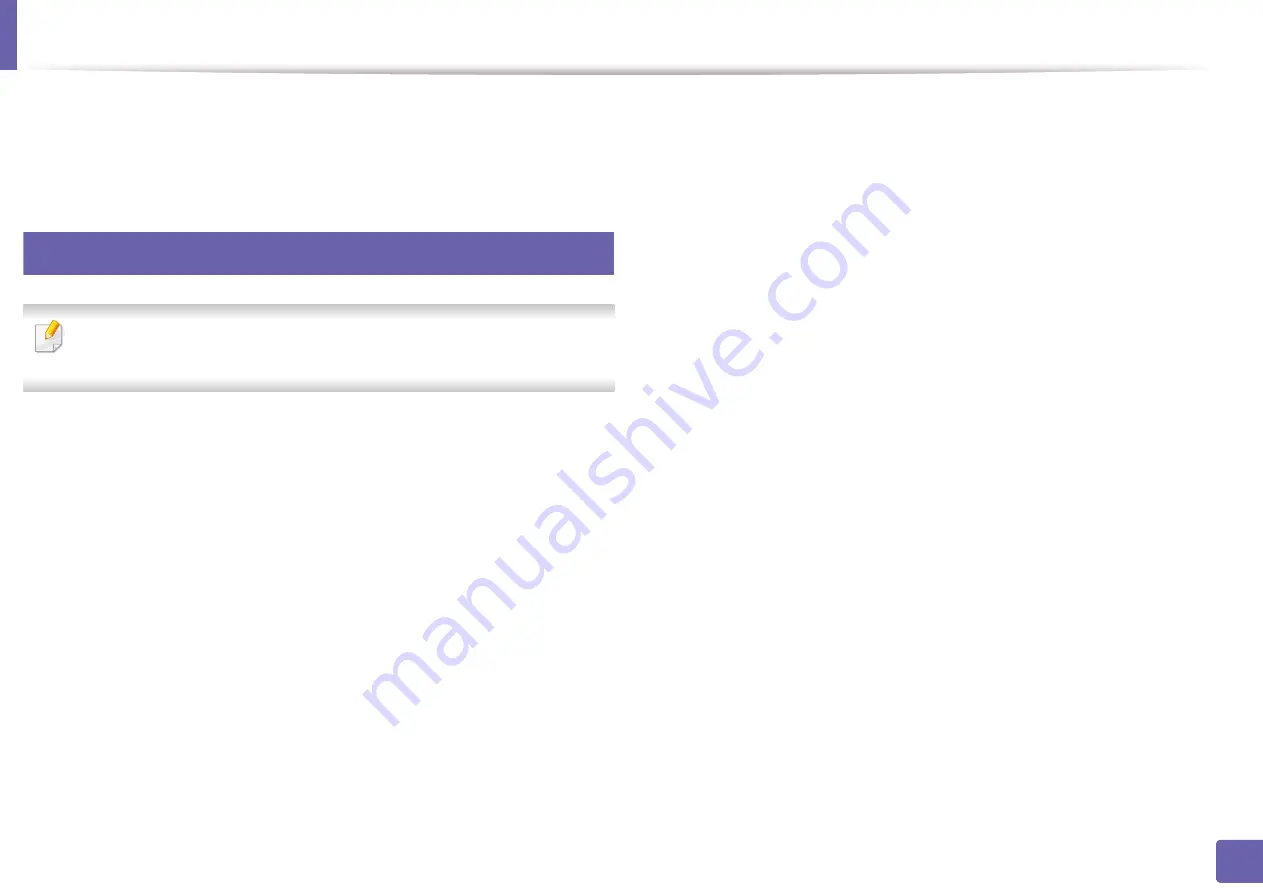
133
1. Software Installation
Installation for Linux
You need to download Linux software packages from the Samsung website to
install the printer software (http://www.samsung.com > find your product >
1
Installing the Unified Linux Driver
You must log in as a super user (root) to install the machine software. If you
are not a super user, ask your system administrator.
1
Make sure that the machine is connected to your system and powered
on.
2
Copy
Unified Linux Driver
package to your system.
3
Open Terminal program and go to the folder that you copied the
package to.
4
Extract the package.
5
Move to
uld
folder.
6
Execute ”
./install.sh
“ command (If you are not logged in as root,
execute the command with “
sudo”
as “sudo ./install.sh”).
7
Proceed with installation.
8
When installation finished, launch
Printing
utility (Go to
System
>
Administration
>
Printing
or execute “system-config-printer“
command in Terminal program).
9
Click
Add
button.
10
Select your printer.
11
Click
Forward
button and add it to your system.
Содержание Xpress M2070FW
Страница 3: ...3 BASIC 5 Appendix Specifications 103 Regulatory information 112 Copyright 125...
Страница 71: ...Redistributing toner 71 3 Maintenance...
Страница 78: ...Cleaning the machine 78 3 Maintenance...
Страница 88: ...Clearing original document jams 88 4 Troubleshooting...
Страница 92: ...Clearing paper jams 92 4 Troubleshooting If you do not see the paper in this area stop and go to next step...
Страница 93: ...Clearing paper jams 93 4 Troubleshooting...
Страница 124: ...Regulatory information 124 5 Appendix 28 China only...






























