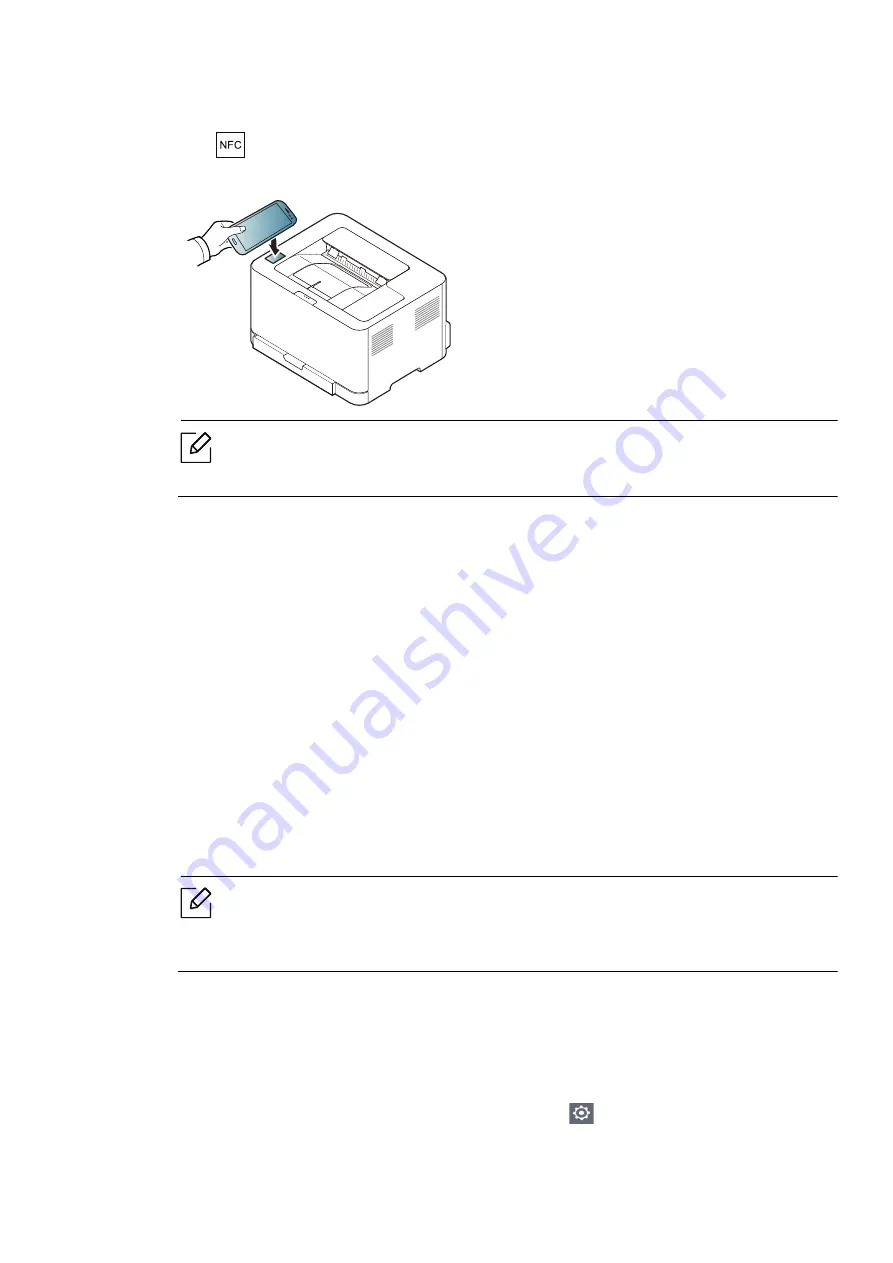
Using the NFC feature |
52
6
Tag your mobile device (usually located on the back of the mobile device) over the NFC
tag(
) on your printer.
Wait few seconds for the mobile device to connect to the printer.
For some mobile devices, NFC tag might not be located at the back of the mobile
device. Check the location of the NFC antenna on your mobile device before tagging.
7
Follow the instruction on the mobile device’s screen.
Using the Samsung Mobile Print App
Samsung Mobile Print
is a free application that enables users to print, scan (Only users with
multi-functional printers), or fax (Only users with multi-functional printers) photos, documents,
and web pages directly from your smartphone or tablet.
Printing
1
Check that NFC and Wi-Fi Direct features are enabled on your mobile device and Wi-Fi Direct
feature is enabled on your printer.
2
Open
Samsung Mobile Print
app.
If you do not have
Samsung Mobile Print
installed on your cellphone, go to the
application store (Samsung Apps, Play Store) on your mobile device, and just search
for download the app and try again.
3
Select print mode.
4
Select the content you want to print.
If necessary, change the print option by pressing the
icon.
Содержание Xpress C51 Series
Страница 1: ...Table of Contents User Guide C51x Series ...
Страница 20: ...Machine overview 20 1 Rear cover 2 Power receptacle 3 USB port 4 Network port 1 2 3 4 ...
Страница 88: ...Replacing the imaging drum 88 ...
Страница 90: ...Cleaning the machine 90 1 2 1 2 ...
Страница 94: ...Clearing paper jams 94 In exit area The fuser area is hot Take care when removing paper from the machine ...






























