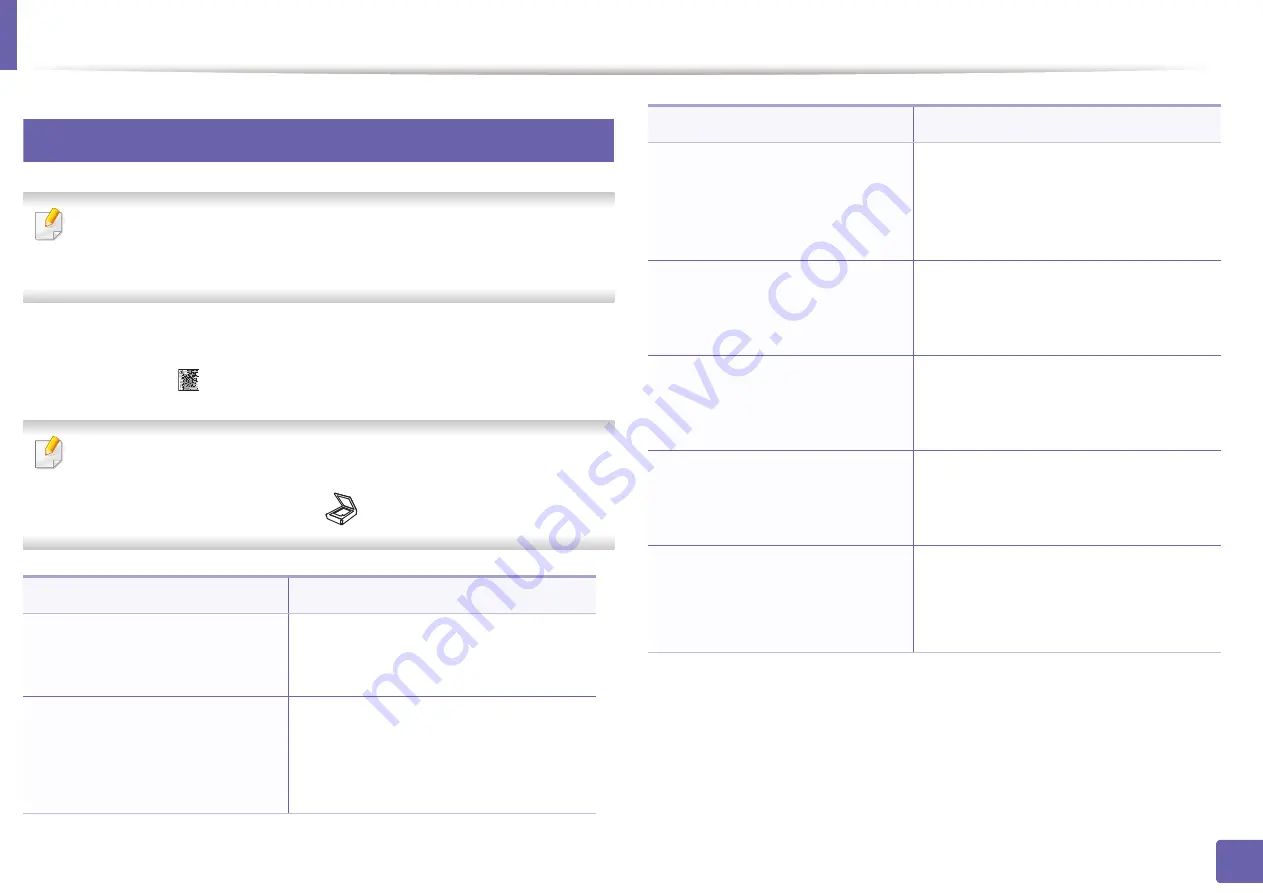
214
3. Useful Setting Menus
Scan
7
Scan feature
Some menus may not appear in the display depending on options or
models. If so, it is not applicable to your machine (see "Menu overview" on
page 34).
To change the menu options:
in scan mode, press
(
Menu
) >
Scan Feature
on the control panel.
•
C48xW series:
When the
Scan to
button’s LED is on, the machine is in
scan mode.
•
C48xFN/C48xFW series:
Press
(scan) on the control panel.
Item
Description
USB Feature
Sets scan destination to a USB. You scan
the originals and save the scanned image
to a USB device.
•
USB Feature
>
Original Size
•
Email Feature
>
Original Size
•
Samsung Cloud
>
Original
Size
Sets the image size.
•
USB Feature
>
Original Type
•
Email Feature
>
Original Type
•
Samsung Cloud
>
Original
Type
Sets the original document’s type.
•
USB Feature
>
Resolution
•
Email Feature
>
Resolution
•
Samsung Cloud
>
Resolution
Sets the image resolution.
•
USB Feature
>
Color Mode
•
Email Feature
>
Color Mode
•
Samsung Cloud
>
Color Mode
Sets the color mode.
•
USB Feature
>
Darkness
•
Email Feature
>
Darkness
•
Samsung Cloud
>
Darkness
Adjusts the brightness level to scan.
USB Feature > File Format
Sets the file format in which the image is
to be saved. If you select JPEG, TIFF, PDF,
or XPS, you can select to scan multiple
pages.
Item
Description
Содержание Xpress C48x series
Страница 3: ...3 BASIC 5 Appendix Specifications 125 Regulatory information 133 Copyright 146 ...
Страница 79: ...Redistributing toner 86 3 Maintenance ...
Страница 81: ...Replacing the toner cartridge 88 3 Maintenance 1 2 ...
Страница 83: ...Replacing the imaging unit 90 3 Maintenance ...
Страница 85: ...Replacing the waste toner container 92 3 Maintenance 2 1 ...
Страница 90: ...Cleaning the machine 97 3 Maintenance 1 2 1 2 ...






























