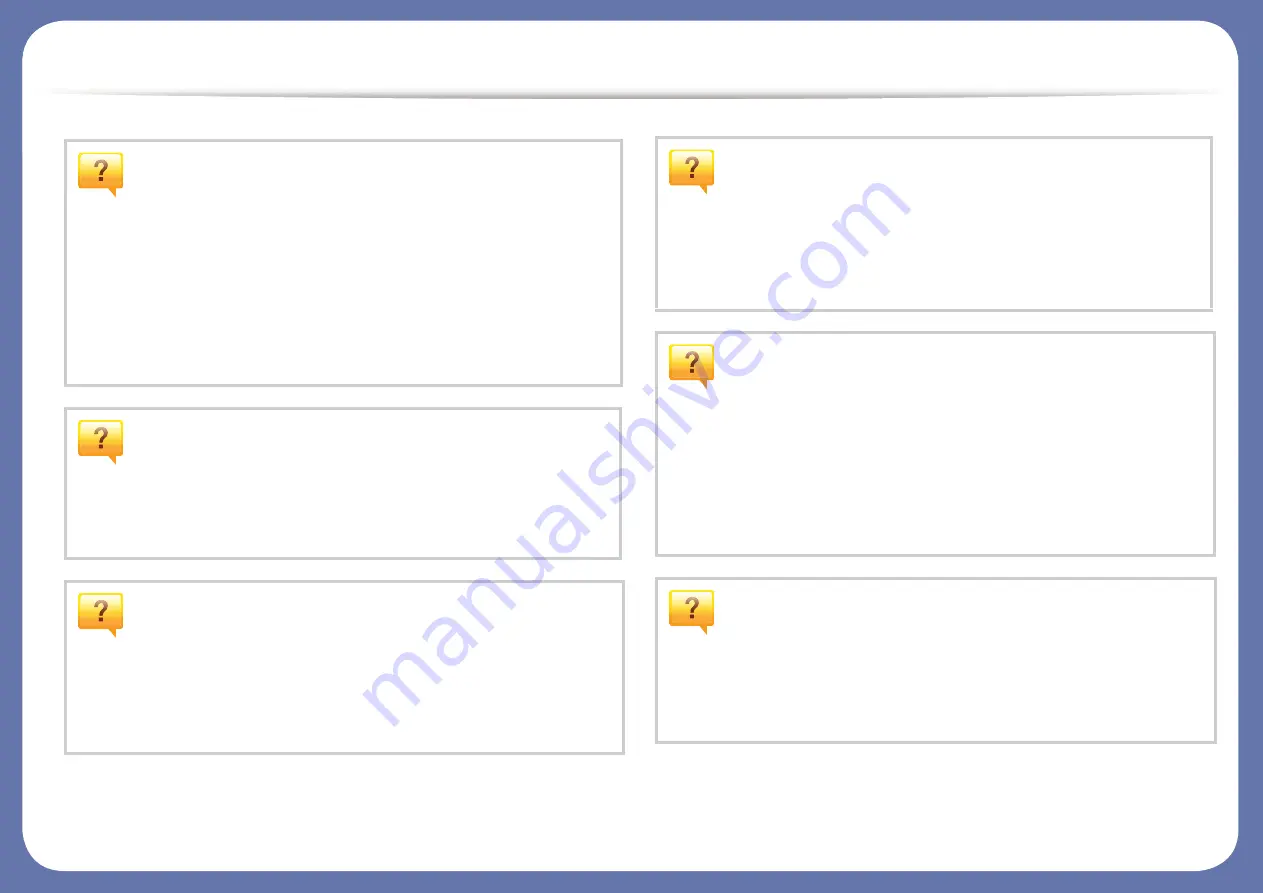
Useful to know
The machine does not print.
•
Open the print queue list and remove the document from the
list (see "Canceling a print job" on page 55).
•
Remove the driver and install it again (see "Installing the driver
locally" on page 29).
•
Select your machine as your default machine in your Windows
(see "Setting your machine as a default machine" on page
230).
Where can I purchase accessories or supplies?
•
Inquire at a Samsung distributor or your retailer.
•
Visit www.samsung.com/supplies. Select your country/region
to view product service information.
The status LED flashes or remains constantly on.
•
Turn the product off and on again.
•
Check the meanings of LED indications in this manual and
troubleshoot accordingly (see "Understanding the status LED"
on page 115).
A paper jam has occurred.
•
Open and close the cover (see "Front view" on page 21).
•
Check the instructions on removing jammed paper in this
manual and troubleshoot accordingly (see "Clearing paper
jams" on page 108).
Printouts are blurry.
•
The toner level might be low or uneven. Shake the toner
cartridge (see "Redistributing toner" on page 85).
•
Try a different print resolution setting (see "Opening printing
preferences" on page 56).
•
Replace the toner cartridge (see "Replacing the toner
cartridge" on page 87).
Where can I download the machine’s driver?
•
Содержание Xpress C48x series
Страница 3: ...3 BASIC 5 Appendix Specifications 125 Regulatory information 133 Copyright 146 ...
Страница 79: ...Redistributing toner 86 3 Maintenance ...
Страница 81: ...Replacing the toner cartridge 88 3 Maintenance 1 2 ...
Страница 83: ...Replacing the imaging unit 90 3 Maintenance ...
Страница 85: ...Replacing the waste toner container 92 3 Maintenance 2 1 ...
Страница 90: ...Cleaning the machine 97 3 Maintenance 1 2 1 2 ...













































