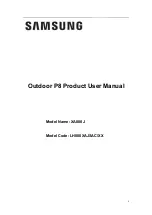Содержание XA080J
Страница 1: ...1 Outdoor P8 Product User Manual Model Name XA080J Model Code LH080XAJSAC XX ...
Страница 3: ...3 10 1 Cleaning 103 10 2 Calibration 104 10 3 Replacement steps 105 11 Appendix 117 ...
Страница 12: ...12 3 2 Product Appearance ...
Страница 13: ...13 ...
Страница 14: ...14 3 3 Product design Decomposition chart ...
Страница 15: ...15 Assembly drawing ...
Страница 16: ...16 3 4 Product main components Module Power Supply Receiving Card Monitoring Card ...
Страница 17: ...17 Fan Hub board Power data cables 16pcs DC power cables 8PCS and Flat cables 16 pcs ...
Страница 35: ...35 Installation of cabinets Fixing of connect plate ...
Страница 40: ...40 8 Connection of the LED screen 8 1 Connection for equipments Connection between Sending box and PC ...
Страница 41: ...41 8 2 Port of Cabinet and serial number paint ...
Страница 58: ...58 ...
Страница 67: ...67 ...
Страница 78: ...78 Click Next to open the page for Step 3 ...