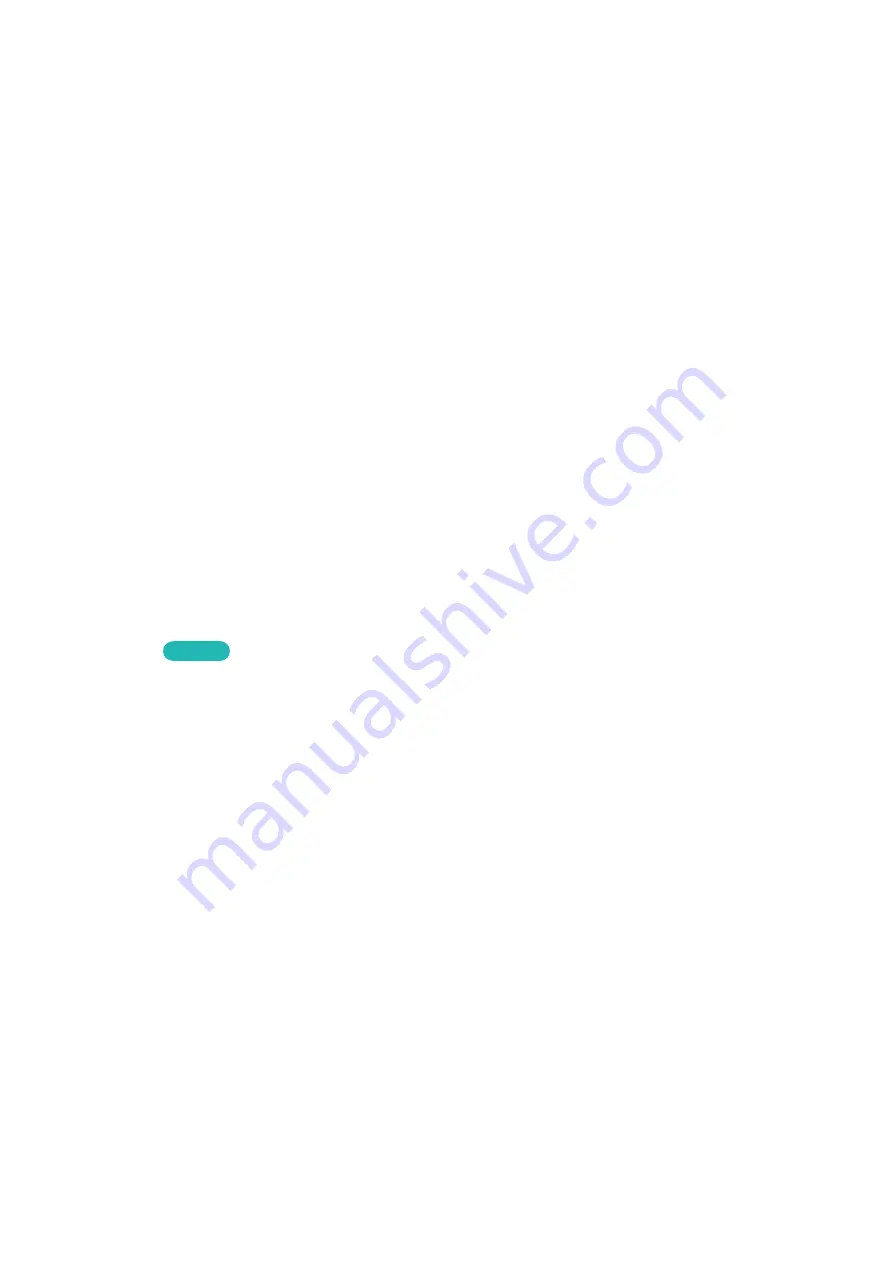
38
Virtual Remote Control
Press the
가상리모컨
button to display the virtual remote panel on the screen. The virtual remote panel
consists of a number panel, a playback control panel, and a quick access panel. Use the touch pad
to select numbers and buttons. Press and hold the
가상리모컨
button. A quick access panel of virtual
remote panel appears. Users can select screen buttons easily.
Changing the Virtual Remote Control Panel
Choose the number panel, playback control panel, or quick access panel as the panel to be shown on
the screen.
Use the touch pad to keep moving the focus left or right. The panel changes when the focus is moved
beyond the leftmost or rightmost edge.
Use left/right scroll function on the touch pad to change the panel easily.
Change a position of the Virtual Remote Panel
Press the
가상리모컨
button on the Smart Touch Control. The virtual remote panel appears on the
screen. Press and hold the touch pad for one second. Users can change a position of the virtual
remote panel of the screen.
Adjusting the virtual remote panel size
가상리모컨
¤
>
Menu
m
>
System
>
Device Manager
>
Smart Touch Control Settings
>
Onscreen
Remote Size
Try Now
Users can resize the virtual remote panel. If the virtual remote panel buttons are too small, enlarge the
remote panel window before using the virtual remote panel.
Содержание X12ATSCF
Страница 1: ...SMART TV E Manual ...
Страница 38: ...Buttons and Descriptions ...






























