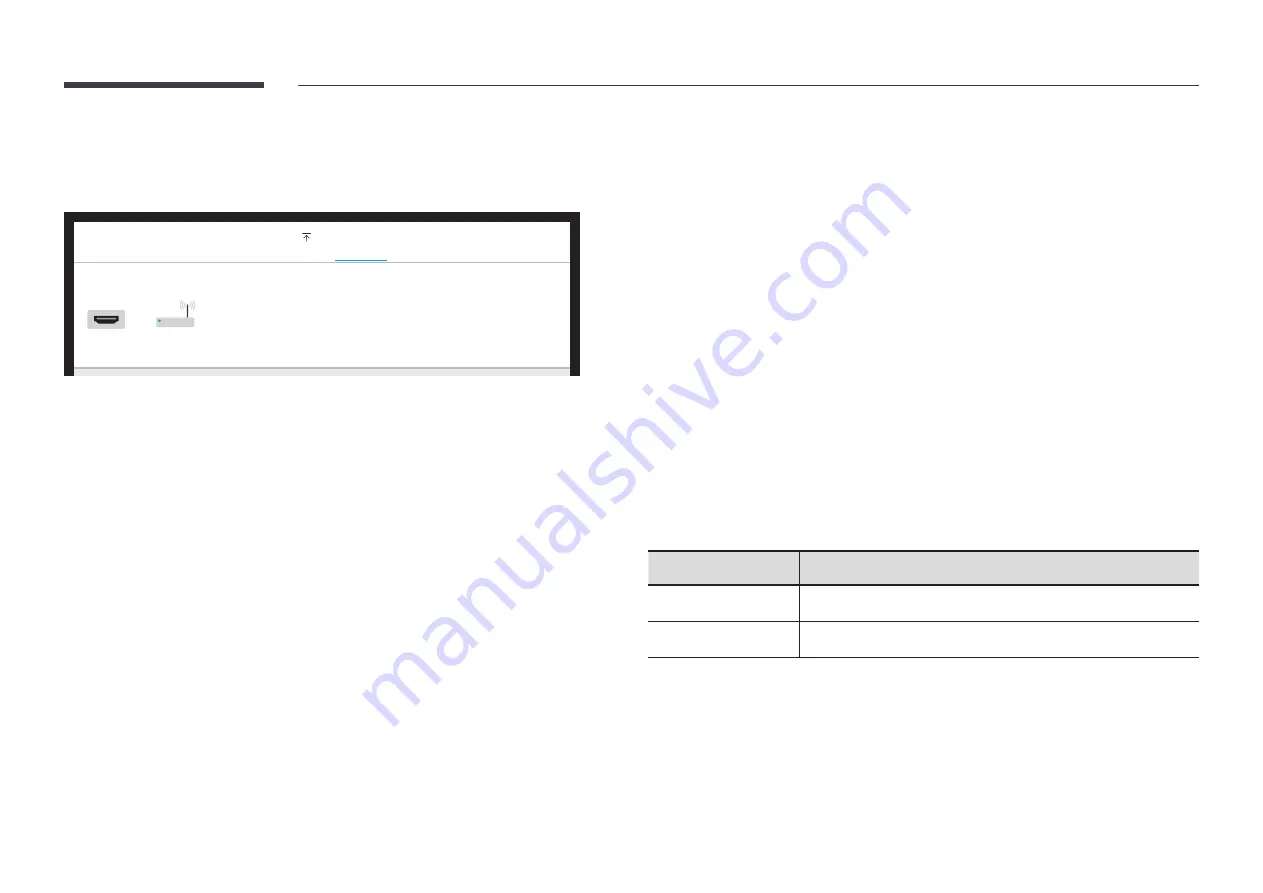
44
Sharing your screen
EXPORT
→
SCREEN SHARE
SCREEN SHARE
Wired
Wireless
EXPORT
USB
NETWORK DRIVE
SCREEN SHARE
MOBILE
Share your screen with selected devices.
Connecting with HDMI cables
1
Use an HDMI cable to connect the PC to the HDMI IN port on the product or tray (optional
purchase).
2
Use an HDMI cable to connect the display to the
SCREEN SHARE
port.
3
From the top of the screen, select
EXPORT
→
SCREEN SHARE
→
Wired
.
"
If the PC is connected to the HDMI IN 3 port on a tray (optional purchase) without
setting it, the PC screen is shared on the display instead.
4
The screen is shared on the display.
"
This option supports UHD (50 Hz / 60 Hz) and FHD (50 Hz / 60 Hz) only.
"
The screen may blink once or twice upon when connecting for the first time or when there
is a change in the WMR product or source state.
Connecting wirelessly
From the top of the screen, select
EXPORT
→
SCREEN SHARE
→
Wireless
and then the device to
share the screen with.
"
SCREEN SHARE
feature works best when using FLIP in landscape orientation.
"
Devices must support
Screen Mirroring
in order to use
SCREEN SHARE
with.
Buttons
Description
Change Device
Change devices to share the screen with.
Disconnect
Stop sharing.
















































