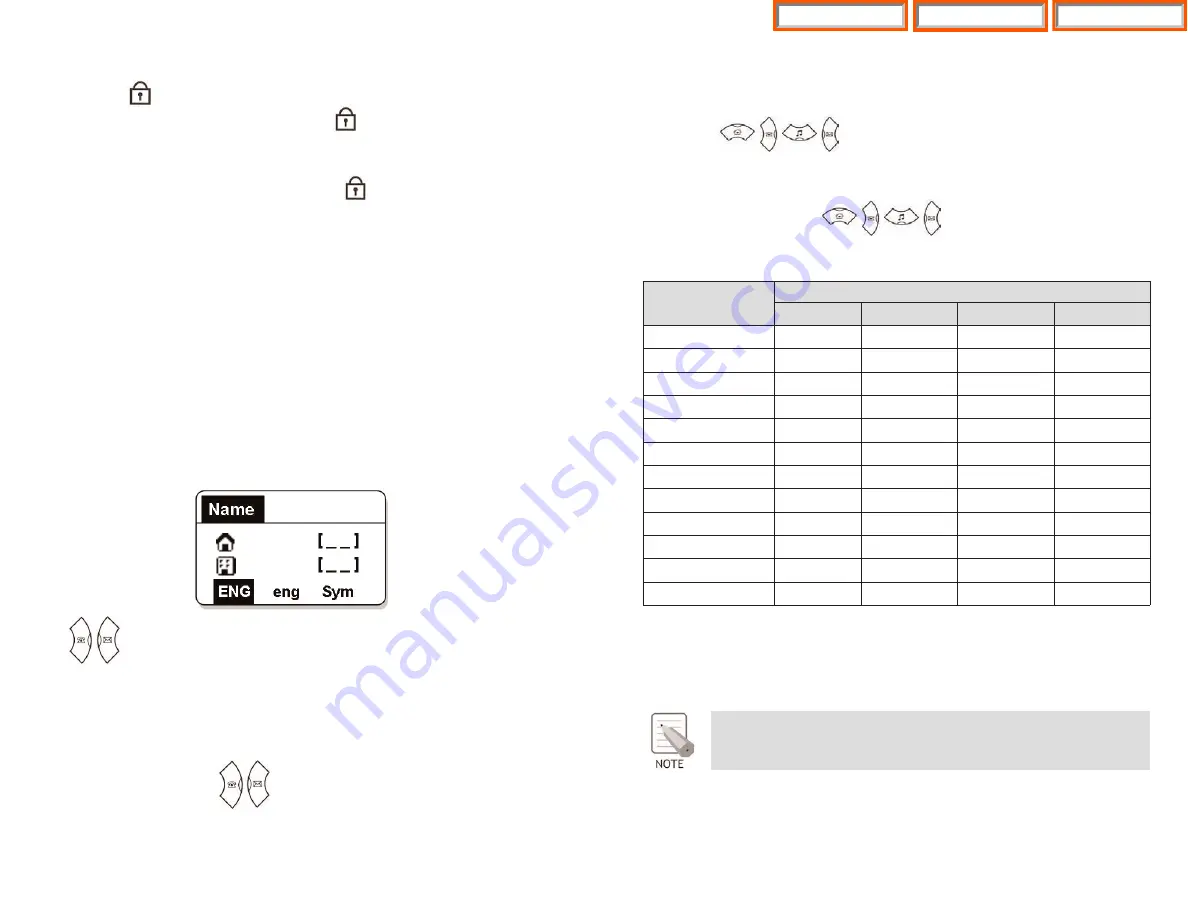
19
Then, the screen will provide an input field for the character type you selected and
the other two character types will appear on the menu bar. For example, if [eng] is
selected, [KOR/ENG/Sym] will appear on the menu bar.
Press the buttons to move the cursor. Modify the desired
characters using the [C/MUTE] buttons and place the cursor on the appropriate
location to insert the characters. If a character to be entered is the same as the last
entered character, press the buttons to move the cursor right
one space.
•
To enter characters, press the button where a desired character is displayed
repetitively to display the next character.(e.g., If the number
[5]
button is
pressed, the character ‘J’ is entered. If the
[5]
button is pressed once more, the
‘K’ is entered.)
To Set Up the Automatic Key Lock
Press the
#
/
button for more than 2 seconds on the initial screen. Then, the
screen will display the automatic key lock icon .
To Disable the Automatic Key Lock
At the automatic key lock status, press the
#
/
button for a long time and
then the password input window will appear. Once the password is entered, the
phone returns to the initial screen and the automatic key lock function is disabled.
ENTERING CHARACTERS
This section describes how to enter uppercase/lowercase English characters and
special characters.
Buttons Used for Entering Characters
The buttons used for entering the characters are as follows.
•
[MENU]
button: Screen for entering [ENG(uppercase)] appears first and a
menu bar prompting you to select [eng(lowercase)/Sym(Special character)]
on the lower part of the screen.
•
button
: Enter the desired characters from [ENG/eng/Sym].
How to Enter Uppercase and Lowercase in English
Pressing the
[MENU]
button allows you to enter English Uppercase letters auto-
matically and to select one type from the [KOR/eng/Sym] located on the lower
part of the screen using the buttons.
18
DIAL BUTTON
COUNT
1
2
3
4
0
‘space’
1
.
2
A
B
C
3
D
E
F
4
G
H
I
5
J
K
L
6
M
N
O
7
P
Q
R
S
8
T
U
V
9
W
X
Y
Z
4
*
/
#
#
@
In order to enter
4
or
#
, press and hold the [
4
] button or the
[#]
button.
Home Page
Table of Contents
WIP-5000M Guide






























