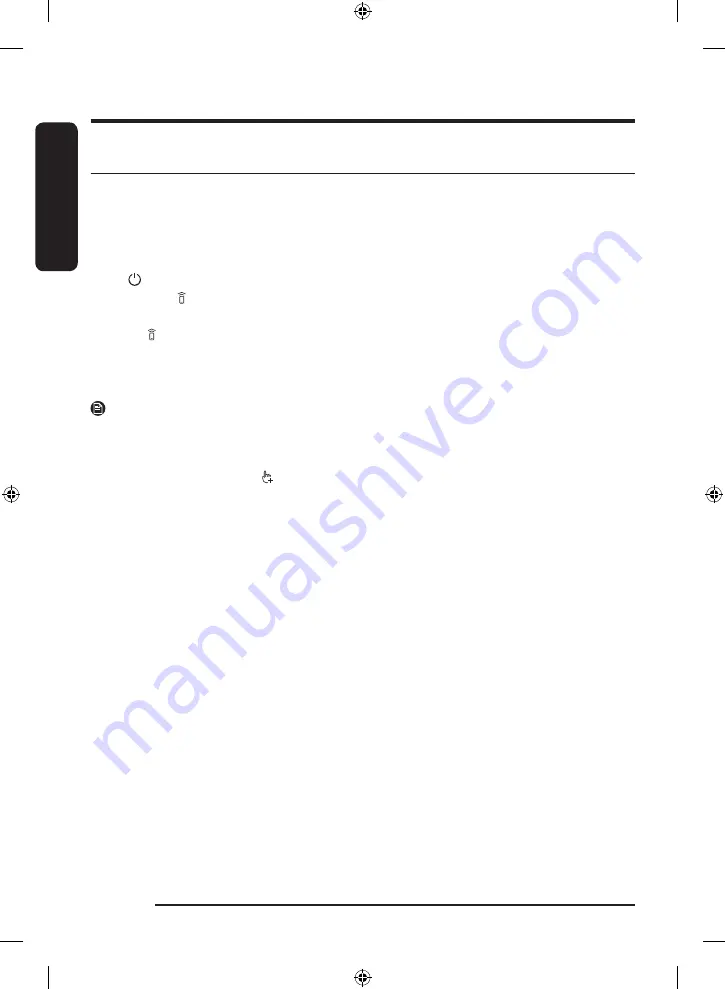
Engl
ish
Operations
English
48
Special features
Smart control
You can connect to the SmartThings app and control your washing machine remotely.
Connecting your washing machine
1.
Download and open the SmartThings app on your smartphone or tablet (Android & iOS).
2.
Tap to turn on the washing machine.
3.
Tap and hold .
a.
The washing machine enters AP mode and connects to your smartphone or tablet.
b.
Tap to authenticate your washing machine.
c.
Once the authentication process is complete, your washing machine is successfully connected to the
app.
-
You can use various features available in the SmartThings app.
NOTE
• If your washing machine fails to connect with the SmartThings app, try again.
• Check your router if you experience any Internet connection problem after connecting your washing
machine with the SmartThings app.
• If the Wi-Fi is off, tap and hold for 3 seconds to enter the System functions menu, and select Wi-Fi to
turn it on.
• Turning the washing machine's Wi-Fi on allows you connect to the washing machine via SmartThings
app on your smartphone or tablet, regardless of the power status of the washing machine. However, the
washing machine appears offline on the SmartThings app if the washing machine's Wi-Fi is off.
• Close the door before starting the Smart Control function.
• If you use your washing machine without connecting it to the SmartThings app, a pop-up message
about Smart Control will show for 3 seconds on 20th, 40th, and 60th use.
• If the washing machine's Wi-Fi is not connected to an AP (access point), the Wi-Fi will turn off when you
turn of the power.
• You can turn on or off the Smart Control function simultaneously for both the washing machine and the
dryer on the multi-control panel. However, you must complete EasySetup on both appliances in prior.
• If you turn on the Smart Control function on the multi-control panel after you complete EasySetup for
both appliances, Smart Control icons for both appliances appear on display.
Untitled-2 48
2021-01-06 7:15:39






























