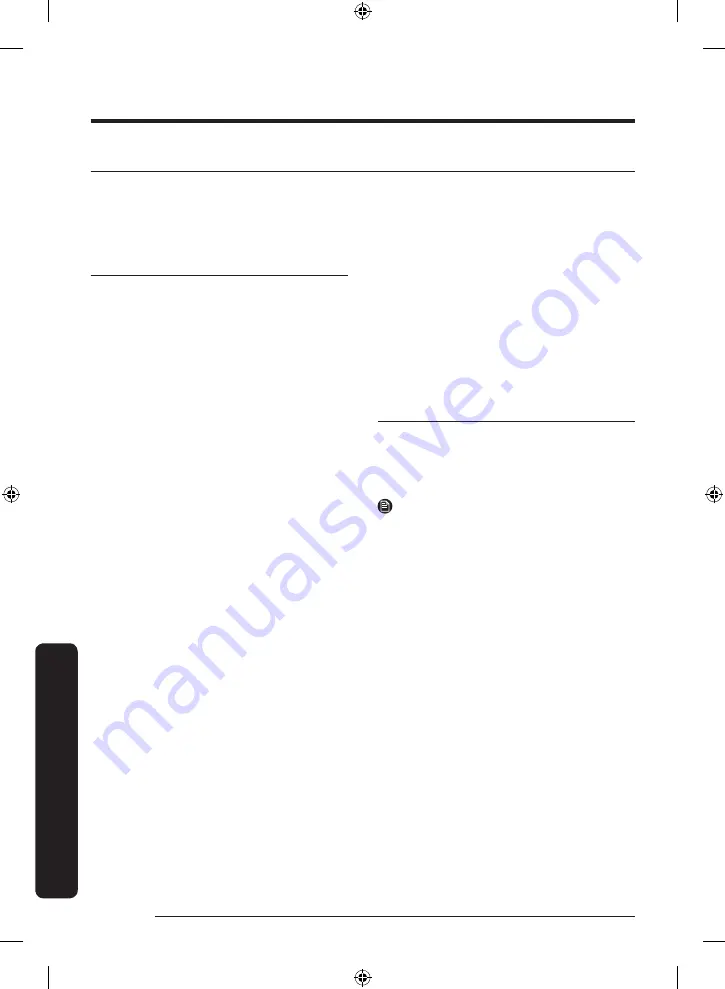
English
32
Appendix
SmartThings app
The SmartThings app is only compatible with
models that have a Wi-Fi function. If you do
not have a Wi-Fi router, you cannot use the
SmartThings app.
STEP 1
Setting up the wireless router
• Please refer to your wireless router’s user
manual for how to set it.
• This vacuum cleaner supports only 2.4 GHz
Wi-Fi.
• This vacuum cleaner supports IEEE 802.11b/g/n
and Soft-AP.
- IEEE 802.11n is recommended.
• This vacuum cleaner supports only DHCP
(Dynamic Host Configuration Protocol). Please
make sure that the DHCP server option is
activated on your wireless router.
• The vacuum cleaner supports the WEP-OPEN,
WPA-PSK/TKIP, and WPA2-PSK/AES for the
authentication and encryption protocols.
- WPA2-PSK/AES is recommended.
- Confirm that your router has a unique SSID
and password.
• The quality of your wireless network
connection may be influenced by the
surrounding wireless environment.
• If your Internet service provider has
permanently registered the MAC address (a
unique identification number) of your PC or
modem, your vacuum cleaner may not be able
to connect to the Internet. Ask your Internet
service provider about the procedure to
connect an apparatus other than a PC to the
Internet.
• If your Internet service provider requires your
ID or password to connect to the Internet, your
vacuum cleaner may not be able to connect.
If this is the case, you must enter your ID or
password when connecting to the Internet.
• The vacuum cleaner may not be able to
connect to the Internet because of the firewall
setting of your network. Contact your Internet
service provider to resolve these issues.
• Some wireless routers may transmit an
abnormal Domain Name Server (DNS) address
even if the Internet is not connected. If this
occurs, contact the manufacturer of your
wireless router and your Internet service
provider.
• If you still cannot connect to the Internet even
after trying the procedure provided by your
Internet service provider, please contact an
authorized Samsung service center.
• If your router is not a Wi-Fi certified product,
the vacuum cleaner may not be able to connect
to the Internet.
STEP 2
Downloading the SmartThings app
• Download and install the SmartThings App
from the markets (Google Play Store, Apple
App Store, or Samsung Galaxy Store). To find
the app, use the keyword “SmartThings”.
NOTE
• The SmartThings app is incompatible with
some tablets and mobile devices.
- [Android] 8.0 or later (at least 3 GB of RAM)
is recommended.
• Some iPads and some mobile devices may not
be supported.
- [iOS] 14.0 or later is supported.
• Visit Play Store or App Store to see if your
mobile device is compatible with the
SmartThings app.
• The supporting software version of the
SmartThings app is subject to change
according to the OS supporting policy the
manufacturer provides. In addition, as for the
SmartThings app or the functions that the app
supports, the new application update policy on
the existing OS version can be suspended due
to usability or security reasons.
• The SmartThings app is subject to change
without notice to improve usability or
performance. As the mobile phone OS version
is updated every year, the SmartThings is also
updated continually according to the latest OS.
Appendix
Untitled-4 32
2023-05-17 1:55:41
Содержание VS25C97 Series
Страница 46: ...Memo Untitled 4 46 2023 05 17 1 55 42 ...
Страница 47: ...Memo Untitled 4 47 2023 05 17 1 55 42 ...






























