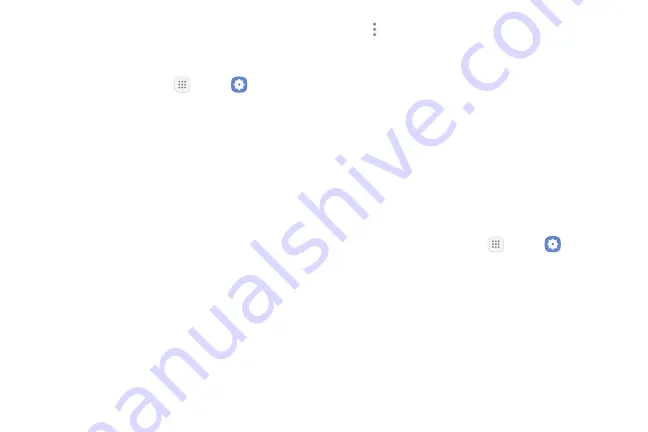
134
Settings
Battery
View how battery power is used for device activities.
1.
From a Home screen, tap
Apps
>
Settings
.
2.
Tap
Battery
for options:
•
Battery usage
: View details of battery usage by
item.
•
Power saving mode
: Extend battery life by
selecting a power saving mode level. Choose
Off
,
Mid
, or
Max
. Estimated remaining battery
life for each mode is provided.
•
App power monitor
: Put apps to sleep so that
they do not use battery power when not in use.
Tap
Save power
to enable.
•
Unmonitored apps
: Select apps to exclude from
being put to sleep by the App power monitor.
•
More options
>
Advanced settings
: Configure
advanced battery settings and notifications,
such as showing a battery percentage on the
Status bar.
Storage
View the device memory and usage. Mount, unmount,
or format an optional memory card (not included).
Device Memory
View and manage the memory used by the device.
1.
From a Home screen, tap
Apps
>
Settings
.
2.
Tap
Storage
. Device storage used out of the total
space available is displayed. The amounts of
memory used are further divided into:
•
Total space
: The total amount of memory on
your device.
•
Available space
: The amount of storage space
currently available.
Содержание Verizon Galaxy J3 Eclipse
Страница 8: ...Learn about your mobile device s special features Special Features ...
Страница 9: ...2 Special Features Side Speaker This device features the speaker on the side of the device Speaker ...
Страница 11: ...Set Up Your Device Learn how to set up your device for the first time ...
Страница 44: ...Learn how to change the way apps are displayed organize apps into folders and uninstall or disable apps Apps ...
Страница 105: ...Configure your device s connections and settings add accounts and customize Home screens apps and features Settings ...
Страница 107: ...Connections Manage connections between your device and a variety of networks and other devices ...
Страница 131: ...Notifications Select which apps you want to receive alerts from Alerts include notifications sounds and vibrations ...
Страница 133: ...Display Configure your display s brightness screen timeout delay and other display settings ...
Страница 138: ...Wallpapers and Themes You can change the appearance of your device with custom wallpapers themes and icons ...
Страница 149: ...Lock Screen and Security Secure your device and protect your data with Lock Screen and Security settings ...
Страница 155: ...Accounts Set up and manage accounts including your Google Account Samsung account email and social networking accounts ...
Страница 165: ...Other Settings Configure features on your device that make it easier to use ...
Страница 168: ...Additional resources for your device Getting Help ...
Страница 170: ...View legal information for your device Legal ...






























