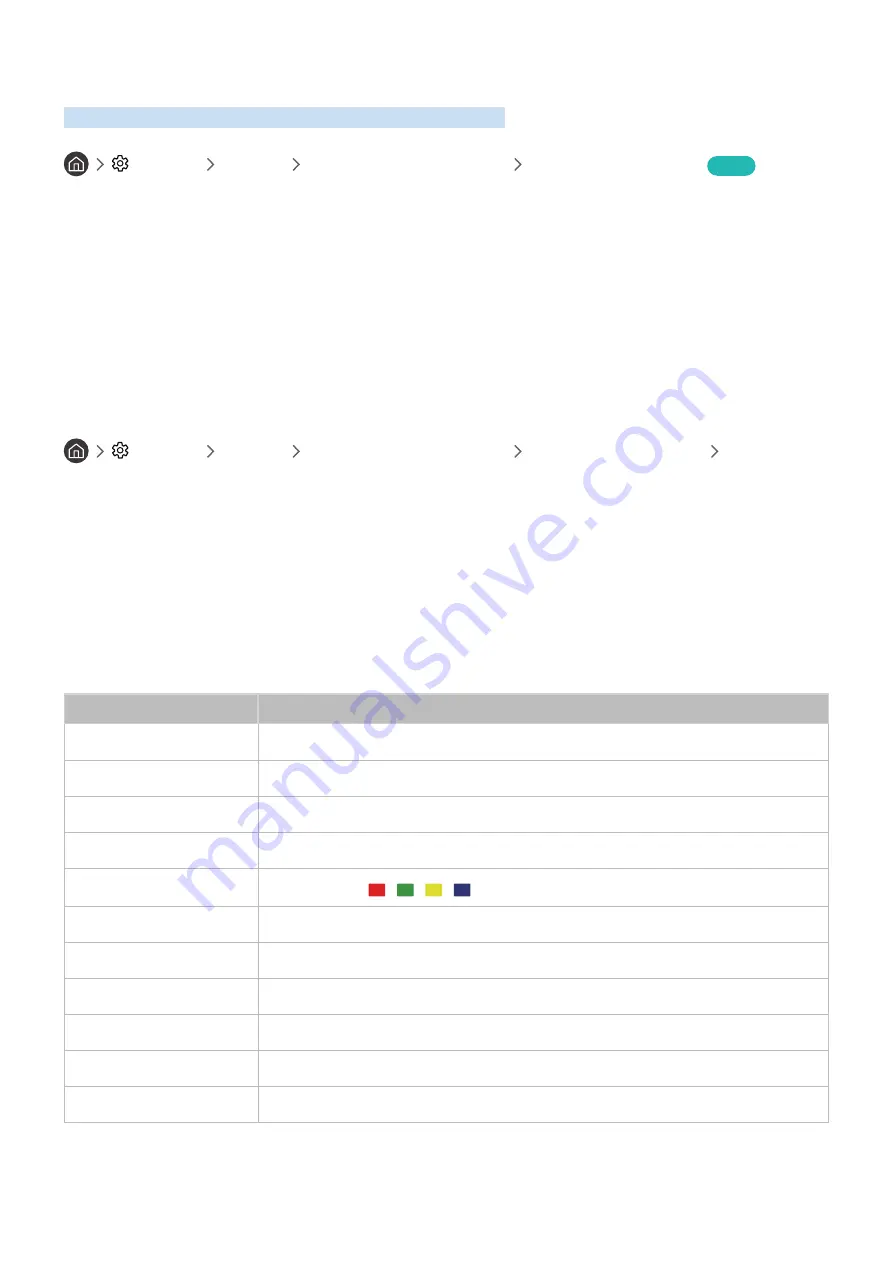
- 47 -
Controlling the TV with a Keyboard or Mouse
Connecting a keyboard or mouse to make it easier to control the TV.
Settings
General
External Device Manager
Input Device Manager
Try Now
You can connect a keyboard or mouse to make it easier to control the TV.
Connecting a USB keyboard or mouse
Plug the keyboard or mouse cable into the USB port.
"
If you connect a mouse, it is available only in the
Internet
app.
Connecting a Bluetooth keyboard or mouse
Settings
General
External Device Manager
Input Device Manager
Bluetooth
Device List
"
This function may not be supported depending on the model or geographical area.
"
If your device was not detected, position the keyboard close to the TV, and then select
Refresh
. The TV scans for available
devices again.
"
If you connect a mouse, it is available only in the
Internet
app.
Using the keyboard and mouse
Button
Description
Directional keys
Moves the focus
Windows key
Displays the TV settings
Enter key
Selects or runs a focused item
ESC key
Returns to the previous screen
F1 / F2 / F3 / F4 key
Color buttons ―
/ / /
F5 key
Displays the Home Screen
F6 key
Displays the
Source
screen
F7 key
Displays the
Channel List
F8 key
Mutes the sound
F9 / F10 key
Adjusts the volume
F11 / F12 key
Changes the channel



































