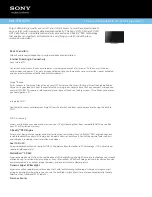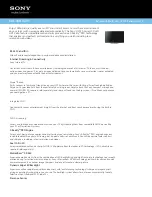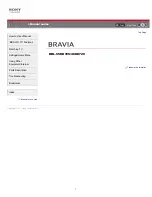English - 21
The TV remains on or does not turn on automatically.
•
If the surrounding area is too dark or bright, the motion sensor may not work normally. The performance of the
motion sensor may be affected by the installation environment (height, tilt, obstacles). If the clothes you wear or
your skin color is similar to the surrounding shading, the motion sensor may not work properly.
•
The TV responds to all visual changes around it (lights, displays, dogs, out-of-window changes, and other
occurrences). You can adjust the response level by adjusting the detection sensitivity.
Precautions when using Art mode
•
Do not block the sensor at the front of the TV. The motion sensor as well as the brightness and color tone of the
screen can be affected.
•
Art mode uses algorithms to minimize image burn-in that can be caused by displaying still images on the screen
for long periods of time. For TV mode still image precautions, see the "Still image warning" section on page
•
The performance of the sensor may vary depending on the TV installation and operating environment.
–
The screen brightness and color tone may be affected depending on the color of the bottom of the TV.
–
In an environment where special light sources other than standard light sources (halogen, fluorescent)
are used, the sensor's motion recognition performance may vary. depending on the positions, types, and
number of the light sources.
–
If the area around the TV is too dark or bright, the screen brightness may be limited or the sensor may not
work normally.
–
If the TV is installed too high or too low, the sensor may not work normally.
–
The motion sensor may sense motion from a flashing LED, a pet, a car moving outside the window, or other
occurrence and start operating.
•
Depending on the
Auto Power Off
function settings, the TV may turn off when there is no user input in Art mode,
such as inputs from the remote control.
•
The
Sleep Timer
/
Off Timer
function does not work in Art mode.
What is Remote Support?
Samsung Remote Support service offers you one-on-one support with a Samsung Technician who can remotely:
•
Diagnose your TV
•
Adjust the TV settings for you
•
Perform a factory reset on your TV
•
Install recommended firmware updates
How does Remote Support work?
You can easily have a Samsung Tech service your TV remotely:
1.
Call the Samsung Contact Center and ask for remote support.
2.
Open the menu on your TV, and then go to the
Support
section.
3.
Select
Remote Management
, then read and agree to the service agreements. When the PIN screen appears,
provide the PIN number to the agent.
4.
The agent will then access your TV.
Содержание UN65LS003
Страница 53: ...Thispageisintentionally leftblank ...
Страница 54: ...Thispageisintentionally leftblank ...
Страница 55: ...Thispageisintentionally leftblank ...