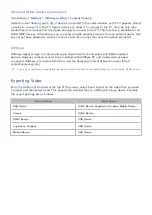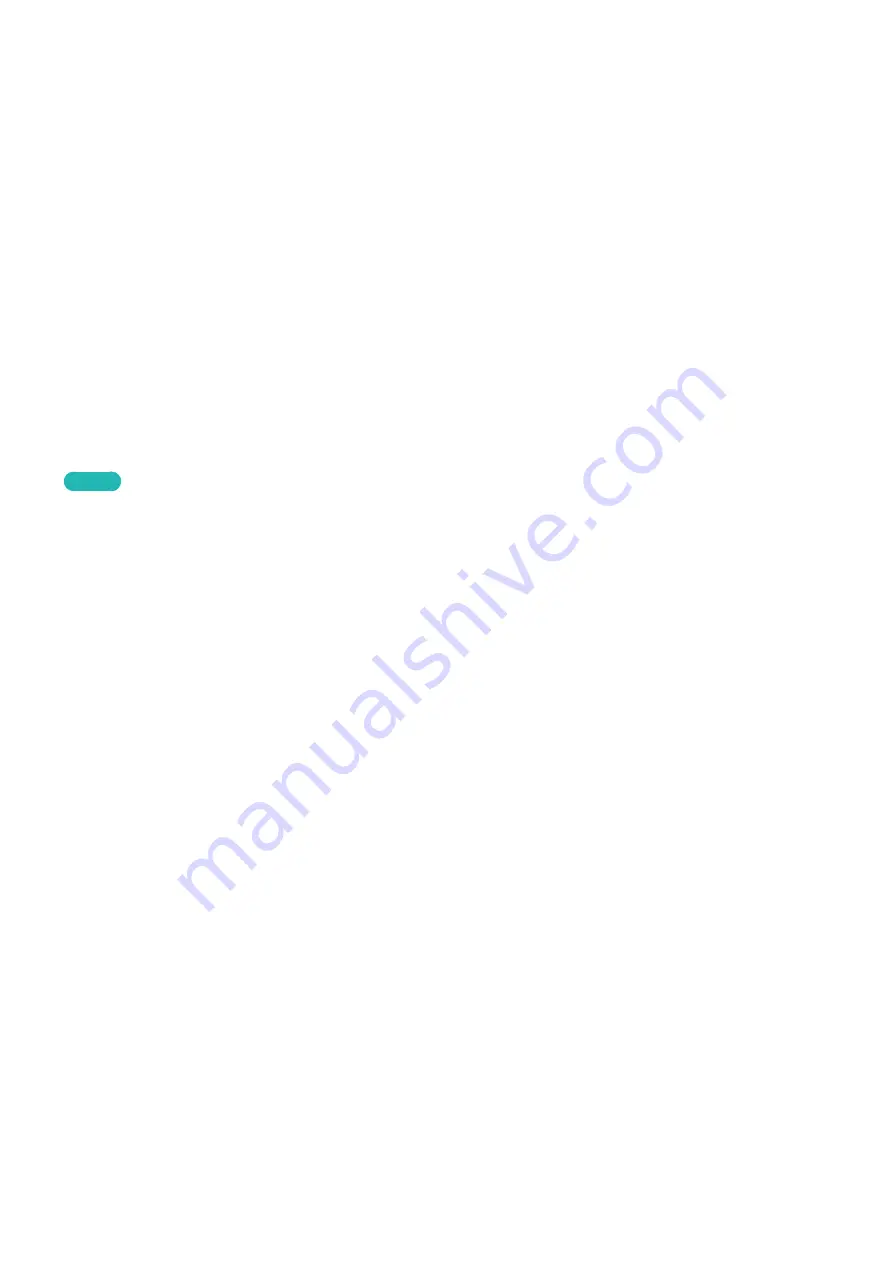
120
121
Installing Standard Applications
Launching Smart Hub for the first time and loading the
Apps
screen. The TV is automatically
downloads and installs the basic applications that correspond to the network your TV is connected to.
The types of basic applications may vary depending on your location.
Launching an Application
Navigate to the Smart Hub's Apps screen and then select
More Apps
located at the bottom of the
screen. The list of applications currently installed on your TV is displayed. From this list, select
the application you want to launch. Select View Mode (top of the screen) to rearrange the list of
downloaded applications by the installation date, launch date, or title.
Samsung Apps
Samsung Apps offers various free and paid news, sports, weather, and gaming applications. Samsung
Apps lets you search for applications and install them directly on your TV. Read and agree to the
terms and conditions of use and then browse through the categories or directly search for applications.
Try Now
Searching for Apps
Search for applications by name. On the
Samsung Apps
screen, select the
Search Samsung Apps
to
bring up the keypad. Enter the application's name and then select
Done
.
Installing Applications
Select the application you wish to install to bring up a screen with detailed information about
that application. Select
Download
to install the selected application. Paid applications, however,
must be purchased before you can install them. Visit the Samsung Apps TV website at http://
tv.samsungapps.com and recharge your account with App Cash before purchasing paid applications.