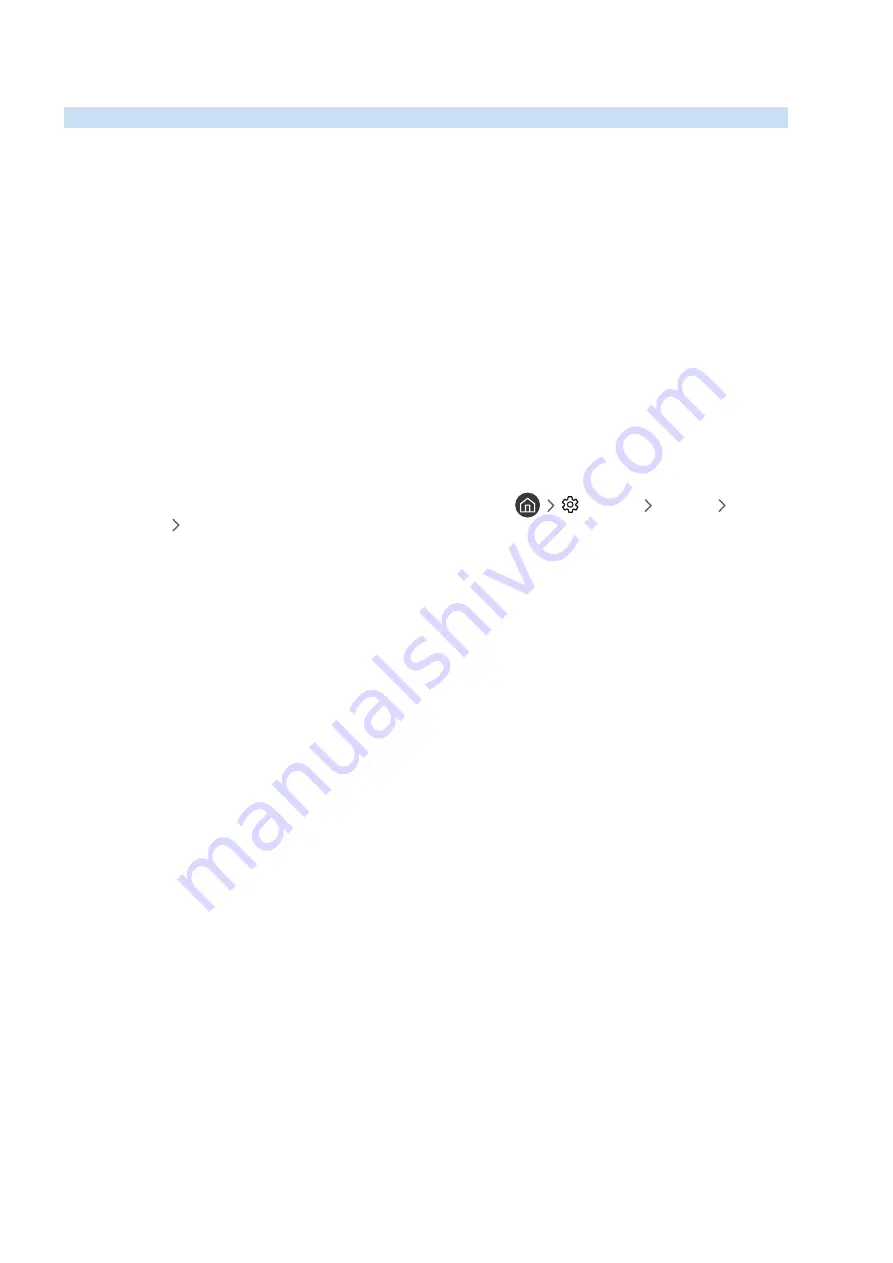
- 19 -
Connecting a Mobile Device
View a mobile device's screen and multi-media content by connecting the mobile device to your TV or network.
After you connect a mobile device that supports screen mirroring to your TV, you can use screen mirroring to view
the screen of the mobile device on your TV wirelessly and play the video, audio, or photo files currently playing on
the mobile device on your TV. If your mobile device does not support mirroring, download and install the Smart View
(Screen Mirroring) app.
Viewing the screen of a mobile device on your TV (Screen Sharing)
When you run the Smart View on a mobile device, you can view the screen of the mobile device on the TV.
1.
Run the Smart View (Screen Mirroring) on your mobile device. The device searches for TVs that can be
connected.
2.
Select the desired TV from the searched result. The TV and the mobile device are connected.
●
If there is no TV found, try again after turning both off and on.
●
If you have multiple TVs, assign a different name to each TV in
Settings
General
System
Manager
Device Name
to make selection easy.
Sharing content through the Smart View app
When you install and then run the Samsung Smart View App on your mobile device, you can play the mobile device's
multimedia content on your TV. You can download the app from Google Play Store, Samsung Apps, or the App Store.
The mobile device and your Smart TV must be connected to each other on the same network.
"
This function is not available on certain models in specific geographical areas.






























