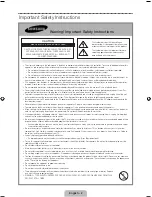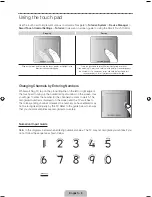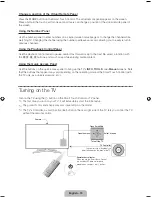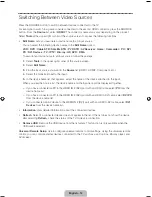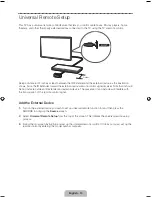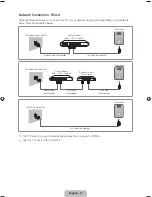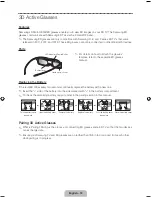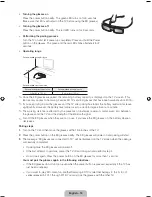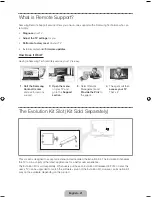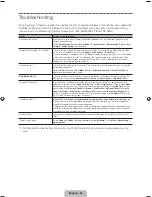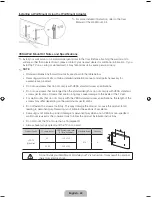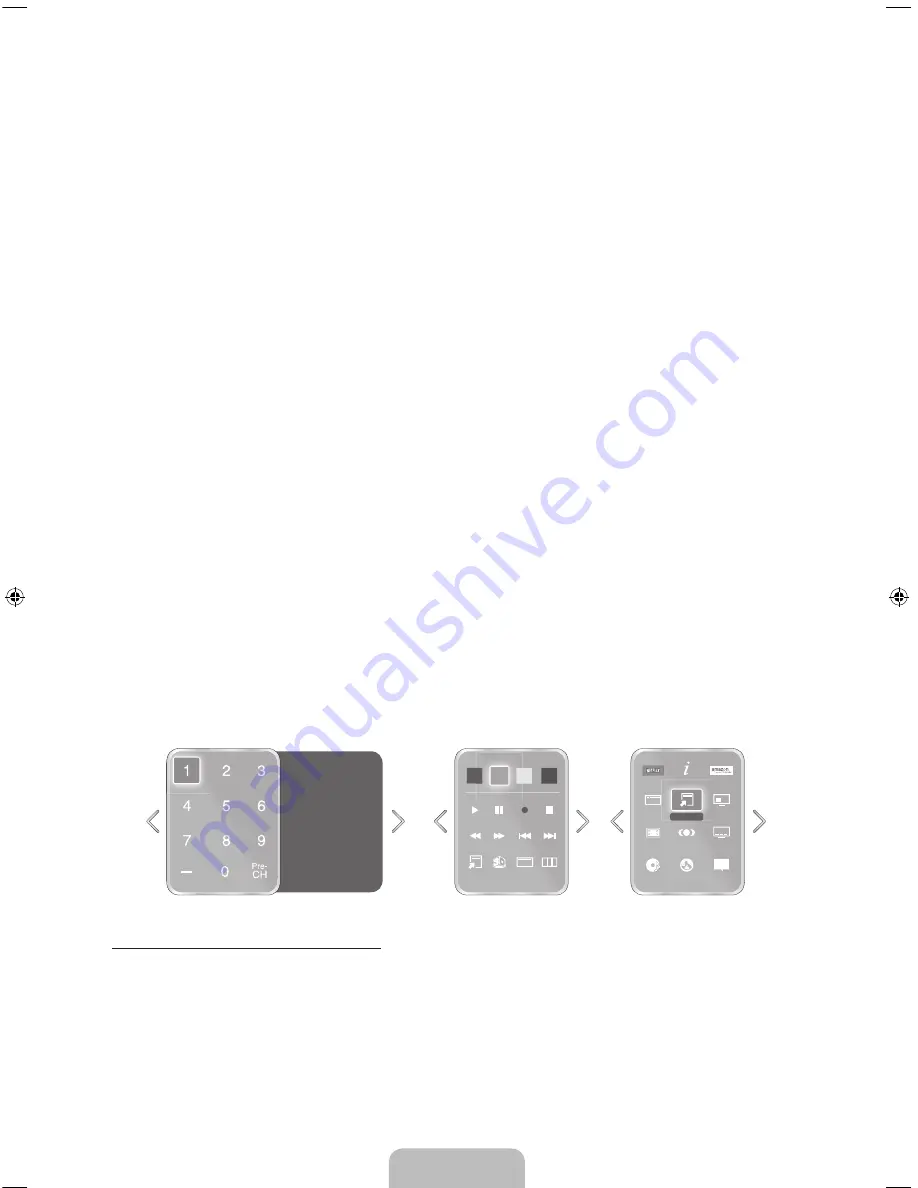
English - 9
Show Status and Notification Banner
Press the
MORE
button on the Smart Touch Control and then select
STATUS
on the virtual remote panel
that appears on the screen. The status and notification banner appears at the top of the screen. For more
information about using the status and notification banner, refer to
e-Manual
>
SMART TV Features
>
Status and Notification
.
Recommended
Press the
RECOMM. / SEARCH
button and then select the
Recommended
from the list on bottom of the
screen. This shows the current/scheduled program and application recommendations.
Select a program that is currently airing to jump to the corresponding channel or a program that is
scheduled to air to set up a Schedule Viewing setting. Refer to
e-Manual
>
SMART TV Features
>
On TV
for more information.
Select an application to launch. Samsung Apps will launch if the selected application is not installed on the
TV. Refer to
e-Manual
>
SMART TV Features
>
Apps
>
Samsung Apps
for more information.
History
Press the
RECOMM. / SEARCH
button and then select
History
from the list displayed at the bottom of
the screen. This displays an interactive list of recently accessed channels, media content and applications.
Searching
Press the
RECOMM. / SEARCH
button on the Smart Touch Control. The list appears at the bottom of the
screen. Press the
RECOMM. / SEARCH
button again. The keypad will appear on the screen. Enter search
criteria to search not only many apps and their contents on the TV but also the Web.
Refer to
e-Manual
>
SMART TV Features
>
Searching
for more information.
Using the Virtual Remote Control
Press the
MORE
button to display the virtual remote panel on the TV screen. The virtual remote panel
consists of the number panel, a playback control panel, and the quick access panel. Use the touch pad to
highlight and select icons, numbers, and buttons on the panels.
✎
The displayed virtual remote panel on the TV screen may differ depending on the country.
P.Mode
D
D
E
F
G
Ext. Speaker
P.Size
CC
MTS
e-Manual
B
STATUS
STATUS MENU
3D
PIP
S
TOOLS
TOOLS
INFO
Netflix
Amazon
Web Brow...
Channel History
No Channel numbers
have been saved.
Changing the Virtual Remote Panel
You can change which virtual remote panel is displayed on the TV screen. To shift between panels, move
the focus highlight beyond the left or right edge of the displayed panel.
Use left/right scroll function on the touch pad to change the panel easily.
[UF7500-ZA]BN68-04845A-03ENG.indb 9
2013-04-09 �� 4:31:46
Содержание UN46F7500AF
Страница 34: ...This page is intentionally left blank ...