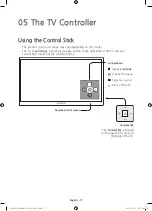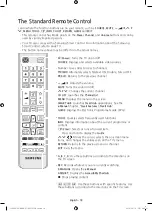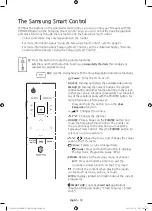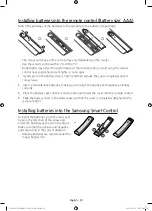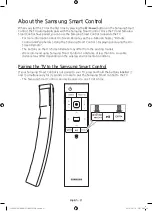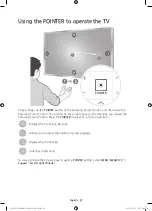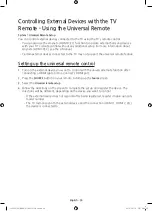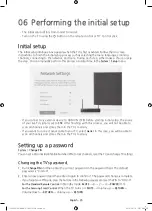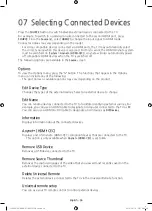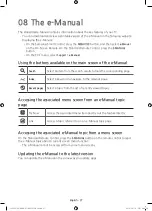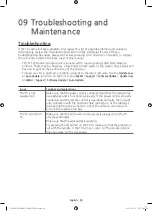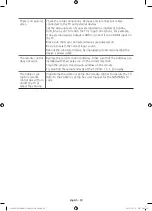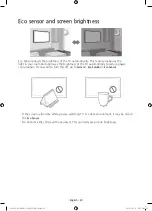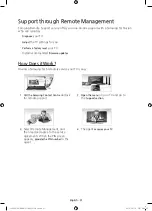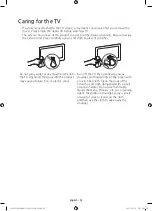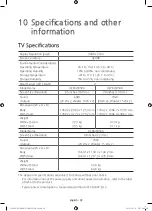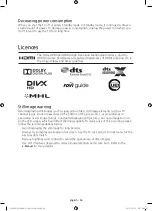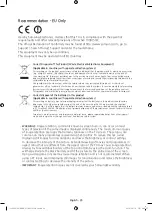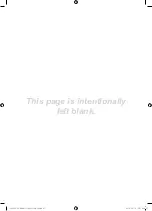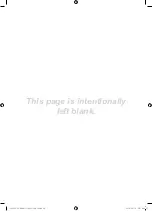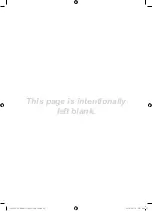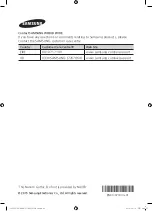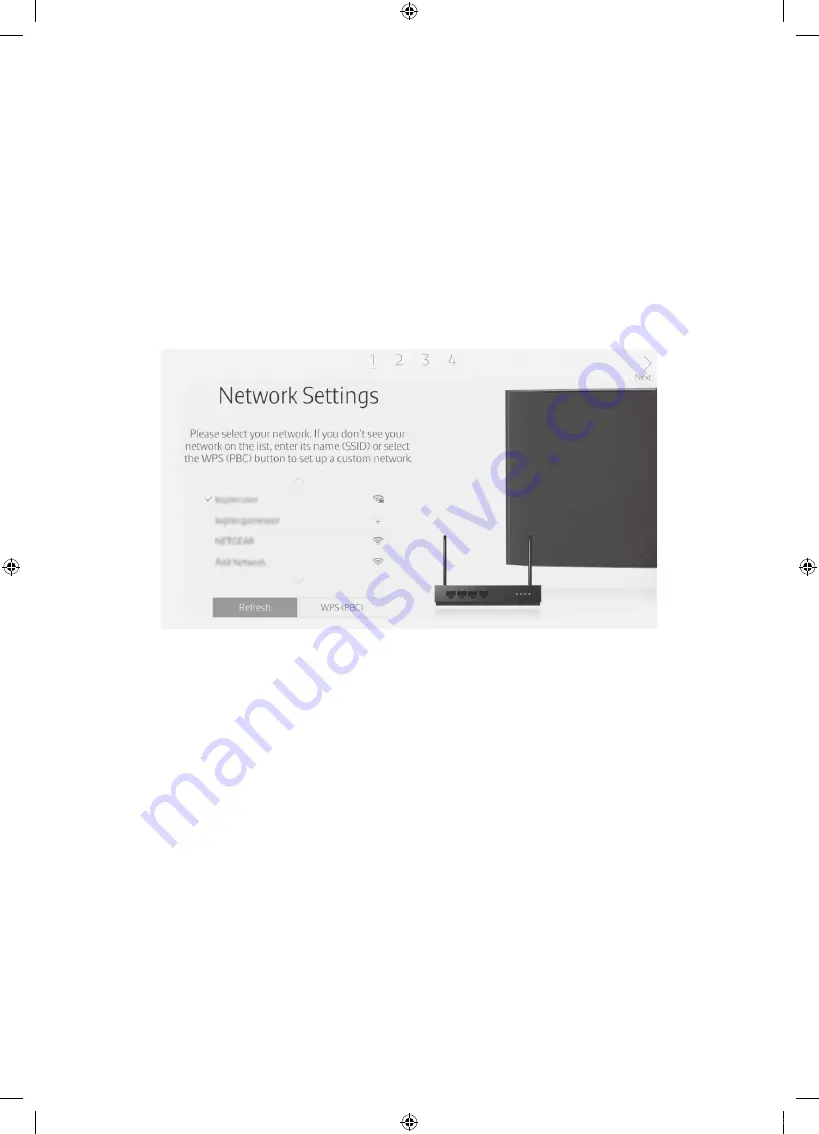
English - 25
06 Performing the initial setup
-
The initial setup differs from model to model.
-
Turn on the TV using the
P
button on the remote control or TV' Control stick.
Initial setup
The initial setup dialogue box appears when the TV is first activated. Follow the on-screen
instructions to finish the initial setup process such as selecting the menu language, scanning
channels, connecting to the network, and more. During each step, either make a choice or skip
the step. You can manually perform this process at a later time in the
System
>
Setup
menu.
-
If you connect any external device to HDMI IN (STB) before starting initial setup, the source
of your live TV signal is set to
STB
. After finishing with this process, you will not be able to
scan all channels and stores them in the TV’s memory.
-
If you want to connect aerial cable to your TV, select
Aerial
. In this case, you will be able to
scan all channels and stores them in the TV’s memory.
Setting up a password
System
>
Change PIN
You can set a Personal Identification Number (PIN) to lock channels, reset the TV, and change TV settings.
Changing the TV’s password.
1.
Run
Change PIN
and then enter the current password in the password field. The default
password is “0-0-0-0”.
2.
Enter a new password and then enter it again to confirm it. The password change is complete.
-
If you forgot your PIN code, press the buttons in the following sequence to reset the PIN to “0-0-0-0”:
For the Standard Remote Control
: In Standby mode:
MUTE
→
8
→
2
→
4
→
POWER
(On)
For the Samsung Smart Control
: When the TV turns on:
MUTE
→
Volume up
→
RETURN
→
Volume down
→
RETURN
→
Volume up
→
RETURN
[JS9500-XU]BN68-07183G-01ENG.indb 25
2015-03-16 오후 6:46:23
Содержание UE88JS9500
Страница 37: ...This page is intentionally left blank JS9500 XU BN68 07183G 01ENG indb 37 2015 03 16 6 46 27...
Страница 38: ...This page is intentionally left blank JS9500 XU BN68 07183G 01ENG indb 38 2015 03 16 6 46 27...
Страница 39: ...This page is intentionally left blank JS9500 XU BN68 07183G 01ENG indb 39 2015 03 16 6 46 27...