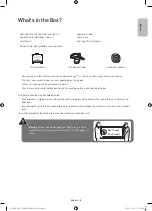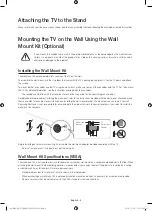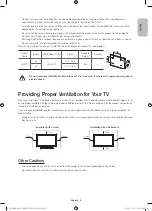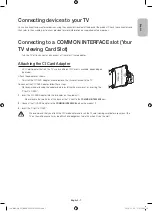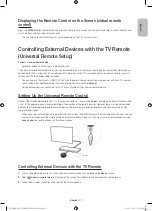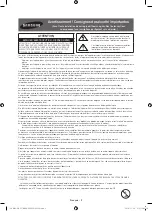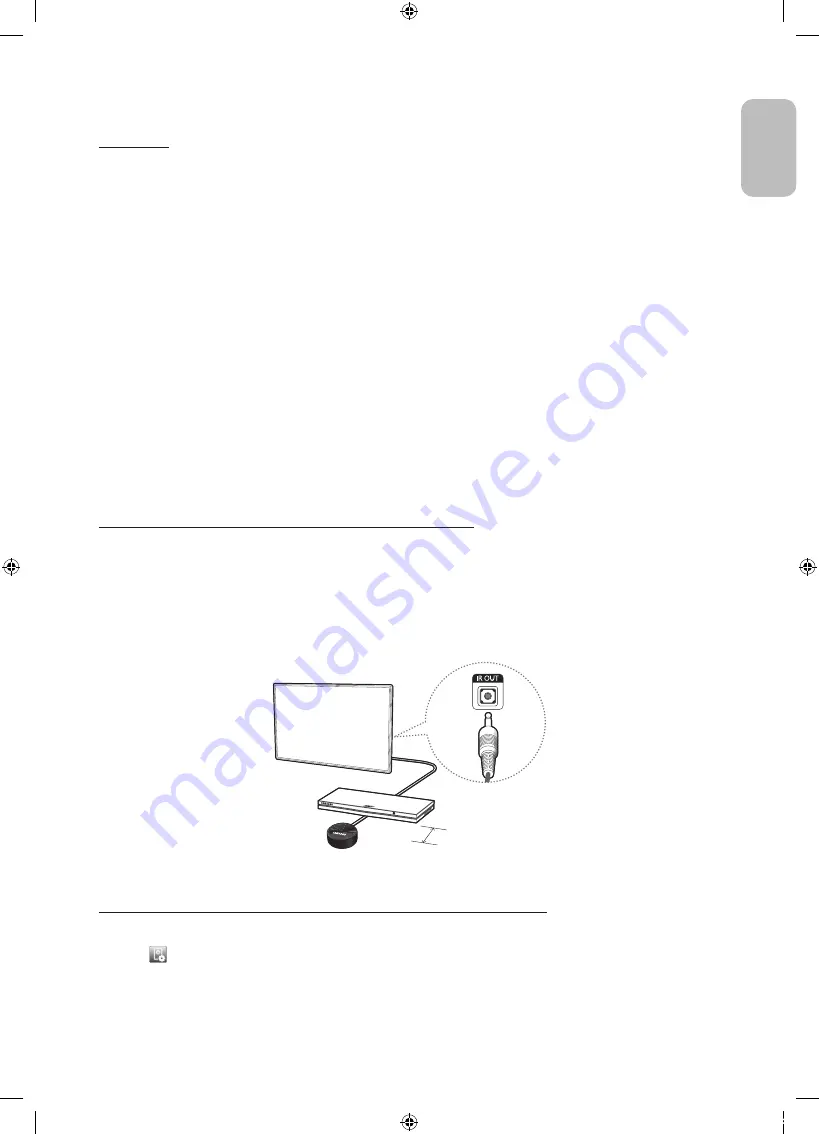
English - 17
English
Displaying the Remote Control on the Screen (virtual remote
control)
Press the
KEYPAD
button to display the virtual remote control on the screen. You can easily enter digits, control content, and
use TV buttons with the virtual remote control.
- The virtual remote control buttons may vary depending on the TV's current status.
Controlling External Devices with the TV Remote
(
Universal Remote Setup
)
System
>
Universal Remote Setup
- Availability depends on the specific model and area.
The universal remote control feature lets you control cable boxes, Blu-ray players, home theatres, and other external devices
connected to the TV using the TV's remote control. In order to use the TV's remote control as a universal remote, you must
first connect the IR extender cable (included).
- You can also use the (HDMI-CEC) function to operate some external Samsung devices with your TV's remote
control without any additional setup. For more information, refer to the
e-Manual
.
- Certain external devices connected to the TV may not support the universal remote feature.
Setting Up the Universal Remote Control
Connect the IR extender cable to the TV's IR output connector as shown in the diagram and place the transmitter end within
10 cm of the external device's receiver pointing in the direction of the remote receiver. However, there must be no obstacles
between the IR extender cable and the external device. The presence of obstacles interferes with the transmission of the
remote control signal.
- When you use an external device registered with the Universal Remote Control on the Samsung Smart Control, you can
use the external device without connecting an IR extender cable. However, if you want to use an external device using
Voice Control
, be sure to connect an IR extender cable.
10 cm
Controlling External Devices with the TV Remote
1.
Turn on the external device to set up the universal remote function for, and bring up the
Source
screen.
2.
Select
Universal remote setup
from the top of the screen. This initiates the universal remote setup process.
3.
Follow the on-screen instructions and register the external device.
[HU8200-XNZF]BN68-06352D-02L04.indb 17
2014-11-06 오전 10:40:17
Содержание UE55HU8200
Страница 25: ...This page is intentionally left blank HU8200 XNZF BN68 06352D 02L04 indb 25 2014 11 06 오전 10 40 19 ...
Страница 49: ...This page is intentionally left blank HU8200 XNZF BN68 06352D 02L04 indb 25 2014 11 06 오전 10 40 27 ...
Страница 73: ...This page is intentionally left blank HU8200 XNZF BN68 06352D 02L04 indb 25 2014 11 06 오전 10 40 35 ...
Страница 97: ...This page is intentionally left blank HU8200 XNZF BN68 06352D 02L04 indb 25 2014 11 06 오전 10 40 43 ...