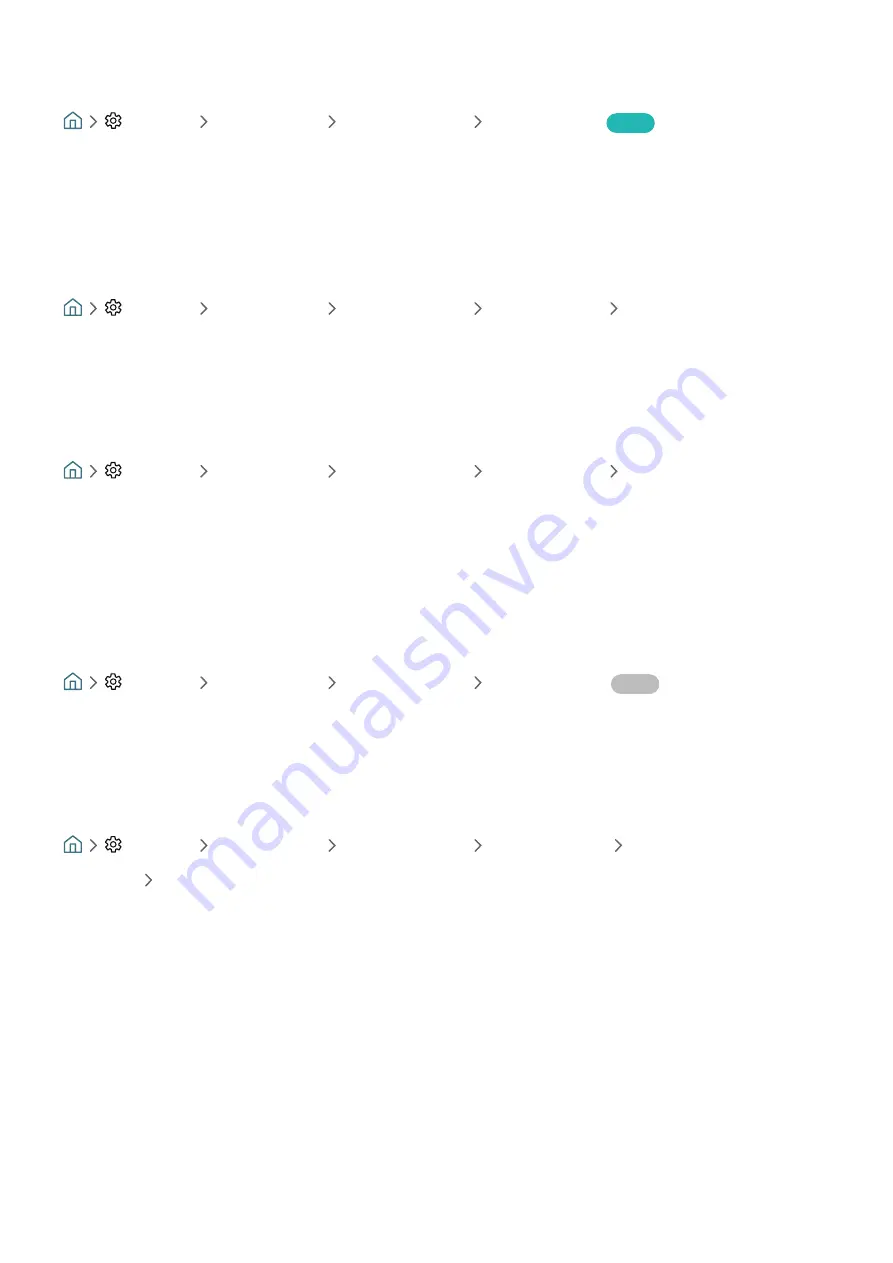
- 65 -
Selecting the broadcast audio language
Settings
Broadcasting
Expert Settings
Audio Options
Try Now
This is the language you will hear while watching TV if the language is included in the broadcast signal.
Audio
Options
functions differently for analogue and digital channels.
"
This function may not be supported depending on the model or geographical area.
Selecting a Language
Settings
Broadcasting
Expert Settings
Audio Options
Audio Language Settings
You can change the audio language you want to hear.
"
The available language may differ with the broadcast.
Selecting a Audio Format
Settings
Broadcasting
Expert Settings
Audio Options
Audio Format
You can change the audio format you want to hear.
"
The supported audio format may differ with the broadcast programme.
"
This option is only available on digital channels.
Tuning broadcast signals manually
Settings
Broadcasting
Expert Settings
Manual Tuning
Try Now
You can scan for all the channels manually and store the scanned channels in the TV. To stop scanning, select
Stop
.
"
This function may not be supported depending on the model or geographical area.
Tuning digital channels
Settings
Broadcasting
Expert Settings
Manual Tuning
Digital Channel Tuning
Select
New
Search
to scan for digital channels automatically and store the scanned channel list in the TV.
















































