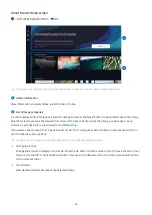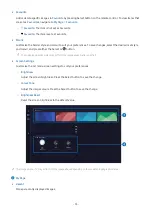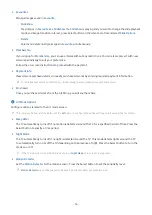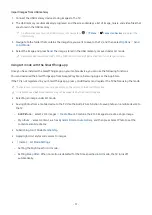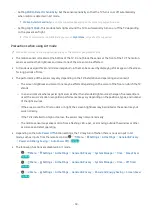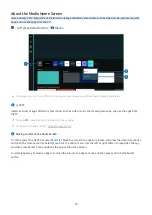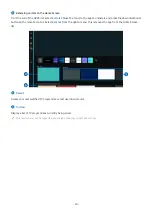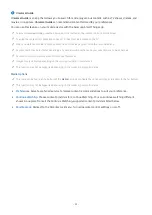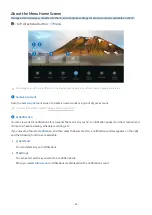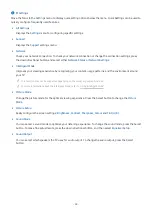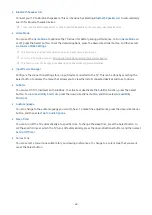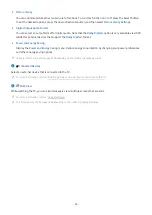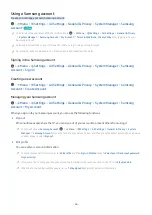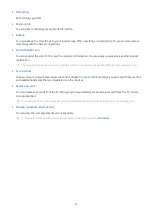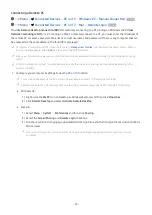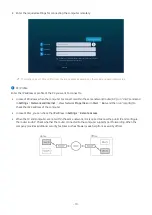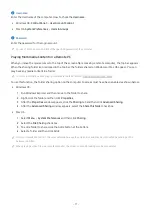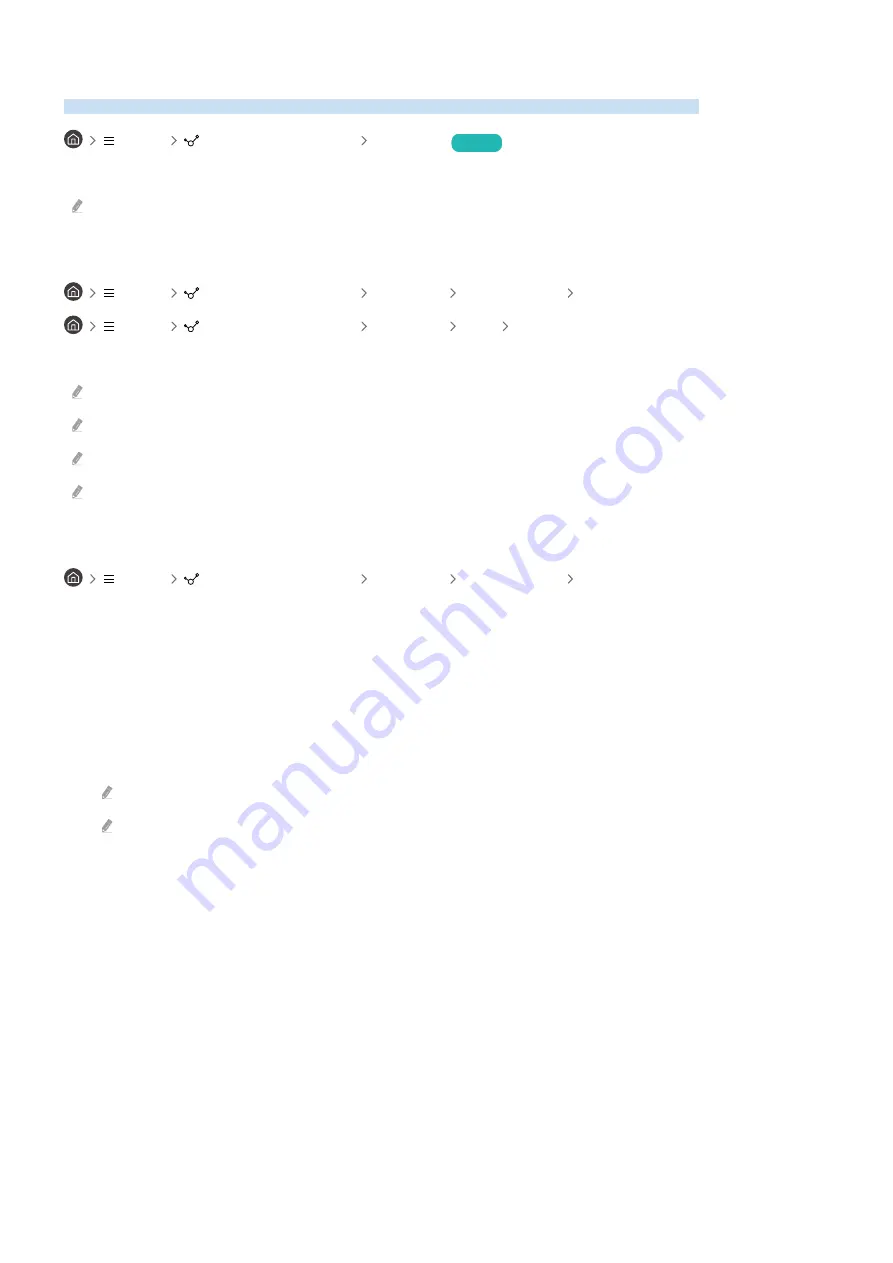
Using PC on TV
Use the remote function to connect to and use a Windows PC, Mac, or mobile device from the TV.
Menu
Connected Devices PC on TV
Try Now
Connect a Windows PC, Mac, or mobile device to the TV to easily use the device.
For smooth use as in a computer, connect a keyboard and a mouse to your TV in advance.
Using Screen Sharing (Windows PC) / AirPlay (Mac)
Menu
Connected Devices PC on TV Windows PC Screen Sharing
Menu
Connected Devices PC on TV Mac Screen Mirroring
Follow the instructions on the screen to adjust the PC settings and wirelessly connect the TV to the PC.
This function is only available for PCs that support wireless screen sharing.
This function may not be supported depending on the model or geographical area.
Connection via Windows OS is available in Windows 10 and later versions only.
Connection via Mac OS is available in AirPlay.
Using Easy Connection to Screen
Menu
Connected Devices PC on TV Windows PC Easy Connection
You can easily use remote access function after installing
Easy Connection to Screen
on your PC.
Follow the instructions on the screen to download and install the
Easy Connection to Screen
PC app. Then you can
easily connect a remote PC.
1.
Download the
Easy Connection to Screen
PC app from http://smsng.co/easy and then install it on your PC.
2.
Log in with the same Samsung Account for both TV and PC.
3.
When the PC is turned on and connected via the network,
PC on TV
's Home Screen displays the PC.
The
Easy Connection to Screen
PC app is available in Windows 10 and later versions only.
Depending on the network environment including the firewall configuration, router type, and wireless signal strength,
connection problems may occur, such as low speed, disconnection, or limited connection.
- 68 -