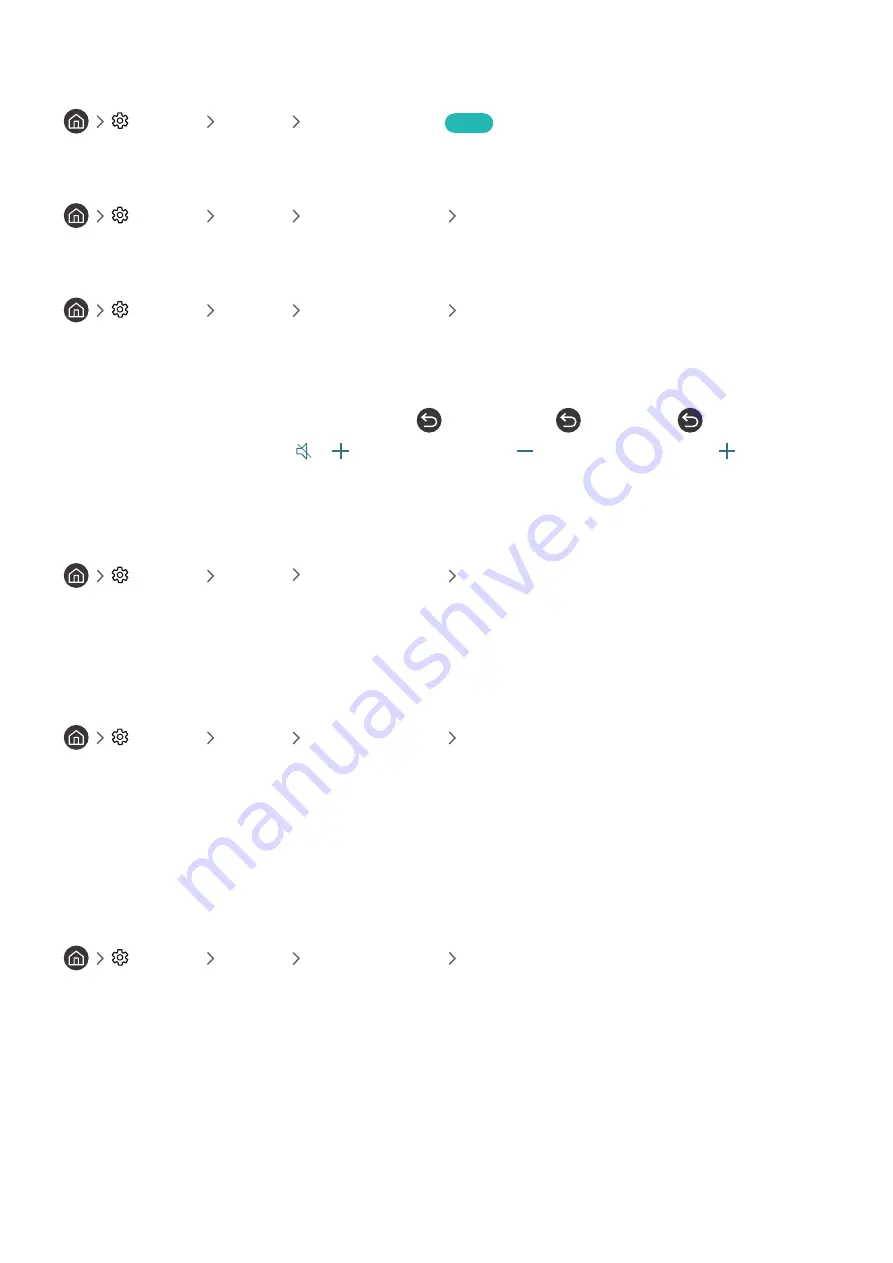
- 87 -
Configuring advanced system settings
Settings
General
System Manager
Try Now
Changing the menu language
Settings
General
System Manager
Language
Setting up a password
Settings
General
System Manager
Change PIN
The PIN input window appears. Enter a PIN. Enter it again to confirm it. The default PIN is 0000.
"
If you forget your PIN, you can reset it with your remote control. With the TV turned on, press the following buttons on the
remote control in the order shown to reset the PIN to 0000.
On the Samsung Smart Remote:
VOL
→
Volume Up
→
→
Volume Down
→
→
Volume Up
→
.
On the standard remote control:
→ (
) (Volume Up
) →
RETURN
→ (
) (Volume Down
) →
RETURN
→ (
) (Volume Up)
→
RETURN
.
Enabling/Disabling the front indicators
Settings
General
System Manager
Light Effect
"
The colour of the TV's indicator lights may differ by the model.
"
This function is not available on certain models in specific geographical areas.
Checking Notifications
Settings
General
System Manager
View Notifications
You can view the list of event messages generated by the TV.
View Notifications
appears on the screen when events
such as an update release for an app or a Samsung account login/logout occurs.
"
To delete all notifications, select
Delete All
.
"
To check the SMART TV's service notifications in a
Internet
, select
Service Notice
.
Using the TV as a display model (for retail stores)
Settings
General
System Manager
Usage Mode
You can turn the TV into a display model for retail environments by setting
Usage Mode
to
Retail Mode
.
"
For all other uses, select
Home Mode
.
"
With
Retail Mode
, some functions are disabled, and the TV automatically resets itself after a preset amount of time.






























