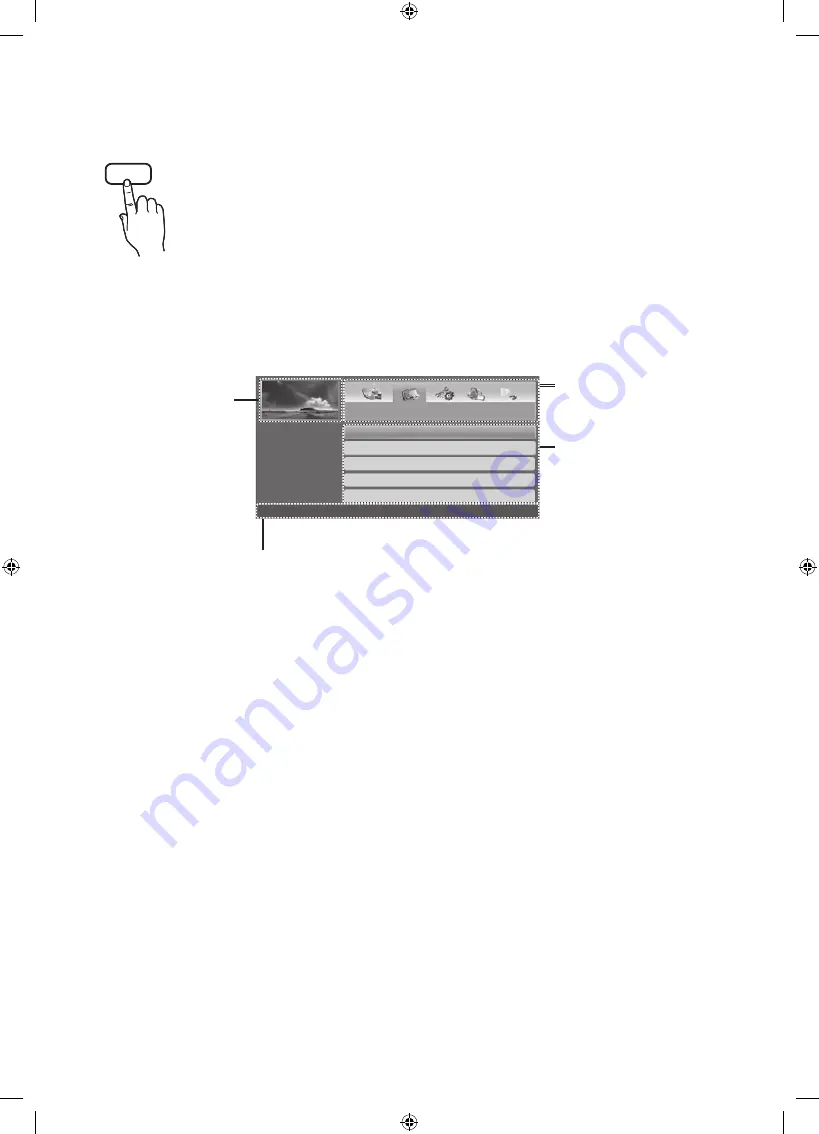
English - 17
07 How to use the e-Manual
E-MANUAL
You can find instructions about your TV’s features in the
e-Manual
in your TV. To use, press the
E-MANUAL
button on your remote. Move the cursor using the up/down/right/left buttons to
highlight a category, then a topic, and then press the
ENTER
E
button. The
e-Manual
displays the
page you want to see.
You can also access it through the menu:
MENU
m
→
Support
→
e-Manual
→
ENTER
E
•
To return to the
e-Manual
main menu, press the
E-MANUAL
button on the remote.
Screen Display
Operation Buttons
}
Index
: Displays the index screen.
•
Index
available depending on the language.
E
Enter
: Selects a category or sub-menu.
e
Exit
: Exit the
e-Manual
.
<Viewing the Contents>
a
Try now
: Displays the OSD menu that corresponds to the topic. To return to the
e-Manual
screen, press the
E-MANUAL
button.
b
Home
: Moves to the
e-Manual
home screen.
L
Page
: Moves to previous or next page.
{
Zoom
: Magnifies a screen.
Press the
{
(
Zoom
) button to magnify the screen. You can scroll through the
magnified screen by using the
u
or
d
buttons. To return to the screen to normal size,
press the
RETURN
button.
Basic Features
}
Index
E
Enter
e
Exit
Currently displayed video,
TV Programme, etc.
The category list. Press
l
or
r
button to select the category
you want.
Displays the sub-menu list.
Use the arrow buttons on your
remote to move the cursor.
Press
ENTER
E
button to select
the sub-menu you want.
Changing the Preset Picture Mode
Adjusting Picture Settings
Changing the Picture Options
Changing the Preset Sound Mode
Adjusting Sound Settings
Содержание UA32M4100
Страница 33: ...Thispageisintentionally leftblank ...
Страница 34: ...Thispageisintentionally leftblank ...
Страница 35: ...Thispageisintentionally leftblank ...















































