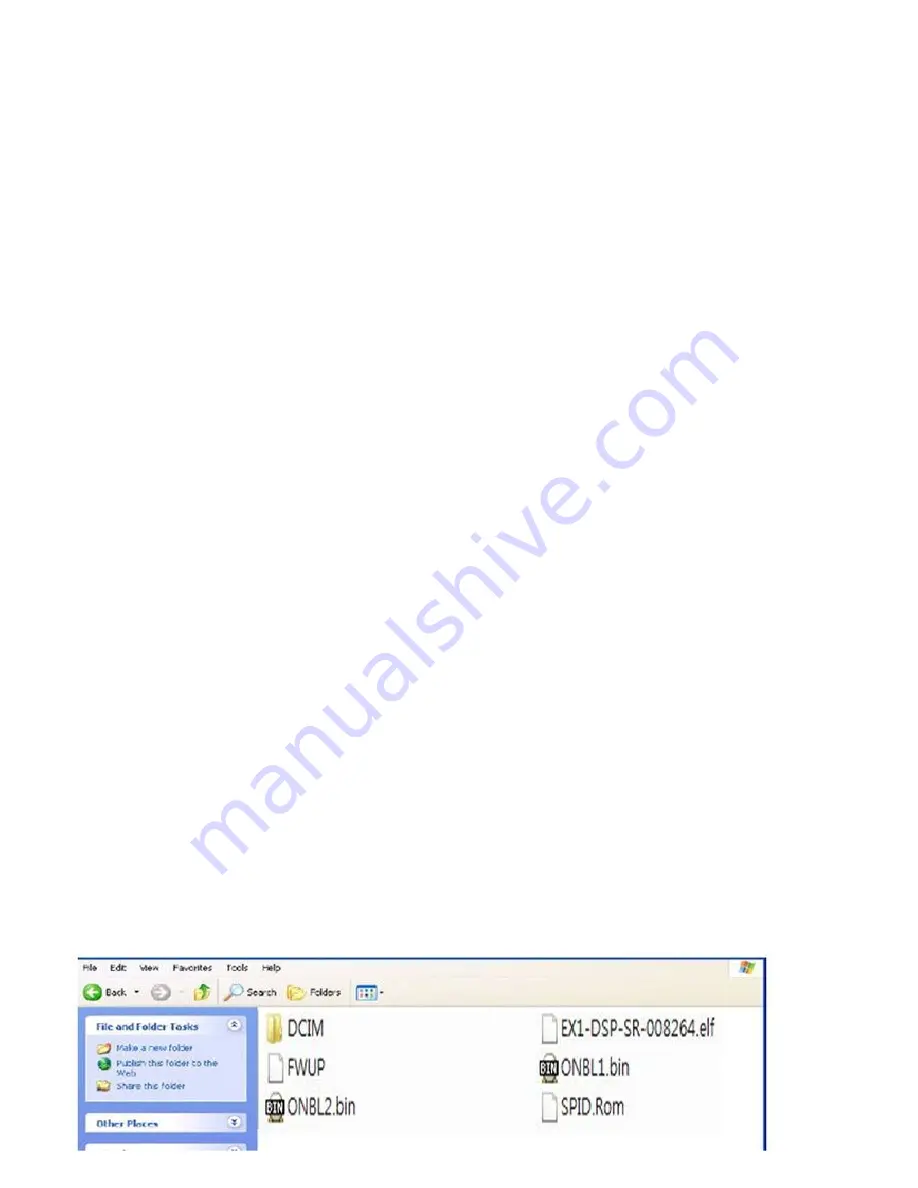
TITLE :
TL500 Latest Firmware (Ver. 008264)
※
This TL500 firmware version of 008264 only support to America released model.
1. Before upgrading the firmware
● Make sure you use fully charged batteries. It is recommended that you use an AC adaptor for cameras
that have an AC adaptor. If fully charged batteries are not used, or the power is cut during a firmware
upgrade, the mainboard may be seriously damaged, resulting in camera malfunction.
If camera malfunction is caused during a firmware upgrade for the reasons given above, the mainboard
may have to be serviced by a Samsung service centre, which may result in major repair charges.
● Before upgrading the firmware, make sure that you format the memory card on your PC or camera and
then download the necessary firmware file. Since the MMC(MultiMediaCard) may not be suitable for
firmware upgrade, depending on the model, check before you proceed with upgrading the firmware.
● Download the firmware file into the root directory of the memory card. Also check that the firmware file
downloaded has the correct file name for the camera model.
● To upgrade firmware there should be sufficient free space on the memory card for the size of he firmware
file. If the firmware upgrade is not completed because of insufficient memory space, delete some of the
files saved on the memory to secure more free space and then try again.
● Do not operate the camera, remove the batteries, or cut the power while upgrading firmware. Operate the
camera only after the firmware upgrade is complete.
● Once the firmware is upgraded, it is not possible to restore the earlier version of the firmware. When the
firmware is upgraded, all the camera settings are set to their default values. Since all the files stored in
the internal memory will be deleted, ensure that files are copied to other storage devices before upgrading
firmware.
● Before downloading firmware, make sure you read the Software Use Terms Conditions. The act of
downloading the firmware is taken to mean that you have agreed to the Software Use Terms and Conditions.
※
Should you need further detailed information, or if you experience difficulty in upgrading firmware, do not
proceed with the process on your own. Visit a Samsung service centre near you.
2. Improvement
●
System stabilization.
3. How to Upgrade the Firmware
[Caution]
If the batteries are completely discharged during the firmware upgrade, camera malfunction may occur.
Make sure to use fully charged batteries for safety. Ensure that you format the SD card before using it,
and then save the firmware file on the formatted SD card.
1) Download the firmware file into the root directory of the SD memory card.





















