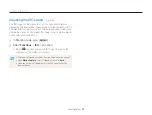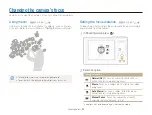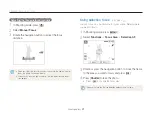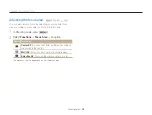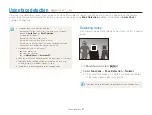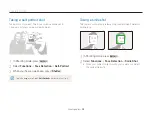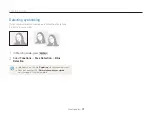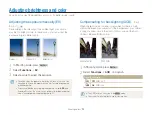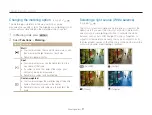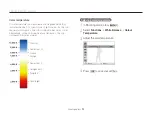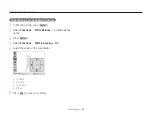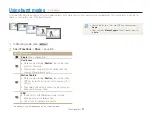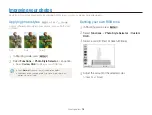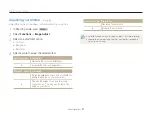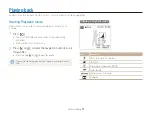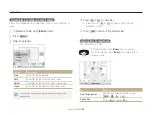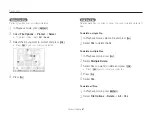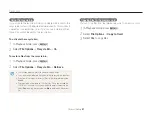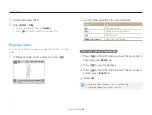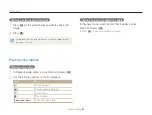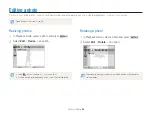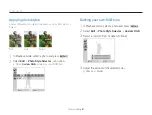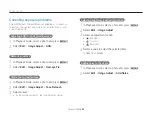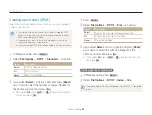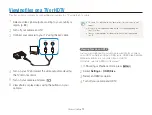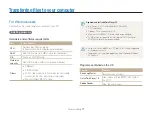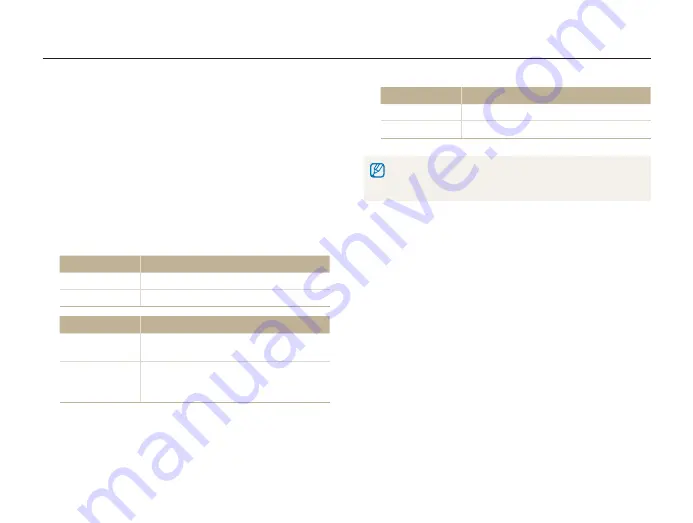
Shooting options
57
Improving your photos
Saturation option
Description
-
Decrease the saturation.
+
Increase the saturation.
Select
t
0
if you do not want to apply any effects. (suitable for printing)
Depending on the selected image adjustment option, some photo
t
styles are not available.
Adjusting your photos
Adjust the contrast, sharpness, and saturation of your photos.
In Shooting mode, press [
1
m
].
Select
2
Functions
Image Adjust
.
Select an adjustment option.
3
Contrast
t
Sharpness
t
Saturation
t
Select a value to adjust the selected item.
4
Contrast option
Description
-
Decrease the color and brightness.
+
Increase the color and brightness.
Sharpness option
Description
-
Soften the edges on your photos (suitable for
editing the photos on your computer).
+
Sharpen the edges to improve the clarity
of your photos. This may also increase the
noise on your photos.
p A h n